-
Latest Version
CalendarTask 3.26.261.8277 LATEST
-
Review by
-
Operating System
Windows 7 / Windows 8 / Windows 10 / Windows 11
-
User Rating
Click to vote -
Author / Product
-
Filename
xdiarys-setup-v3.exe

Note: DesktopCal is now CalendarTask by Xdiarys.
Unlike many traditional calendar applications, it offers a clean and intuitive interface that seamlessly integrates with your desktop background, providing a non-intrusive and convenient way to stay organized.
Whether you're a busy professional, a student, or simply someone who likes to keep track of important dates, Desktop Calendar for Windows PC aims to simplify your life by keeping your events, appointments, and to-do lists easily accessible.
Highlights
- Record anything by double-click on the windows desktop.
- It offers a variety of common festivals, anniversaries, and other information.
- Move your data from one device to another with powerful tools.
- Print any page of a calendar with wallpaper as you work.
- Set the background color for any day you want. So, the days are colorful.
- Powerful and easy-to-use settings allow you to easily customize your own calendar.
- Powerful cloud sync makes you roll back easily and make your data more secure.
- Mobile DesktopCal, enjoy real-time data synchronization.
Customizable Desktop Integration
One of DesktopCal's standout features is its ability to seamlessly blend with your desktop background. You can customize the appearance of the calendar, such as font style, color scheme, and opacity, to suit your preferences and match your desktop theme. This ensures that the calendar doesn't disrupt your workflow but instead enhances your desktop experience.
Multiple Views
It offers various views, including daily, weekly, monthly, and yearly views, allowing you to choose the one that best suits your planning needs. The intuitive navigation makes it easy to switch between views with just a few clicks.
Event Management
Managing events and appointments is a breeze with the app. You can add, edit, and delete events, set reminders, and assign colors or labels to categorize events. The recurring event feature is particularly useful for tasks that repeat regularly.
To-Do List Integration
In addition to a calendar, it provides a built-in to-do list manager. You can create, organize, and prioritize tasks, and sync them with your calendar events. This integration ensures you never miss important deadlines.
Weather Information
Stay informed about the weather conditions right from your desktop calendar. It can display current weather information, including temperature, conditions, and forecasts, to help you plan your day more effectively.
Import and Export
It supports importing and exporting calendar data in various formats, making it easy to migrate from other calendar applications or share your schedule with others.
Data Backup and Restore
Protect your important calendar data by regularly creating backups. It offers a simple and reliable backup and restore feature, ensuring that you can recover your data in case of unexpected issues.
Quick Search
Locate specific events or tasks effortlessly using the quick search functionality. This feature is invaluable when you need to find a particular item within a large calendar database.
User Interface
The software boasts an elegant and intuitive user interface that seamlessly integrates with your desktop environment. Its minimalist design ensures that the calendar doesn't clutter your workspace.
You can easily customize the appearance to match your preferences, including changing fonts, colors, and transparency settings.

The main calendar view is clean and uncluttered, displaying your events and tasks with clarity. Navigating between different views is straightforward, and the intuitive drag-and-drop functionality simplifies event management.
Installation and Setup
Installing the app is a straightforward process. You can download the application from the official website or trusted software repositories, like FileHorse. During the installation, you can choose installation preferences, such as language and start menu shortcuts.
Setting up DesktopCal Desktop Calendar is equally hassle-free. Upon launching the application for the first time, you'll be guided through a wizard to configure your preferences, including time zone, calendar views, and default settings. Once configured, it seamlessly integrates with your desktop background, providing an unobtrusive calendar experience.
How to Use
Installation: Download the installer from the official website and follow the on-screen instructions to install the application.
Initial Setup: Upon first launch, you'll be prompted to configure your preferences. Set your time zone, choose your default calendar view (daily, weekly, or monthly), and customize the appearance to your liking.
Adding Events: To add an event, click on the date in the calendar where you want to schedule it. A dialog box will appear, allowing you to enter event details, set reminders, and assign colors or labels.
Managing To-Do Lists: Access the to-do list manager by clicking on the "To-Do" tab. Here, you can create tasks, set due dates, and organize your to-do items.

Changing Views: Switch between different calendar views by clicking on the respective tabs (e.g., "Day," "Week," "Month"). Use the navigation buttons to move between dates.
Customization: Customize DesktopCal's appearance by right-clicking on the calendar and selecting "Settings." Here, you can adjust fonts, colors, and other visual settings.
Import and Export: To import or export calendar data, go to the "File" menu and choose the appropriate option. You can import data from other calendar applications or export your schedule for sharing or backup purposes.
Weather Information: Enable weather information by going to the "Weather" menu and configuring your location preferences. It will display current weather conditions on your calendar.
FAQ
Is DesktopCal compatible with Windows 10 and Windows 11?
Yes, the app is fully compatible with both Windows 10 and Windows 11 operating systems.
Can I sync DesktopCal with other calendar services like Google Calendar or Outlook?
Currently, it doesn't offer direct synchronization with external calendar services. However, you can manually import/export calendar data to keep your schedules aligned.
Is DesktopCal Desktop Calendar FREE to use, or is there a subscription fee?
It offers a free version with a rich set of features. However, there is also a Pro version available for purchase that includes additional customization options and premium support.
Can I create recurring events in DesktopCal?
Yes, it allows you to create recurring events, making it easy to schedule repetitive tasks or appointments.
Alternatives
Microsoft Outlook: Ideal for users who need a comprehensive email and calendar solution, Outlook offers advanced scheduling features and seamless integration with Microsoft Office products.
Google Calendar: A popular web-based calendar service that syncs across various devices, making it perfect for users who require mobility and collaboration features.
Rainlendar: Another desktop calendar application that provides customization options and task management features. Rainlendar is available for Windows, macOS, and Linux.
Microsoft Mail and Calendar: It helps you stay up-to-date on your email & manage your schedule.
One Calendar: Get organised and easily manage appointments!
Pricing
Free: The free version includes all the essential calendar and to-do list features, making it suitable for most users.
Pro: The Pro version is available for a one-time fee of $29.95. It includes advanced customization options, priority support, and the ability to sync with Google Calendar.
System Requirements
- Operating System: Windows 7 or later (compatible with Windows 10 and Windows 11)
- Processor: 1 GHz or faster
- RAM: 512 MB or more
- Hard Disk Space: 10 MB of free disk space
- Seamless desktop integration
- Multiple calendar views
- To-do list integration
- Customizable appearance
- Weather information
- Event management and reminders
- Data backup and restore
- This product is not developed actively anymore
- DesktopCal is now CalendarTask app
- Lack of direct external calendar synchronization
- No dedicated mobile app
- Free version may have limited customization options
DesktopCal is a fantastic desktop calendar application that excels in providing a clean and customizable calendar experience right on your Windows desktop. With its intuitive user interface, versatile features, and seamless integration, it's a valuable tool for users looking to stay organized and efficiently manage their schedules and tasks.
While it may lack direct synchronization with external calendar services, the app compensates with its elegant desktop integration and robust set of features. Whether you're a professional, student, or anyone in need of an efficient scheduling solution, DesktopCal Desktop Calendar is a worthy addition to your productivity toolkit. Plus, the availability of a free version means you can start using it without any upfront cost, making it accessible to a wide range of users. For those who need advanced features and customization options, the Pro version offers excellent value at a reasonable price.
In summary, it simplifies your daily planning and enhances your desktop experience, making it a top choice for Windows users seeking an efficient and visually pleasing calendar solution.
 OperaOpera 125.0 Build 5729.49 (64-bit)
OperaOpera 125.0 Build 5729.49 (64-bit) MalwarebytesMalwarebytes Premium 5.4.5
MalwarebytesMalwarebytes Premium 5.4.5 PhotoshopAdobe Photoshop CC 2026 27.2 (64-bit)
PhotoshopAdobe Photoshop CC 2026 27.2 (64-bit) BlueStacksBlueStacks 10.42.153.1001
BlueStacksBlueStacks 10.42.153.1001 OKXOKX - Buy Bitcoin or Ethereum
OKXOKX - Buy Bitcoin or Ethereum Premiere ProAdobe Premiere Pro CC 2025 25.6.3
Premiere ProAdobe Premiere Pro CC 2025 25.6.3 PC RepairPC Repair Tool 2025
PC RepairPC Repair Tool 2025 Hero WarsHero Wars - Online Action Game
Hero WarsHero Wars - Online Action Game TradingViewTradingView - Trusted by 60 Million Traders
TradingViewTradingView - Trusted by 60 Million Traders WPS OfficeWPS Office Free 12.2.0.23155
WPS OfficeWPS Office Free 12.2.0.23155
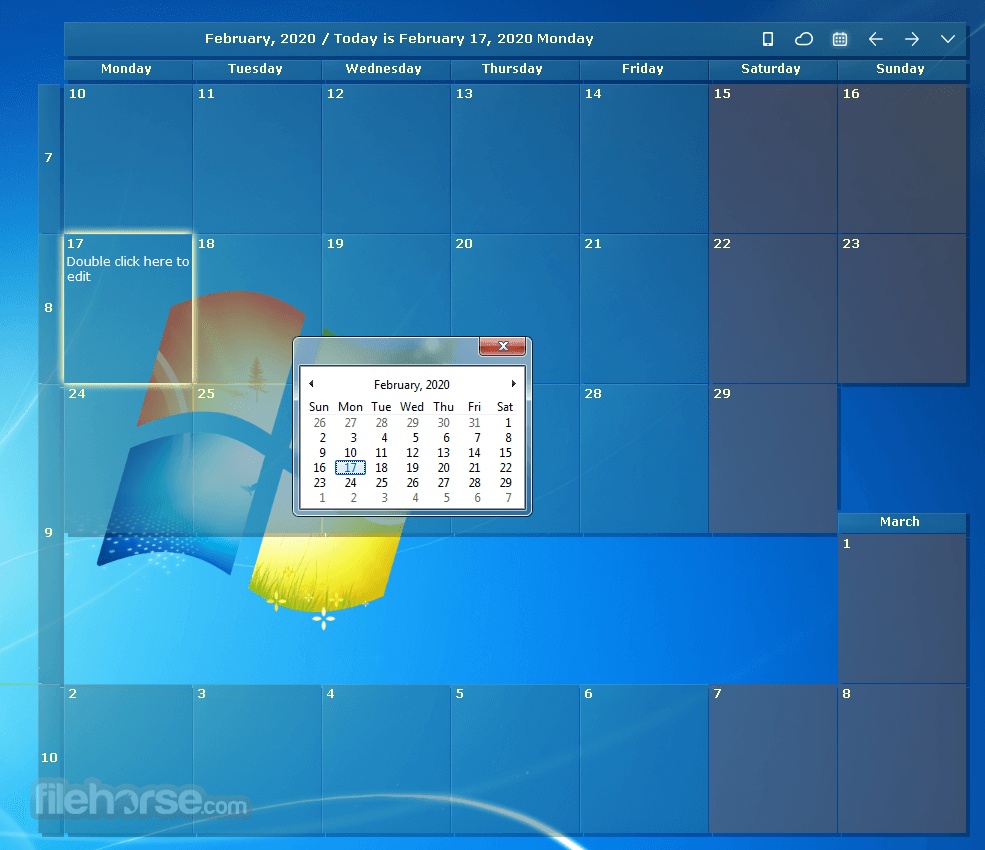




Comments and User Reviews