-
Latest Version
Debut Video Capture 10.25 LATEST
-
Review by
-
Operating System
Windows 7 / Windows 8 / Windows 10 / Windows 11
-
User Rating
Click to vote -
Author / Product
-
Filename
debutpsetup.exe
Ideal for professionals, educators, and content creators, Debut Video Capture offers a wide range of recording options—from capturing the entire screen to recording from external devices like webcams and IP cameras.
Its strength lies in its flexibility and simplicity, offering a balance of essential features without overwhelming the user.
Key Features
Screen Recording: Capture full screen, selected regions, or specific applications.
Webcam Recording: Record from internal or external webcams with audio sync.
Device Input Capture: Capture video from external devices such as VHS players or surveillance systems.
Audio Recording: Record system audio, microphone input, or both simultaneously.
Scheduled Recordings: Automate screen recording with start/stop scheduling.
Video Effects: Add color filters, adjust brightness, contrast, and apply timestamps.
Multiple Formats: Save videos in AVI, MP4, MOV, WMV, FLV, and more.
User Interface
Debut's interface is clean and functional, albeit slightly dated. The main window includes tabs for screen, device, and network capture, making it easy to switch between modes.
Basic controls such as "Record," "Pause," and "Stop" are prominent, and advanced settings are accessible via dropdown menus. While it lacks a modern aesthetic, its simplicity ensures a shallow learning curve.
Installation and Setup
Installing Debut is straightforward. Download the installer from NCH Software’s official website, follow the prompts, and within minutes, you're ready to record.
During installation, watch for bundled software offers, which can be declined.
How to Use
Launch the App: Choose your recording source—screen, device, or webcam.
Select Area: Define whether to capture full screen, a region, or a window.
Configure Settings: Set audio source, resolution, and format.
Start Recording: Hit the "Record" button to begin.
Save and Export: After stopping, the video is automatically saved to your default directory, ready for editing or sharing.
Full Features
- Capture video from webcams, IP cameras, or other input devices like VHS recorders
- Record in formats like AVI, WMV, FLV, MPG, MP4, MOV, and more
- Screen capture full screen, single window, or selected area
- Highlight cursor location with mouse spotlight during screen recording
- Show keystrokes on screen while recording
- Record both microphone and system audio; perfect for webinars and meetings
- Record using your laptop’s built-in camera
- Replace background with images, videos, or solid colors via green screen
- Trim unwanted parts from video recordings
- Overlay webcam on screen capture for picture-in-picture effect
- Choose to record video with or without audio
- Add text captions or timestamps to your videos
- Insert logos or watermarks into your recordings
- Adjust color settings and apply video effects before recording
- Set custom resolution, size, and frame rate for video capture
- Upload directly to YouTube, Vimeo, or Flickr
- Burn videos to DVD using Express Burn
- Create time-lapse recordings
- Take snapshots from video at any point
- Easily make screencast tutorials or guides
- Edit recordings with VideoPad Video Editor
- Record issues on your computer for tech support
- Improve audio by reducing background noise
- Adjust speaker and microphone levels effortlessly
Can I record my screen and webcam simultaneously?
Yes, Debut Video Capture supports overlaying webcam footage while screen recording.
Does it support audio from both system and mic?
Yes, you can record both simultaneously or select one audio source.
Are there editing tools included?
Basic video effects and trimming are available, but advanced editing requires external software.
Is there a watermark in the free version?
The non-commercial free version is watermark-free. The trial version of the Pro edition may add watermarks after the trial ends.
Can I schedule recordings?
Yes, Debut allows you to set start and stop times for automatic screen captures.
Alternatives
OBS Studio: Free, open-source screen recorder with advanced broadcasting features.
Camtasia: Premium screen recorder and video editor with a user-friendly interface.
Bandicam: Lightweight software optimized for game and screen recording.
ShareX: Advanced free tool with customizable capture workflows.
Pricing
Free Version: For non-commercial use with limited features.
Pro Version: One-time payment of around $60 with full features and commercial license.
System Requirements
OS: Windows 11, 10, 8.1, 8, 7
Processor: 1.5 GHz or above
RAM: 512 MB minimum
Hard Drive: At least 100 MB free space
PROS
- Easy to use
- Multiple input sources
- Supports a wide range of formats
- Scheduling feature
- Lightweight application
- Outdated interface design
- Limited built-in editing features
- Installer includes optional bloatware
Debut Video Capture is a solid choice for users seeking a simple yet versatile screen recording solution. While it may not offer the high-end polish or deep editing tools of premium alternatives, its ease of use, broad format support, and useful features like scheduling and multi-source recording make it a strong contender—especially for casual users and those on a budget.
Note: 14 days trial version. The paid features are deactivated after the trial period. A free version of Debut video capture software is available for non-commercial use only.
Also Available: Download Debut Video Capture for Mac
 OperaOpera 117.0 Build 5408.163 (64-bit)
OperaOpera 117.0 Build 5408.163 (64-bit) PC RepairPC Repair Tool 2025
PC RepairPC Repair Tool 2025 PhotoshopAdobe Photoshop CC 2025 26.5.0 (64-bit)
PhotoshopAdobe Photoshop CC 2025 26.5.0 (64-bit) OKXOKX - Buy Bitcoin or Ethereum
OKXOKX - Buy Bitcoin or Ethereum iTop VPNiTop VPN 6.3.0 - Fast, Safe & Secure
iTop VPNiTop VPN 6.3.0 - Fast, Safe & Secure Premiere ProAdobe Premiere Pro CC 2025 25.1
Premiere ProAdobe Premiere Pro CC 2025 25.1 BlueStacksBlueStacks 10.42.50.1004
BlueStacksBlueStacks 10.42.50.1004 Hero WarsHero Wars - Online Action Game
Hero WarsHero Wars - Online Action Game SemrushSemrush - Keyword Research Tool
SemrushSemrush - Keyword Research Tool LockWiperiMyFone LockWiper (Android) 5.7.2
LockWiperiMyFone LockWiper (Android) 5.7.2

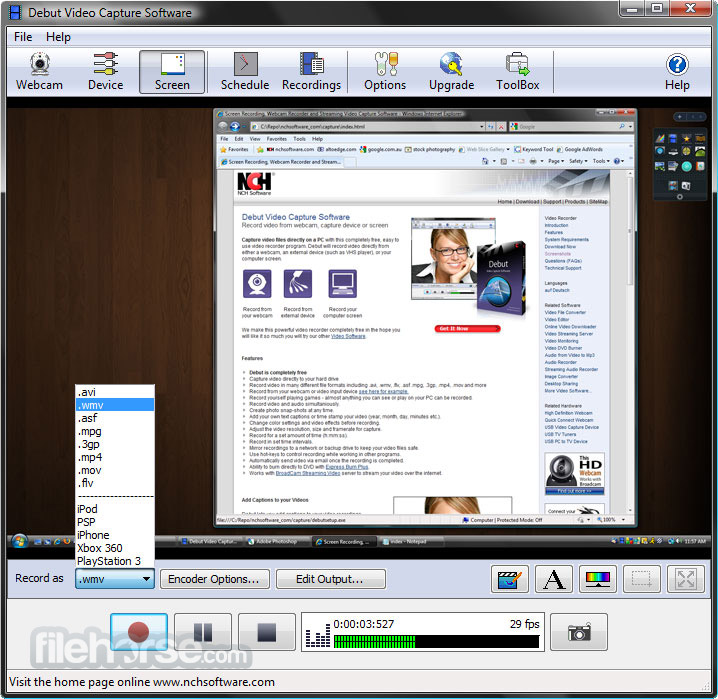




Comments and User Reviews