-
Latest Version
DAEMON Tools Pro 8.3.1 LATEST
-
Review by
-
Operating System
Windows 7 / Windows 8 / Windows 10 / Windows 11
-
User Rating
Click to vote -
Author / Product
-
Filename
DTPro831-0819.exe
-
MD5 Checksum
b24d976fd76e64f7e6a5ed58b2fe69dc
Whether you need to mount ISO, VHD, or other popular disc image formats, this tool offers a reliable and efficient solution.
With support for a wide range of file formats and advanced features, DAEMON Tools Pro is a go-to choice for professionals and enthusiasts alike.
Main Features
Advanced Disc Imaging
It allows users to create, edit, and convert various disc images with ease. It supports formats such as ISO, VHD, VMDK, and more, ensuring compatibility with different operating systems and virtualization platforms.
Disc Emulation
The software offers seamless disc mounting, allowing you to access virtual discs as if they were physical. With support for up to 32 virtual drives, you can simultaneously work with multiple disc images without any hassle.
Image Editing
It provides powerful image editing features, enabling users to customize disc images by adding or removing files, creating bootable images, and managing image parameters.
Disc Burning
This software allows you to burn disc images, data, and audio CDs/DVDs effortlessly. With the ability to create both standard and secure discs, it ensures data integrity and protection.
Advanced Mount Options
It offers extensive mount options, including mounting to a local folder, RAM disk, or iSCSI target. These options provide flexibility and speed when accessing virtual discs.

Highlights
- Easily mount various popular image types from both applications and Explorer.
- Extract images from physical discs with advanced options.
- Create both Dynamic and Fixed virtual hard disks.
- Safely store sensitive data in TrueCrypt containers.
- Simulate up to 32 DT, HD & SCSI drives along with 4 IDE devices.
- Mount images with a simple double-click or manually customize the emulation process.
- Attach virtual drives to physical ones and configure advanced emulation settings.
- Emulate the disc burning process with Virtual Burner.
- Create new audio CDs and data images, as well as edit existing ones.
- Convert, compress, and password-protect image files.
- Burn data with RMPS, create Audio CDs, and make disc copies.
- Organize your favorite image files conveniently in the Images catalog.
- Generate a raw disk image from the content of a USB device.
- Write Raspberry Pi OS to an SD card.
- Restore a USB stick to its factory state.
- Interact with USB drives directly from the app.
- Explore and manage your stored game images.
- Stay updated with the latest news from the gaming industry.
- Read game reviews and watch related videos.
- Connect with the growing gaming community through DAEMON Tools Pro.
- Utilize the improved native system interface for seamless operation.
- Access the application's functionality through the main window, tray agent, and gadget.
- Enjoy the features directly from Windows Explorer.
- Personalize the main window and Image Editor according to your preferences.
It features a modern and intuitive user interface that makes it easy to navigate through the software's functionalities. The well-organized layout and clear icons ensure that users can quickly access the desired features without any confusion.

The software's sleek design promotes a smooth user experience and enhances productivity.
Installation and Setup
Installing the program is a straightforward process. Simply download the tool from the official website or FileHorse, run the installation file, and follow the on-screen instructions.
During the setup, you can choose the desired installation options and customize the software's behavior according to your preferences. Once the installation is complete, you're ready to explore the full capabilities of the program.
How to Use

Mounting Disc Images:
- Launch the app and click on the "Mount" button in the toolbar.
- Select the desired disc image file from your computer.
- Choose the virtual drive where you want to mount the image.
- Click "OK" to mount the image. It will be accessible in File Explorer as a virtual disc.
- Open DAEMON Tools Pro and click on the "Disc Imaging" tab.
- Choose the "Create" option and select the source drive you to want to create an image from.
- Specify the output format and destination path for the disc image.
- Click "Start" to begin the image creation process.
- Launch the software and go to the "Burn" tab.
- Select the type of disc you want to burn (data, audio, or disc image).
- Add the files or disc image to the burning queue.
- Configure the burning settings (e.g., burning speed, file system).
- Click "Start" to initiate the disc burning process.
Is DAEMON Tools Pro compatible with Windows 11?
Yes, this program is fully compatible with Windows 11 64-bit, along with earlier versions of Windows, such as Windows 10, Windows 8.1, Windows 8, and Windows 7.
Can I create multiple virtual drives using DAEMON Tools Pro?
Absolutely! It supports up to 32 virtual drives, allowing you to work with numerous disc images simultaneously.
Does DAEMON Tools Pro support encryption for secure disc images?
Yes, the app offers the ability to create secure disc images using various encryption algorithms, ensuring the protection of your sensitive data.
Can I convert disc images between different formats with DAEMON Tools Pro?
Certainly! It provides an easy-to-use conversion feature that allows you to convert disc images from one format to another.
Does DAEMON Tools Pro offer technical support for its users?
Yes, it provides comprehensive technical support, including documentation, FAQs, and a support ticket system to address any user inquiries or issues.
Alternatives
UltraISO: UltraISO is another notable alternative, known for its powerful disc image editing capabilities. It allows users to extract, create, and modify disc images easily.
Nero Burning ROM: Known for its advanced disc burning features, Nero Burning ROM provides a comprehensive suite of tools for disc-related tasks.
WinCDEmu: A lightweight and open-source alternative that focuses on easy disc image mounting and supports various formats.
Virtual CloneDrive: A Free tool that creates up to 15 virtual CD/DVD/Blu-ray drives in Windows.
Pricing
It offers various licensing options to cater to different user needs. The pricing structure includes personal, commercial, and lifetime licenses, providing flexibility and affordability.
Lifetime Plan - $26.99
System Requirements
- Operating System: Windows 7 or later (32-bit and 64-bit versions)
- Processor: 500 MHz or higher
- RAM: 1 GB or more
- Hard Disk Space: 30 MB for installation
- Additional Requirements: Internet connection for product activation
- Extensive format support for disc images
- Advanced disc emulation capabilities with up to 32 virtual drives
- User-friendly and intuitive interface
- Robust image editing features
- Reliable and efficient disc burning functionality
- Limited compatibility with non-Windows operating systems
- Some advanced features may require a learning curve for new users
- Lack of built-in cloud integration for seamless access to remote disc images
DAEMON Tools Pro is a powerful and feature-rich virtual disc emulation PC software that meets the needs of professionals and enthusiasts alike. With its extensive format support, intuitive user interface, and advanced functionalities for disc imaging, emulation, and burning, it proves to be an essential tool for managing disc images effectively.
Despite minor drawbacks related to compatibility and learning curve, it remains a top choice in the market, providing a reliable and efficient solution for all virtual disc-related tasks.
Note: 14-day trial version.
What's new in this version:
New:
- Security update
Bugs fixed:
- Minor bugs
 OperaOpera 122.0 Build 5643.142 (64-bit)
OperaOpera 122.0 Build 5643.142 (64-bit) Vocal RemoverMaster Vocal Remover 1.1025
Vocal RemoverMaster Vocal Remover 1.1025 PhotoshopAdobe Photoshop CC 2025 26.11 (64-bit)
PhotoshopAdobe Photoshop CC 2025 26.11 (64-bit) BlueStacksBlueStacks 10.42.110.1002
BlueStacksBlueStacks 10.42.110.1002 OKXOKX - Buy Bitcoin or Ethereum
OKXOKX - Buy Bitcoin or Ethereum Premiere ProAdobe Premiere Pro CC 2025 25.5
Premiere ProAdobe Premiere Pro CC 2025 25.5 PC RepairPC Repair Tool 2025
PC RepairPC Repair Tool 2025 Hero WarsHero Wars - Online Action Game
Hero WarsHero Wars - Online Action Game SemrushSemrush - Keyword Research Tool
SemrushSemrush - Keyword Research Tool LockWiperiMyFone LockWiper (Android) 5.8.1
LockWiperiMyFone LockWiper (Android) 5.8.1


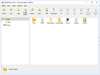
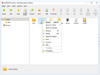
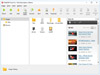
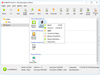
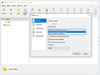
Comments and User Reviews