-
Latest Version
Chrome Remote Desktop LATEST
-
Review by
-
Operating System
Windows 7 / Windows 8 / Windows 10 / Windows 11
-
User Rating
Click to vote -
Author / Product

Even though it does not support various features that are present in the premium remote desktop apps, Chrome Remote Desktop for PC managed to find a considerable audience by offering a uniquely simple way of connecting and handling connections between any modern device, no matter what OS they are running on.
All that matters is whether or not they can run the latest build of the Chrome browser.
It's fast and simple
ACCESS MY PC
Securely access your computer whenever you're away, using your phone, tablet, or another computer.
SHARE MY SCREEN
Share your screen to collaborate in real-time, or connect with another computer to give or receive remote support.
Installation and Use
It allows the easy sharing of the desktop area to every user who has authenticated their Google account on those machines. To start sharing a desktop, the host machine first must download and set up the Remote Desktop extension for the Chrome browser.
After downloading this add-on, the user will be prompted to tie their Google account with this app, type the name of their PC, and pick a unique PIN that will be used as a remote connection password. To confirm that your PC is ready to share the desktop with another device, the extension setup area will prompt an “Online” tag beside your computer name.
To connect to a distant PC via a Chrome Browser, your client machine (for example, a laptop or work PC) should also have an installed Chrome Browser and an active authentication to your Google account (the same account as on the Host machine).
Simply visit the Chrome Remote Desktop app add-on and look at the list of accessible connections in the Remote Devices area. Click on the desired connection, enter the previously created PIN, and the remote connection will be started immediately.
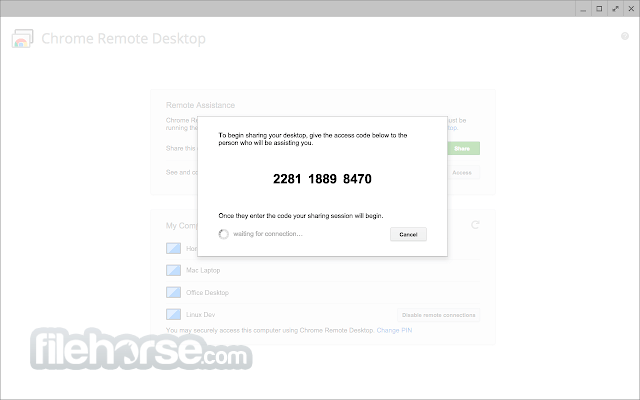
It does not connect directly to the host machine. There, the Chrome browser will announce the presence of the remote user by showcasing the “Your desktop is currently shared with” desktop pop-up.
Additionally, desktop sharing can also be set up via a temporary access code that can be generated in the “Get Support” tab of the add-on. This access code can be shared via email or chat, enabling another person (family member or technician who does not need to know your Google account credentials) to easily access your desktop.
Highlights
- Simple setup - Any Chromebook user can set up integrated Remote Desktop support with a few clicks.
- Fast performance - Take full advantage of your internet connection. Enjoy full desktop streaming, including even real-time transfer of media and games.
- Stable and secure connection - Once set, you can reliably and securely connect without fear of unauthorized access or data leaks.
- Connect to remote desktops from anywhere - Client for remote desktop connection can even be your mobile phone, enabling you to access your home or work computer from anywhere.
- Generate support codes - Easily invite a family member, friend, or technician to temporarily connect to your PC and troubleshoot your issues.
- Available on all modern versions of Windows, Mac, and Android.
Remote Access: It enables users to securely connect to their computers from anywhere with an internet connection, making it easy to access files and applications.
Multi-Platform Support: It works on multiple platforms, including Windows, macOS, Linux, and Chrome OS, ensuring compatibility with a wide range of devices.
Cross-Platform Control: You can access and control your computer from another computer or even a mobile device (iOS and Android) using the remote app.
Secure Connections: Google uses industry-standard encryption protocols to ensure the security of your remote sessions, making it safe to use for personal and business purposes.
File Transfer: The software allows for easy file transfers between the local and remote devices, simplifying tasks like sharing documents or accessing files on your home computer while you're on the go.
Remote Assistance: You can provide remote technical support to friends and family by sharing access to your computer temporarily. This feature is handy for troubleshooting issues from a distance.
No Cost: The webapp is entirely free to use, with no subscription fees or hidden charges.
User Interface
The user interface of Chrome Remote Desktop is clean and straightforward. The application integrates seamlessly with the Google Chrome browser, so there's no need to install a separate application.

Users will find it easy to navigate and initiate remote sessions. The toolbar provides quick access to essential functions such as remote control, file transfer, and session options.
Installation and Setup
- Install the Google Chrome browser if you don't have it already.
- Open Chrome and navigate to the app page in the Chrome Web Store.
- Click on the "Add to Chrome" button to install the extension.
- Follow the on-screen instructions to grant necessary permissions.
- You will also need to set up a PIN for secure access to your computer. After this initial setup, you can start using Chrome Remote Desktop to establish remote connections.
- Launch Google Chrome.
- Click on the app icon in the toolbar.
- Select the computer you want to access.
- Enter the PIN you set during installation.
- You'll now have remote access to the selected computer, and you can control it as if you were physically present.
Is Chrome Remote Desktop secure?
Yes, Chrome Remote Desktop uses secure encryption protocols to protect your data during remote sessions. Additionally, you can only access your computer with the unique PIN you set up, adding an extra layer of security.
Can I use Chrome Remote Desktop on a Mac or Linux computer?
Yes, this app is compatible with Windows, macOS, Linux, and Chrome OS.
Do both the local and remote computers need Google Chrome installed?
Yes, you need Google Chrome installed on both the local and remote computers for Chrome Remote Desktop to work.
Is there a limit to the number of computers I can access remotely?
It allows you to access an unlimited number of computers, but you need to set up each computer individually.
Can I use Chrome Remote Desktop for commercial purposes?
This program is primarily designed for personal use, but Google offers other solutions like Chrome Enterprise for business-related remote desktop needs.
Alternatives
TeamViewer Remote - A popular remote desktop application with a wide range of features, including cross-platform support, file transfer, and remote assistance. It offers both free and paid versions.
AnyDesk - Known for its speed and low latency, AnyDesk provides a reliable remote desktop experience. It's available on multiple platforms and has a free version for personal use.
RemotePC - Connect to another Windows computer remotely!
Remote Desktop Manager - An application used to manage all your remote connections.
Pricing
The app is completely FREE to use, which is a significant advantage for individuals looking for a cost-effective remote desktop solution.
System Requirements
- A computer or device with Google Chrome Browser installed (Windows, macOS, Linux, or Chrome OS).
- An internet connection for remote access.
- Free to use with no subscription fees.
- Cross-platform support for Windows, macOS, Linux, and Chrome OS.
- User-friendly interface.
- Secure remote connections with encryption.
- File transfer and remote assistance features.
- Accessible from mobile devices.
- Requires Google Chrome to be installed on both local and remote computers.
- Primarily designed for personal use; not the best option for large-scale commercial needs.
Chrome Remote Desktop is a reliable and user-friendly remote desktop application offered by Google. Its cross-platform support, secure connections, and free pricing make it an excellent choice for individuals looking to access their computers remotely or provide technical support to friends and family.
While it may not have all the advanced features of some paid alternatives, its simplicity and accessibility make it a valuable addition to your remote work or support toolkit.
Note: Requires Chromebook, Google Account, and Google Chrome Browser.
Also Available: Download Chrome Remote Desktop for Mac
 OperaOpera 125.0 Build 5729.49 (64-bit)
OperaOpera 125.0 Build 5729.49 (64-bit) MalwarebytesMalwarebytes Premium 5.4.5
MalwarebytesMalwarebytes Premium 5.4.5 PhotoshopAdobe Photoshop CC 2026 27.2 (64-bit)
PhotoshopAdobe Photoshop CC 2026 27.2 (64-bit) BlueStacksBlueStacks 10.42.153.1001
BlueStacksBlueStacks 10.42.153.1001 OKXOKX - Buy Bitcoin or Ethereum
OKXOKX - Buy Bitcoin or Ethereum Premiere ProAdobe Premiere Pro CC 2025 25.6.3
Premiere ProAdobe Premiere Pro CC 2025 25.6.3 PC RepairPC Repair Tool 2025
PC RepairPC Repair Tool 2025 Hero WarsHero Wars - Online Action Game
Hero WarsHero Wars - Online Action Game TradingViewTradingView - Trusted by 60 Million Traders
TradingViewTradingView - Trusted by 60 Million Traders Edraw AIEdraw AI - AI-Powered Visual Collaboration
Edraw AIEdraw AI - AI-Powered Visual Collaboration







Comments and User Reviews