-
Latest Version
CherryTree 1.6.2.0 LATEST
-
Review by
-
Operating System
Windows 7 64 / Windows 8 64 / Windows 10 64 / Windows 11
-
User Rating
Click to vote -
Author / Product
-
Filename
cherrytree_1.6.2.0_win64_setup.exe
-
MD5 Checksum
e92aedd4c7f663b22880db7c3192e622
Developed by Giuseppe Penone, this open-source software allows users to create, manage, and store notes in a tree-like structure, making it an excellent tool for students, researchers, developers, and anyone who needs a powerful digital notebook.
CherryTree for Windows supports rich text formatting, code syntax highlighting, and embedded images, making it a versatile choice for note-taking and knowledge management.
Main Features
Hierarchical Structure: Organize notes in a tree-like format with parent and child nodes.
Rich Text and Plain Text Support: Includes formatting options like bold, italics, bullet points, and more.
Code Syntax Highlighting: Supports various programming languages, making it useful for developers.
Password Protection: Encrypt individual notes or the entire database for security.
Auto-Save and Backup: Prevents accidental data loss by automatically saving progress.
Cross-Platform Compatibility: Available on Windows, Linux, and macOS.
Export and Import Options: Supports exporting to HTML, PDF, and other formats.
Tagging and Search Functionality: Helps in efficiently retrieving information.
Table and Image Embedding: Allows users to insert tables, images, and hyperlinks.
Portable Version: Can run without installation from a USB drive.
User Interface
CherryTree has a clean and functional user interface with a dual-pane layout. The left side displays the tree structure of notes, while the right side shows the content of the selected note.
The toolbar at the top provides quick access to formatting tools, search options, and other features.
While it may not have the most modern aesthetic, its functionality and ease of navigation make it a practical choice for users who prefer a structured approach to note organization.
Installation and Setup
Download: Visit the official website, FileHorse.com or GitHub page to download the latest version for Windows.
Run the Installer: Double-click the setup file and follow the on-screen instructions.
Choose Installation Type: Opt for the standard installation or portable version.
Launch: Open the software and start creating notes immediately.
Configure Preferences: Adjust settings like theme, backup frequency, and encryption options as per your needs.
How to Use
Create a New Note: Click on the “+” icon to add a new node.
Organize Hierarchically: Drag and drop nodes to structure information logically.
Format Text: Use the toolbar to bold, italicize, underline, or highlight text.
Insert Code Snippets: Select the desired programming language for syntax highlighting.
Search and Tag Notes: Use the search bar to find specific notes quickly.
Export Notes: Save notes in different formats for easy sharing.
Full Features
- Rich Text Formatting: Supports colors, bold, italic, underline, strikethrough, small text, headers (h1-h6), subscript, superscript, and monospace.
- Syntax Highlighting: Supports multiple programming languages.
- Image Handling: Insert, edit (resize/rotate), save as PNG.
- Math Equations: LaTeX rendering for mathematical expressions.
- Embedded Files: Insert into text, save to disk.
- Multi-Level Lists: Bulleted, numbered, to-do lists with easy switching.
- Tables: Basic tables, cut/copy/paste rows, import/export as CSV.
- Codeboxes: Rich text boxes with syntax highlighting, import/export as text.
- Code Execution: Run code within code nodes and codeboxes, configurable terminal, Linux/macOS embedded terminal.
- Text & Object Alignment: Align text, images, tables, and codeboxes (left/center/right/fill).
- Hyperlinks: Attach links to text and images (web, nodes, files, folders).
- Spell Check: Uses gspell for error detection.
- Copy-Paste Within App: Supports text, images, codeboxes, tables, and mixed content.
- Cross-App Copy-Paste: Compatible with LibreOffice and Gmail.
- File Manager Integration: Paste files as links; images auto-inserted into text.
- Print & PDF Export: Save selection, node, or entire tree as PDF.
- HTML Export: Export selection, node, or full tree to HTML.
- Plain Text Export: Export selection, node, or full tree to text.
- Table of Contents (TOC): Auto-generated for headers (h1-h6), collapsible sections.
- Search & Replace: Find in nodes/subnodes, replace in names, selected nodes, or all nodes.
- Recent Actions Iteration: Repeat last find, replace, or text formatting action.
- HTML Import: Import from single or multiple HTML files.
- Text Import: Import from single or multiple plain text files.
- Data Import: Supports Basket, CherryTree, Epim HTML, Gnote, KeepNote, Keynote, KnowIt, MemPad, NoteCase, RedNotebook, Tomboy, TreePad Lite, TuxCards, and Zim.
- Password Protection: Uses 7-Zip encryption, temporary unprotected copy while open.
- Drag & Drop: Reorder tree nodes via drag and drop.
- Auto-Linking: URLs convert to links automatically.
Is CherryTree free to use?
Yes, this program is completely FREE and open-source under the GPL license.
Can I sync notes across multiple devices?
CherryTree does not have built-in cloud sync, but you can use cloud storage services like Google Drive or Dropbox to sync your database file.
Does CherryTree support mobile devices?
Currently, there is no official mobile version, but you can access notes via third-party tools or export them to compatible formats.
How secure is CherryTree?
It provides password protection and encryption options to secure sensitive notes.
Can I import notes from other applications?
Yes, it supports importing notes from formats like Evernote, Tomboy, and other text-based note-taking applications.
Alternatives
Microsoft OneNote: A feature-rich alternative with cloud sync and collaboration tools.
Evernote: Popular for its web-clipping and organizational capabilities.
Joplin: Open-source and supports cloud syncing with end-to-end encryption.
System Requirements
- OS: Windows 7, 8, 10, and 11
- Processor: Intel or AMD with at least 1 GHz
- RAM: 2 GB (4 GB recommended for heavy usage)
- Storage: At least 100 MB of free disk space
- Free and open-source
- Supports hierarchical note organization
- Rich text formatting and syntax highlighting
- Password protection and encryption
- Portable version available
- No official mobile app
- Lacks built-in cloud sync
- Outdated UI design compared to competitors
- Steeper learning curve for beginners
CherryTree is an excellent choice for users who need a hierarchical note-taking tool with powerful formatting and organizational features. While it lacks cloud syncing and a modern UI, its extensive functionality, security options, and cost-free availability make it a strong contender in the note-taking software market.
What's new in this version:
- Fixed links to TOCs (anchors) no longer scrolling to the target
- Default option for searching multiple words is back to ‘exact match’ as way faster; the last used option is now preserved across sessions
- Incomplete languages: ar, bg, el, fa, fi, fr, hi_IN, hr, hu, kk_KZ, kk_LA, lt, nl, ru, sk, sv, tr, zh_CN
 OperaOpera 123.0 Build 5669.23 (64-bit)
OperaOpera 123.0 Build 5669.23 (64-bit) Vocal RemoverMaster Vocal Remover 1.1025
Vocal RemoverMaster Vocal Remover 1.1025 PhotoshopAdobe Photoshop CC 2026 27.0 (64-bit)
PhotoshopAdobe Photoshop CC 2026 27.0 (64-bit) ExpressVPNExpressVPN - Super Fast, Safe & Private
ExpressVPNExpressVPN - Super Fast, Safe & Private OKXOKX - Buy Bitcoin or Ethereum
OKXOKX - Buy Bitcoin or Ethereum Premiere ProAdobe Premiere Pro CC 2025 25.5
Premiere ProAdobe Premiere Pro CC 2025 25.5 PC RepairPC Repair Tool 2025
PC RepairPC Repair Tool 2025 Hero WarsHero Wars - Online Action Game
Hero WarsHero Wars - Online Action Game TradingViewTradingView - Trusted by 60 Million Traders
TradingViewTradingView - Trusted by 60 Million Traders LockWiperiMyFone LockWiper (Android) 5.8.1
LockWiperiMyFone LockWiper (Android) 5.8.1



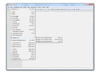
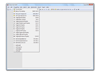
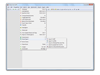
Comments and User Reviews