-
Latest Version
BullZip PDF Printer 14.5.0.2974 LATEST
-
Review by
-
Operating System
Windows XP / Vista / Windows 7 / Windows 8 / Windows 10 / Windows 11
-
User Rating
Click to vote -
Author / Product
-
Filename
Setup_BullzipPDFPrinter_14_5_0_2974.exe
Acting as a virtual printer, it converts documents into high-quality PDFs while offering a range of customization options.
Developed by BullZip, this software is widely used for document management and PDF conversion in both personal and professional settings.
Unlike standard PDF converters, BullZip PDF Printer integrates seamlessly with Windows, making it easy to generate PDFs directly from applications such as Microsoft Word, Excel, and web browsers.
It provides additional features like encryption, watermarking, and merging PDFs, making it a competitive alternative to commercial PDF software.
Key Features
Virtual Printing – Converts any printable document to PDF using the print function.
Encryption and Security – Protects PDFs with passwords and supports 128/256-bit AES encryption.
Watermarking – Allows users to add text and image watermarks to PDFs.
Merge and Append – Combines multiple PDF files into a single document.
Metadata Support – Adds document properties like title, author, and subject.
Support for Image Formats – Converts documents to formats like JPEG, BMP, PNG, and TIFF.
Command-Line Interface (CLI) Support – Enables automation and integration into workflows.
PDF/A Support – Ensures long-term preservation of electronic documents.
Multi-language Support – Available in multiple languages for a global audience.
What`s New
- SFTP proxy support.
- Signed uninstaller.
- PDF/A unicode fix.
- Fix for multiple superimpose files.
- Support for Ghostscript 10.03.1.
The user interface of BullZip PDF Printer is minimalistic and easy to navigate. Since it operates as a virtual printer, users do not need to interact with a separate application window frequently.
Instead, they simply choose BullZip as their printer from any Windows application, configure PDF settings, and generate a PDF file.
When accessed directly, the settings panel provides a range of customization options, including encryption, watermarking, and file compression.
The UI is designed for users of all experience levels, making it accessible to beginners while still offering advanced features for power users.
Installation and Setup
Installation Steps:
- Download the latest version of this tool from the official website or FileHorse.
- Run the installer and follow the on-screen instructions.
- Accept the license agreement and choose installation options.
- The setup process installs Ghostscript Lite, a necessary dependency for PDF conversion.
- Complete the installation and restart the computer if required.
Once installed, this tool appears as a printer in the system.
Users can configure settings through the Printing Preferences menu or access advanced options from the app Options utility.
How to Use
Creating a PDF:
- Open the document you want to convert.
- Select Print from the application’s File menu.
- Choose BullZip PDF Printer as the printer.
- Click Print, and a BullZip settings window will appear.
- Select the output folder, file name, and configure settings like encryption or watermarking.
- Click Save to generate the PDF.
- Open any document and print to BullZip PDF Printer.
- In the settings window, enable the Append option.
- Select an existing PDF file to merge the new document.
- Click Save to combine the files.
- Access Printer Preferences and navigate to the Security tab.
- Set a password and choose encryption settings.
- Save the settings before printing a document.
Is BullZip PDF Printer free?
Yes, it offers a free version for personal and small business use, with limitations on concurrent users. A paid version is available for commercial use with advanced features.
Does it support batch processing?
Yes, it can handle batch printing and conversion through its command-line interface.
Can it convert non-PDF documents to images?
Yes, it can save documents as images in formats such as PNG, JPEG, BMP, and TIFF.
Is BullZip PDF Printer compatible with Windows 11?
Yes, it is compatible with Windows 11 as well as older versions like Windows 10, 8, and 7.
Does it require an internet connection to function?
No, it operates entirely offline once installed.
Alternatives
doPDF - Lightweight and simple PDF printer.
CutePDF Writer - Similar virtual printer for PDF creation.
PDFCreator - Offers advanced automation and scripting features.
Adobe Acrobat Pro - Full-featured premium PDF editor with cloud integration.
Pricing
This program is FREE for personal and small business use, supporting up to 10 users.
Commercial licenses are available with pricing based on the number of users, starting at approximately $29.95 per user. Enterprise solutions with additional support are also offered.
System Requirements
- Operating System: Windows 11, 10, 8, 7 (32-bit and 64-bit)
- Processor: 1 GHz or faster
- RAM: Minimum 512 MB (1 GB recommended)
- Disk Space: 100 MB free storage
- Additional Software: Ghostscript Lite (included in the installation)
- Free for personal use
- Easy to install and use
- Supports encryption and watermarking
- Lightweight with minimal system impact
- Works with all Windows applications
- Supports multiple output formats (PDF, JPEG, PNG, etc.)
- Allows merging and appending of PDFs
- Free version limited to 10 users
- Requires Ghostscript Lite for full functionality
- Lacks advanced editing features found in premium PDF tools
- Some settings require manual configuration
What's new in this version:
- SFTP proxy support
- Signed uninstaller
- PDF/A unicode fix
- Fix for multiple superimpose files
- Support for Ghostscript 10.03.1
 OperaOpera 118.0 Build 5461.41 (64-bit)
OperaOpera 118.0 Build 5461.41 (64-bit) PC RepairPC Repair Tool 2025
PC RepairPC Repair Tool 2025 PhotoshopAdobe Photoshop CC 2025 26.5.0 (64-bit)
PhotoshopAdobe Photoshop CC 2025 26.5.0 (64-bit) OKXOKX - Buy Bitcoin or Ethereum
OKXOKX - Buy Bitcoin or Ethereum iTop VPNiTop VPN 6.4.0 - Fast, Safe & Secure
iTop VPNiTop VPN 6.4.0 - Fast, Safe & Secure Premiere ProAdobe Premiere Pro CC 2025 25.2.1
Premiere ProAdobe Premiere Pro CC 2025 25.2.1 BlueStacksBlueStacks 10.42.51.1001
BlueStacksBlueStacks 10.42.51.1001 Hero WarsHero Wars - Online Action Game
Hero WarsHero Wars - Online Action Game SemrushSemrush - Keyword Research Tool
SemrushSemrush - Keyword Research Tool LockWiperiMyFone LockWiper (Android) 5.7.2
LockWiperiMyFone LockWiper (Android) 5.7.2


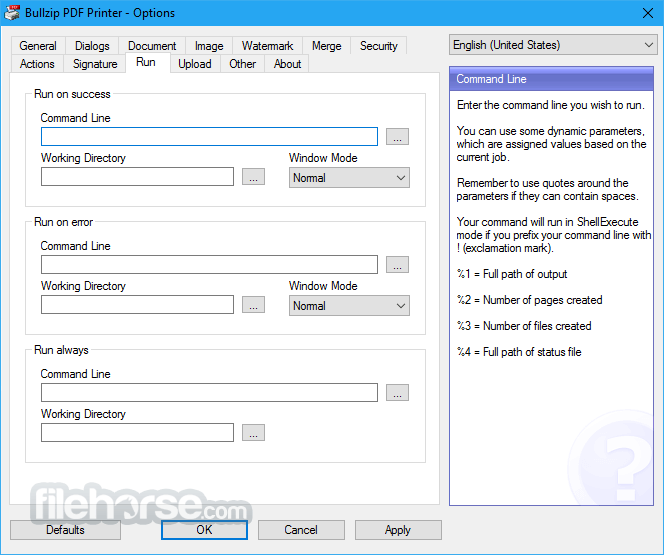



Comments and User Reviews