-
Latest Version
-
Operating System
Windows 7 64 / Windows 8 64 / Windows 10 64
-
User Rating
Click to vote -
Author / Product
-
Filename
Blockbench_4.12.0
Sometimes latest versions of the software can cause issues when installed on older devices or devices running an older version of the operating system.
Software makers usually fix these issues but it can take them some time. What you can do in the meantime is to download and install an older version of Blockbench 4.12.0.
For those interested in downloading the most recent release of Blockbench or reading our review, simply click here.
All old versions distributed on our website are completely virus-free and available for download at no cost.
We would love to hear from you
If you have any questions or ideas that you want to share with us - head over to our Contact page and let us know. We value your feedback!
What's new in this version:
Key Features:
- These are the key features of Blockbench 4.12
Collections:
- Collections are a new feature in Blockbench. A collection can hold a selection of outliner groups and elements, regardless of their hierarchy
- Collections allow you to better organize your project, and create partial exports
- The Collections panel can be enabled from View > Panels > Collections
- Added Collection
- Added Collection Pane
- Added options to export Collections using enabled codecs
- Physically-based Rendering
- This update adds physically based rendering options to Blockbench textures. This adds the concept of "Materials", which are optional and are an extension of texture groups
- PBR materials are currently optimized for Minecraft: Bedrock Edition formats, support in other formats is planned for the future
- Added materials as an extension of texture group
- Added "Material Preview" view mod
- Added option to generate PBR maps from existing texture
- Added import and export support for bedrock texture_set.json file
- Added Tone Mapping setting with 6 tone mapping preset
Group Multi-select:
- You can now select multiple groups at once in the outliner
Lasso Selection Tool:
- The lasso selection tool lets you select a free-form area of your texture. You can either drag to create a shape, or click multiple times to move in straight lines
- Click back at the start position of your shape to complate the selection. Press Escape to cancel
- UV Navigation Arro
- Navigating UV maps can be complicated, especially on large models. The UV Navigation Arrow makes this easier
- It's a blue arrow in the UV Editor that points to the selected face. Click it to navigate to those faces. Hold Control while clicking to zoom in on the selection as well
Modeling:
- Added Vertex Snap Rotation snap mode
- Added option to ignore axis in vertex sna
- Added Apply Mirror Modeling actio
- Added direction options for extrudin
- Add "even extend" option for extrudin
- Add unit option to Loop Cut amend edit men
- Mirror modeling option to not mirror U
- Option in template generator to disable UV mirroring
- Optional modifier for "Delete" action to keep edges or vertice
Image Editing:
- Added lasso selection too
- Added line tool snappin
- Added image export option in File men
- Added 'Overlay' blend mode for brush and layer
- Optimized rendering of 3D brush outline
- 3D brush outlines now properly aligns to stretched and sheared UVs
Animation:
- Added timeline scrubbing audio previe
- Made timeline audio preview no longer clickabl
- Menu option to edit animations and controllers externally
- Added ability to rearrange animators in the timeline by draggin
- Keep bones in timeline when switching animatio
UI Improvements:
- Added linked ratio toggle for vector form inputs
- Increased start screen thumbnail resolutio
- Added Panels menu under Vie
- Panels can now be hidden in specific modes from the View men
- Moved mesh tools to new independent men
- Made proportional editing option visible when no meshes are selecte
Minecraft Features:
- JPM import and export is now based on JEM submodels (fixes #456
- Detect if texture is applied and not export as default in JEM
- "Goat Horn" Reference Model for Item Models
- Bedrock display settings now only exports modified slot
- Added Fit to Frame option in bedrock GUI display settings (Fixes #2592
Settings & Controls:
- Added classroom mode - Mode for teachers and educators to enable on classroom computers. Restricts some features and removes social media bannera
- Added setting to track selection changes in undo histor
- Added navigation sensitivity setting
- Added setting to adjust 2D editor zoom spee
- Added pop-up to offer restart if changing a setting requires i
- Added selection tolerance setting (for vertices and edges
- Optional modifiers: Add inverted option for all modifier
- Center on Selection: Optional zoom modifier
- Added gamepad navigation suppor
Miscellaneous:
- Tool config system with custom forms, currently implemented b
- Mirror Paintin
- Tiled Vie
- Image Editor Onion Ski
- Animation Onion Ski
- Proportional Editin
- Mirror Modelin
- imag
- Added option to sync GIF turntable speed to animation lengt
- Element property toggles (visibility, export etc.) now display their state in the icon
- Using undo now switches edit mode
- Added Bluesky to About windo
Technical changes:
- Added forms as a standalone UI element that can be used outside of dialog
- Added inline multi select form optio
- Updated font-awesom
- Upgraded electron to 33.3.
- Added PSA start screen section I
- Added plugin contributors metadata fiel
- Option to get alt tri normal for face in face.getNormal(
- Add format property node_name_rege
- Added 'num_slider' as form input typ
- Outliner toggles now support all Blockbench icon string
- Added Group.first_selected to get group that was first selecte
- Added Group.multi_selected to get all selected group
- Group.selected currently works as before, but will be changed to return an array of selected groups in the future
- Project.materials no longer exists, materials are now saved per texture. texture.getMaterial() still work
- When editing PBR materials, texture.getMaterial() will return the displayed material of each texture involved, while texture.getOwnMaterial() will return the individual material of each texture
Fixes:
- Fixed #1185 trackpad viewport zoom too sensitiv
- Fixed texture bleeding when using anti-aliasing
- Fixed #2563 Image reference rotation isn't applied for color pickin
- Fixed #2588 Blender keymap conflict
- Fixed shift clicking face in UV editor selecting it multiple time
- Localization string for toolbox menu
- Fixed #2568 UV not updating when applying a texture from men
- Fixed issues with cluster select mod
- Fixed #2555 pasted selection layer appears outside of canva
- Fixed #2603 cannot select custom macOS app to edit images externall
- Fixed #2593 bedrock block GUI display preset has incorrect rotatio
- Fixed #2594 support for "." and "-" in bedrock bone name
- Fixed #2590 animation molang properties are stored as number
- Fixed plugin loader console erro
- Fixed UI issues when editing animation controller transitions and animation
- Fixed X-ray Outlines setting not working with meshe
- Fixed Move Texture with UV issu
- Fixed box UV template generator issu
- Fixed #2623 Paint Bucket broken in 3D view with an active selection are
- Fixed console error when hovering over cubes while mesh selected with knife too
Collections:
- There have been a lot of requests for creating "selection presets" for certain elements in projects regardless of outliner hierarchy, to toggle visibility on sets of elements, and for ways to only export certain sets of elements
- Collections are an attempt to combine all of those features. Collections are "selection presets" that contain references to a selection of elements in your projects, completely independently of the outliner
Selection:
- You can select a collection to select all elements inside them in one click. Collections also have a visibility button to toggle visibility on everything inside them at once. Just like element visibility buttons, you can click while holding Alt to "solo" the visibility and only make the collection visible while hiding everything else
- One element can belong to one collection, multiple collections, or no collection at all. Adding a group to a selection will add everything inside the group, even elements that you may add at a later time
Export:
- Collections can be exported using a selection of exporters (codecs). This allows you to have multiple objects in one Blockbench project and export them to individual files. Or, you can export the whole project to one file, but export smaller sections to extra files in addition
Collection Panel:
- Collections are intended as an optional feature for experienced users
- If you want to use collections, you can enable the Collections panel. Go to View > Panels > Collections > Enable, and pick which slot you want to add the panel to
- You can add the panel to any sidebar or keep it floating. You can hide it again from the same menu if you no longer need it, or you can collapse it to save space
PBR:
- This update adds physically based rendering options to Blockbench textures. This adds the concept of "Materials", which are optional and are an extension of texture groups
- PBR materials are currently enabled and optimized for Minecraft: Bedrock Edition formats, with plans to add support for more general applications in the future
- To create a PBR material, open a Minecraft Bedrock project, right click a texture and click "Create Material". This will create a Material texture group, which includes the selected texture as albedo, and a configuration file called "*.texture_set.json"
- Right click the configuration file to change its properties. You can set uniform values for certain rendering options here, or assign maps
- To add a map to your material, for example a height map, import a texture to your material texture group. Right click the new texture and set PBR Channel to "Height"
- You can also generate a map based on an existing texture. To do this, select the base texture, right click your texture group, and click "Generate PBR Map". This will open a dialog to generate a map
- To preview physically based rendering, switch your View Mode to Material Preview. PBR maps can be edited just like regular textures, even in Material preview mode. Just make sure to select the texture you want to edit
- To apply a material to a face or element, just apply the color/albedo texture
 OperaOpera 118.0 Build 5461.60 (64-bit)
OperaOpera 118.0 Build 5461.60 (64-bit) PC RepairPC Repair Tool 2025
PC RepairPC Repair Tool 2025 PhotoshopAdobe Photoshop CC 2025 26.5.0 (64-bit)
PhotoshopAdobe Photoshop CC 2025 26.5.0 (64-bit) OKXOKX - Buy Bitcoin or Ethereum
OKXOKX - Buy Bitcoin or Ethereum iTop VPNiTop VPN 6.4.0 - Fast, Safe & Secure
iTop VPNiTop VPN 6.4.0 - Fast, Safe & Secure Premiere ProAdobe Premiere Pro CC 2025 25.2.3
Premiere ProAdobe Premiere Pro CC 2025 25.2.3 BlueStacksBlueStacks 10.42.53.1001
BlueStacksBlueStacks 10.42.53.1001 Hero WarsHero Wars - Online Action Game
Hero WarsHero Wars - Online Action Game SemrushSemrush - Keyword Research Tool
SemrushSemrush - Keyword Research Tool LockWiperiMyFone LockWiper (Android) 5.7.2
LockWiperiMyFone LockWiper (Android) 5.7.2
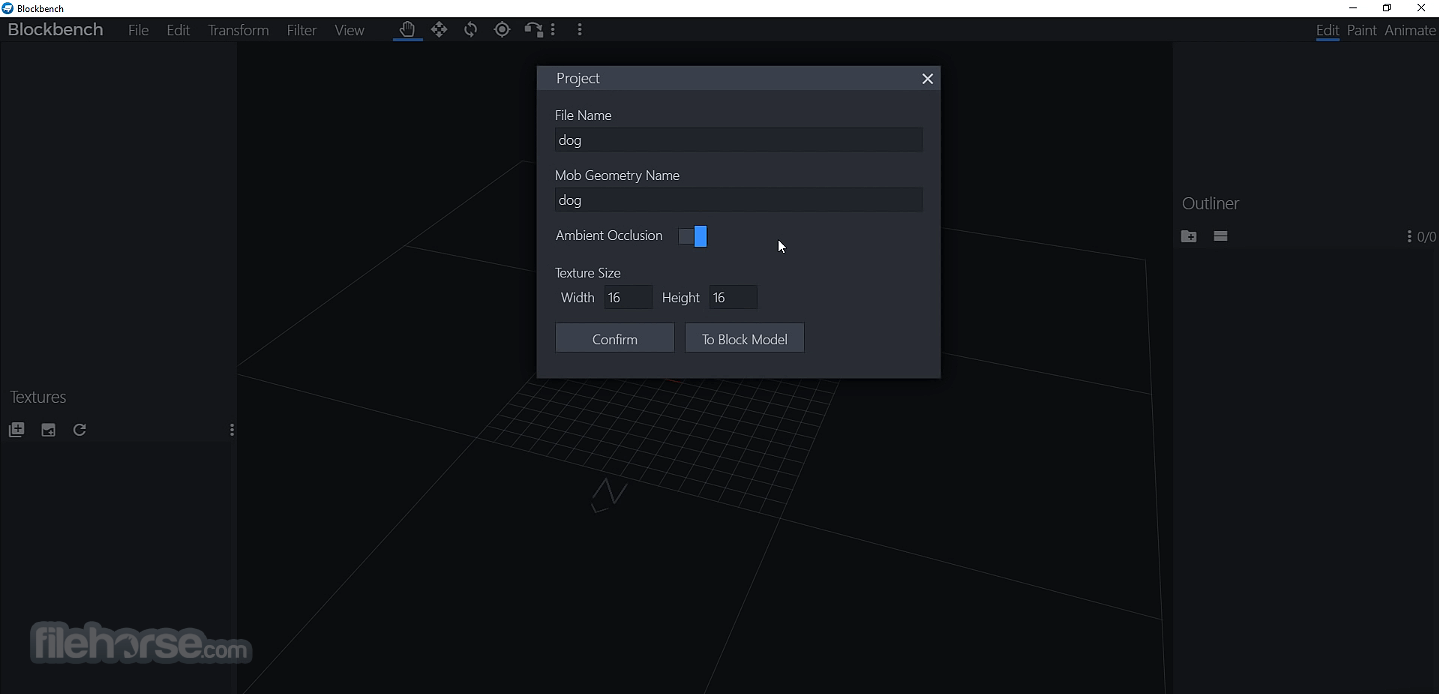
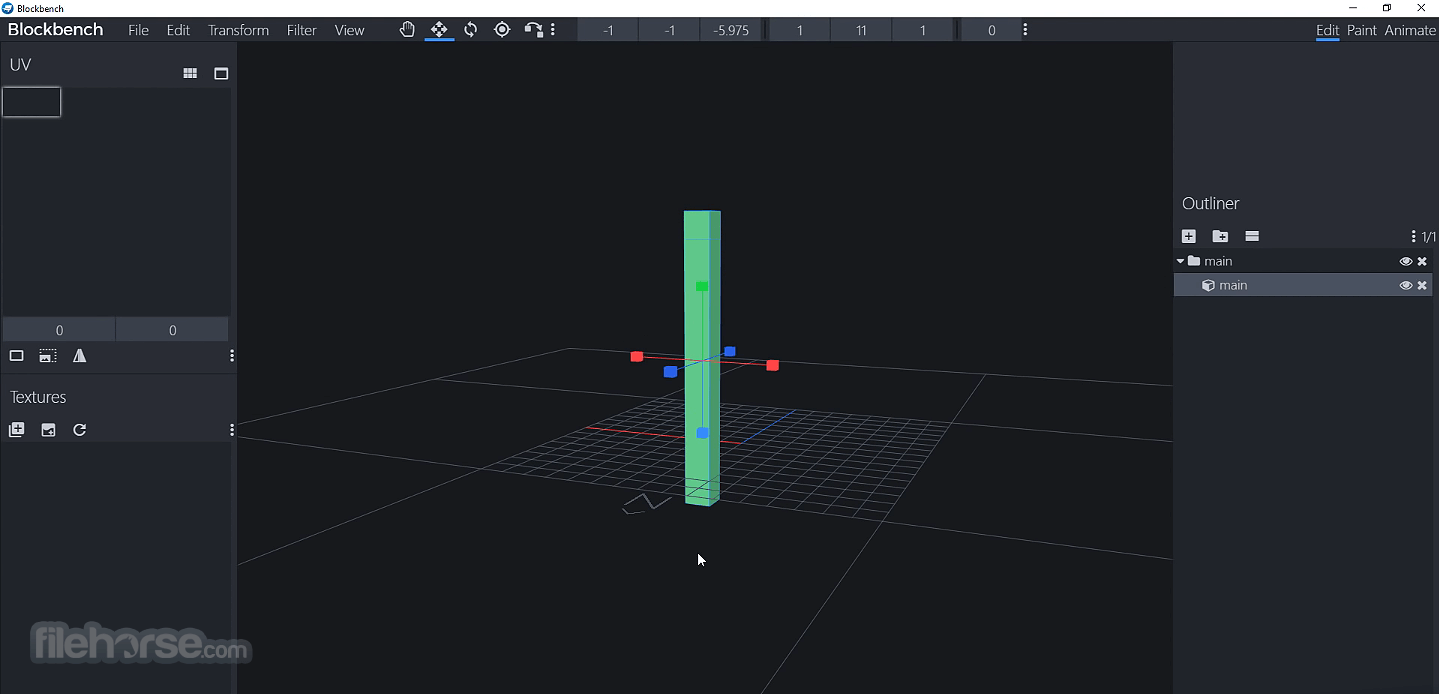
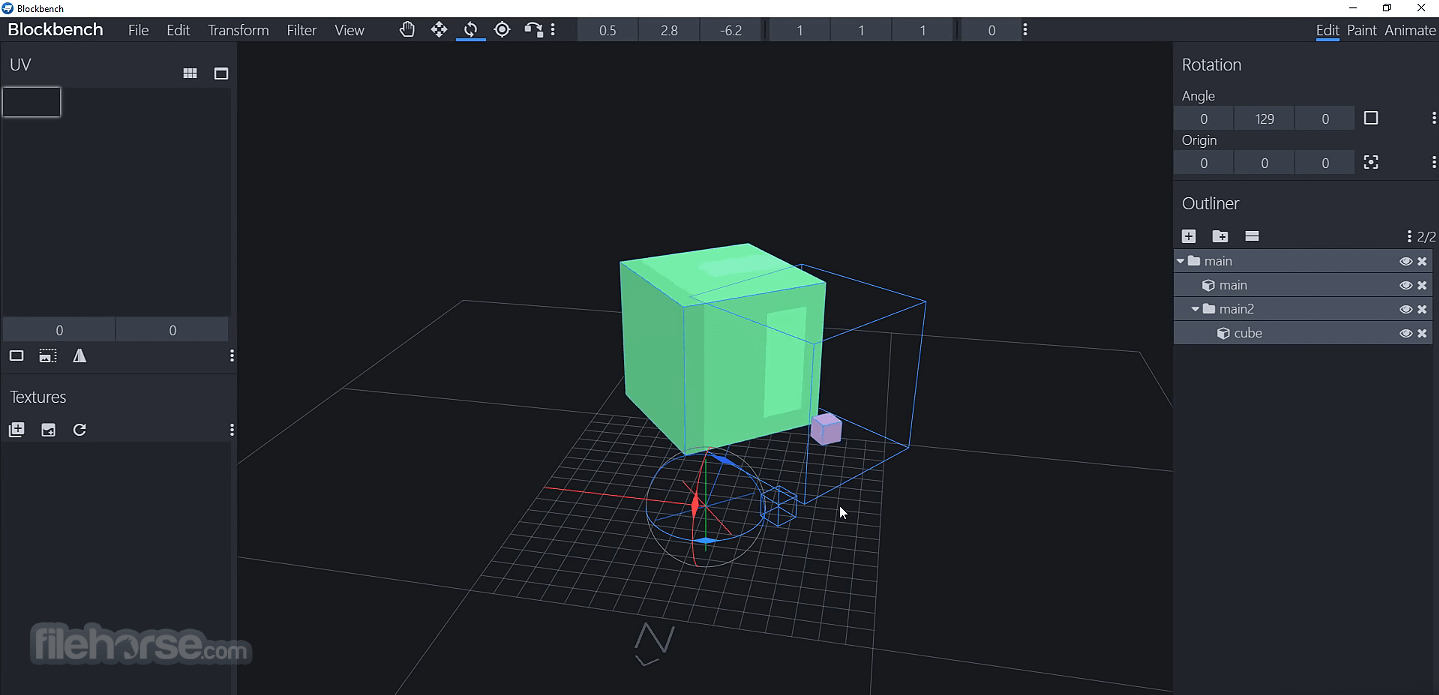
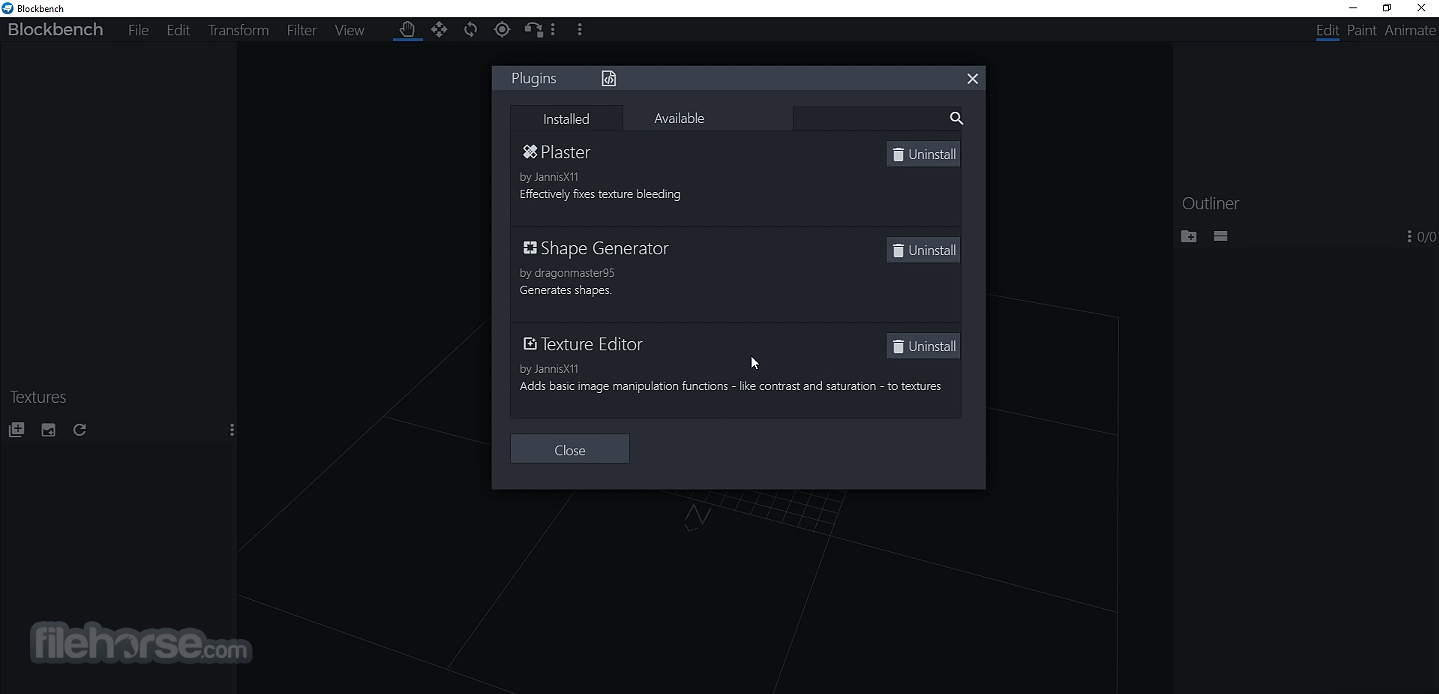
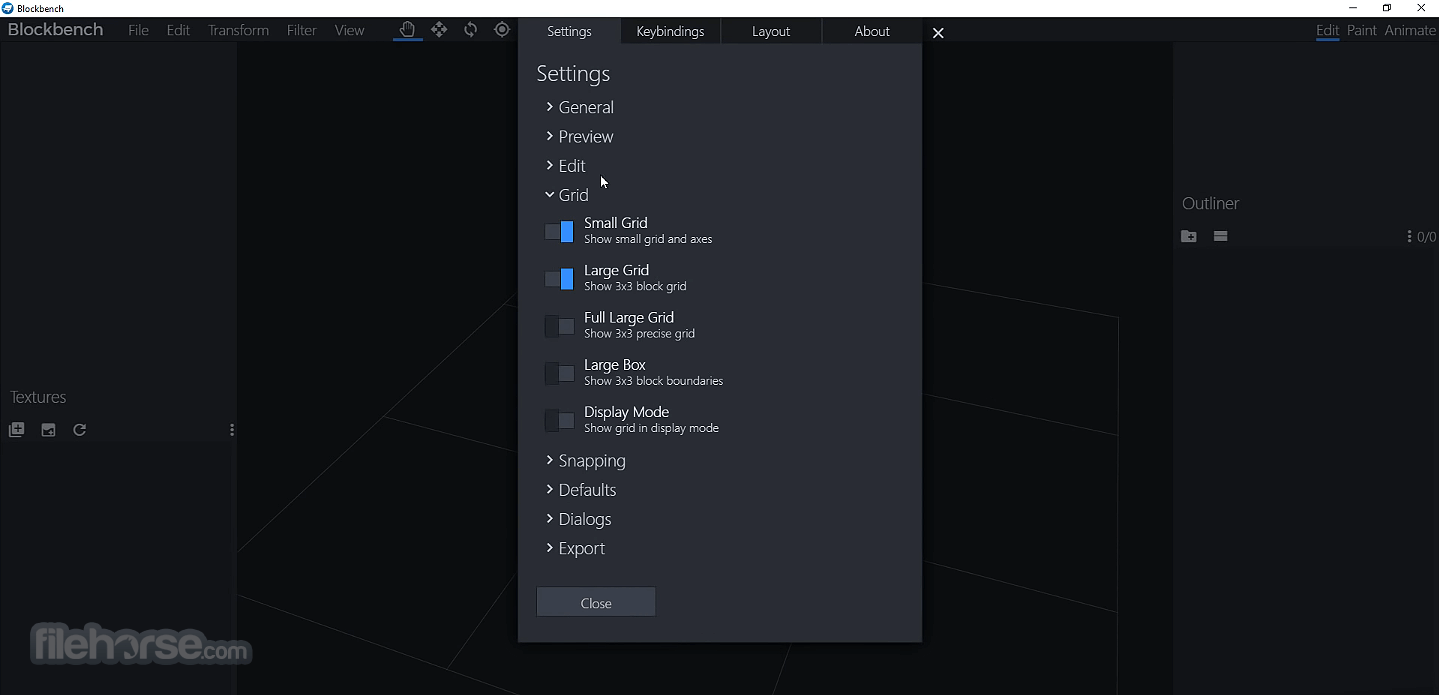
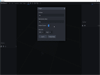
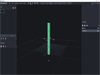
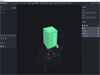
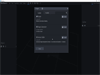
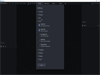
Comments and User Reviews