-
Latest Version
Bandicam Screen Recorder 8.3.0 Build 2533 LATEST
-
Review by
-
Operating System
Windows 7 / Windows 8 / Windows 10 / Windows 11
-
User Rating
Click to vote -
Author / Product
-
Filename
bdcamsetup.exe
You can record WOW, Minecraft, iTunes, YouTube, PowerPoint, Webcam, Skype, Video chatting, Streaming video, and the desktop screen without lagging.
Bandicam compresses the video while recording and uses much lower CPU/GPU/RAM usage, and it fully supports the hardware accelerated h.264 encoders of Nvidia NVENC/CUDA, Intel Quick Sync Video, and AMD APP which allows the video to be recorded in high speed, with a high compression ratio and excellent quality. As a result, it has less lag and you can save your HDD and CPU.
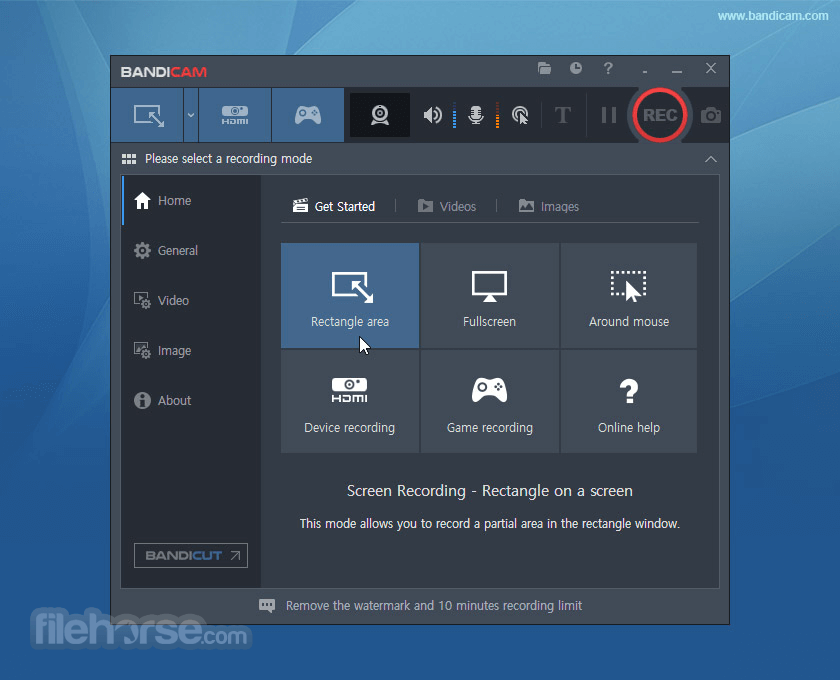
Highlights
- The game recorder can record DirectX/OpenGL programs like Fraps (Fraps Alternative, Better than Fraps®)
- The recorded file size is much smaller than other software (Bandicam compresses the video when recording)
- You can upload the recorded file to YouTube without converting (720p/1080p full HD video can be made)
- You can record over 24 hours without stopping (Auto Complete Recording function can be used)
- You can record 4K Ultra HD video at resolutions up to 3840 x 2160 in size
- You will experience much less lag than other game capture software (It uses much lower CPU/GPU/HDD)
In addition, this software supports a real-time drawing function that allows users to draw lines, boxes, or highlights while recording the computer screen. You can upload the recorded file to YouTube without converting because the recorded file size is much smaller than other software (1/5 ~ 1/20 video size).
The tool supports AVI 2.0, the maximum file size is unlimited as long as the local Hard Disk has free space available (Over 24 hours recording can be possible).
Furthermore, the app, when in desktop recording mode, supports the real-time highlighting of the mouse cursor and mouse click effects, a feature which competing software lacks. When these mouse effects are used in conjunction with simple microphone recording, the software offline installer for PC is the ideal screen recorder for making tutorials.
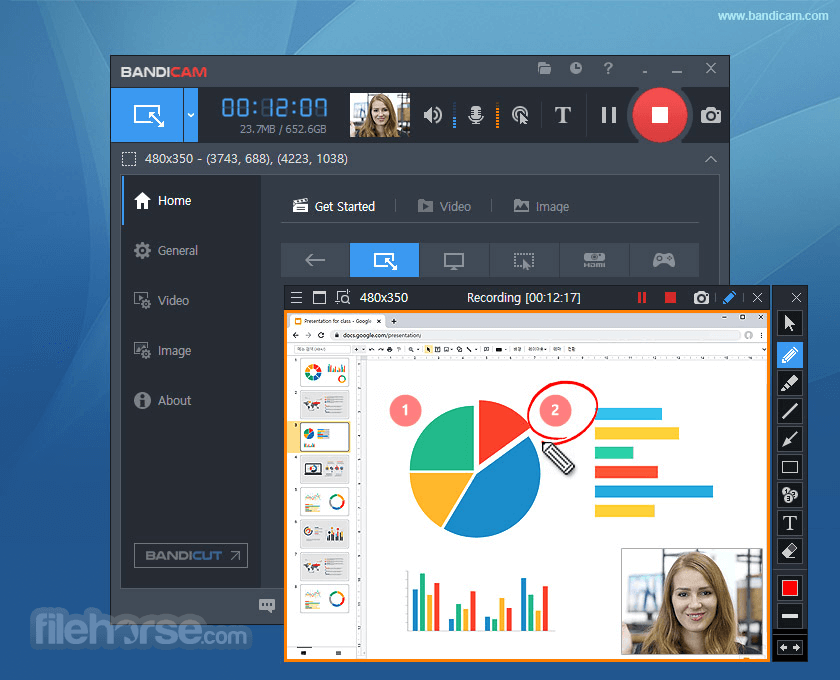
Main Features
- High-Quality Recording: It supports recording in 4K Ultra HD resolution, ensuring that your videos are crisp and clear.
- Real-Time Drawing: This feature allows users to draw and outline on their video or screenshot in real-time, which is particularly useful for tutorials and presentations.
- Scheduled Recording: Users can set up automatic recording tasks, which is convenient for capturing live streams or webinars.
- Game Recording Mode: Optimized for capturing gameplay, the tool records high frame rate videos without lag, supporting OpenGL/DirectX graphics technologies.
- Device Recording Mode: Allows recording from external devices like webcams, Xbox/PlayStation, smartphones, IPTV, and more.
- Screen Recording Mode: Captures everything on your computer screen, making it perfect for software tutorials, PowerPoint presentations, and more.
- Webcam Overlay: Adds webcam footage to your recordings, ideal for creating more engaging videos with facecam.
- Mouse Effects: Highlights cursor movements and clicks, which is beneficial for instructional videos.
- Chroma Key: Green screen effect support for webcam overlay, enhancing the visual appeal of your videos.
- Compression: It utilizes advanced compression technology to keep file sizes manageable without sacrificing quality.
It boasts a clean, intuitive interface that is easy to navigate, even for beginners. The main window provides quick access to the three primary recording modes: Screen Recording, Game Recording, and Device Recording.

Each mode has its own set of customizable settings, which can be accessed through a straightforward options menu. The interface also includes a preview window, real-time FPS display, and various recording control options.
Installation and Setup
- Download: Visit the official website or FileHorse and download the installer.
- Install: Run the installer and follow the on-screen instructions. The installation process is quick, and users can opt to create desktop shortcuts for easy access.
- Launch: Once installed, launch the app from the desktop shortcut or start menu.
- Configuration: On the first launch, configure the recording settings according to your needs. This includes selecting the recording mode, setting up audio sources, and adjusting video quality.
- Select Recording Mode: Choose between Screen Recording, Game Recording, or Device Recording depending on your needs.
- Configure Settings: Adjust video resolution, frame rate, audio sources, and other settings from the options menu.
- Start Recording: Press the 'Record' button or use the hotkey (default is F12) to start recording. The real-time FPS counter and recording status will be displayed.
- Pause/Stop Recording: Use the hotkeys or on-screen buttons to pause or stop the recording. The recorded file will be saved automatically to the specified output folder.
- Edit and Export: Use the built-in editor to trim or cut parts of the video, then export it in your desired format.
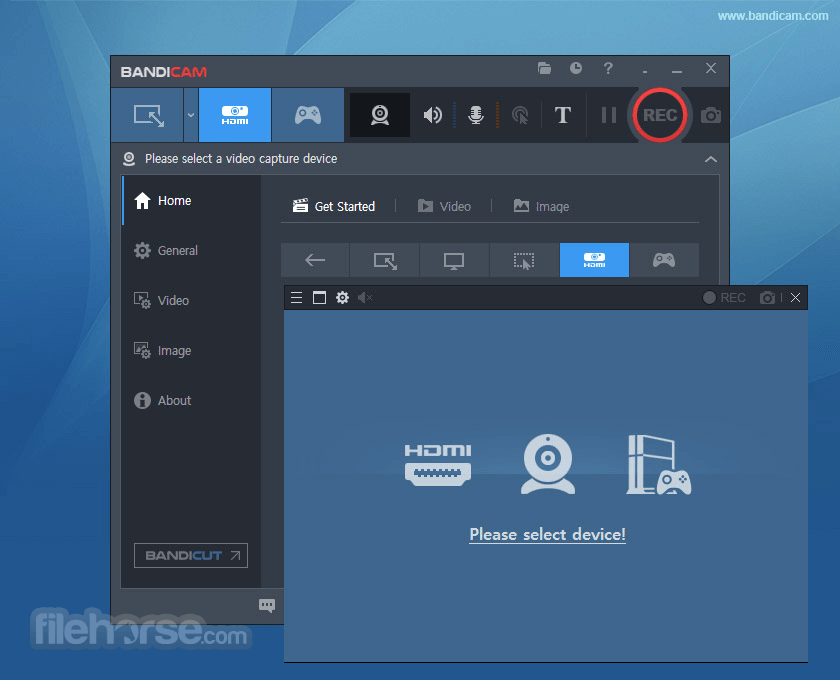
FAQ
Can Bandicam record system audio and microphone simultaneously?
Yes, it allows you to record both system audio and microphone input simultaneously. You can configure this in the audio settings menu.
Is there a time limit for recording with Bandicam?
The free version of this program has a 10-minute recording limit per file. The full version removes this limitation, allowing for unlimited recording duration.
Does Bandicam support recording in 4K resolution?
Yes, it supports recording in up to 4K Ultra HD resolution. Ensure your hardware meets the requirements for smooth 4K recording.
Can I add my logo or watermark to the recordings?
Yes, it allows you to add a custom logo or watermark to your recordings. This can be configured in the video settings menu.
Does Bandicam support recording external devices like consoles and cameras?
Yes, Bandicam’s Device Recording mode supports recording from external devices such as webcams, game consoles, and cameras.
Alternatives
OBS Studio: A free, open-source screen recording and streaming software that offers extensive customization options and plugin support.
Camtasia: A professional-grade screen recorder and video editor known for its robust editing features and ease of use.
ScreenPal: An easy-to-use screen recorder with built-in editing tools and cloud storage options.
ShareX: A free and open-source screen capture and file-sharing tool that offers a wide range of features, including video recording and editing.
Pricing
Free Version: Limited to 10-minute recordings and includes a watermark. Scheduled recording does not support.
Paid Version: $44.96 for a single PC license, which removes the time limit and watermark, and provides free lifetime updates.
System Requirements
- Operating System: 7/8/10/11 (Support for 32-bit and 64-bit)
- Processor: Dual-core processor, such as Intel Pentium D or AMD Athlon 64 X2
- RAM: 1GB or more
- HDD: 10GB of free disk space
- Graphics: DirectX 9.0c or above
- High-quality recordings in 4K UHD
- Real-time drawing and mouse effects
- Supports external device recording
- Easy-to-use interface
- Efficient compression technology
- Free version has a 10-minute recording limit and watermark
- Lacks advanced editing features found in some competitors
- Limited to Windows OS
Bandicam Screen Recorder is a top-tier choice for anyone needing reliable and high-quality screen recording software. Its user-friendly interface, coupled with powerful recording capabilities, makes it an excellent tool for gamers, educators, and content creators. The addition of features like real-time drawing, webcam overlay, and scheduled recording enhances its utility further.
While the free version is somewhat limited, the paid version offers excellent value with its lifetime updates and extensive feature set. Despite some minor drawbacks, it remains a standout option in the crowded screen recording software market.
Note: Free to try, limited functionality. Watermark on the output file. 10 minutes recording limit.
What's new in this version:
Bandicam Screen Recorder 8.3.0 Build 2533
- Improved the hooking stability for Vulkan games
Fixed:
- Incorrect processing of webcam overlay alpha channel in Vulkan games
- Recording stop failure in Vulkan games (addressed the DX12 hooking switch)
- Game crash when stopping Vulkan recording
- Incorrect tooltip size on multiple monitors with different DPI settings
- Other minor bugs have been fixed
Bandicam Screen Recorder 8.2.2 Build 2531
- Reduced border flickering on rectangle resize
- Fixed BandiFix's failure to repair corrupted files in Bandicam 8.2.0 and 8.2.1
Bandicam Screen Recorder 8.2.1 Build 2530
- Change log not available for this version
Bandicam Screen Recorder 8.2.1 Build 2529
- Added an option to capture audio exclusively from a specific process
- Adjusted the audio device capture buffer
- Hide the main window when choosing 'Select a recording area.'
Fixed:
- Fixed a multi-monitor DPI scaling bug
- Fixed files not opening in Adobe Premiere & Vegas Pro in Bandicam 8.2.0
- Other minor bugs have been fixed
Bandicam Screen Recorder 8.2.0 Build 2524
- Change log not available for this version
Bandicam Screen Recorder 8.2.0 Build 2523
- Added new webcam overlay styles: Rounded Rectangle and Rounded Square
- Added the blur icon to the Fullscreen recording control bar
- Enhanced 'Select a recording area' with auto-detection for web elements (e.g., auto-detecting YouTube video areas)
Fixed:
- Videos failed to upload to WhatsApp/Facebook web
- The NVENC HEVC codec (main/main10 profile) was not working properly
- Other minor bugs have been fixed
Bandicam Screen Recorder 8.1.1 Build 2518
- Improved translations for multiple languages
- Improved error handling when all available devices disappear from Windows sound settings during recording
- Disabled the main window close button during recording
- Changed the recording time interval from 0.5 seconds to 0.1 seconds
Fixed:
- Vimeo uploads were not working properly
- Other minor bugs have been fixed
Bandicam Screen Recorder 8.1.0 Build 2516
- Added the Auto-Pause Recording feature
- (Bandicam will automatically start/resume recording if a mouse or keyboard is in use.)
- Bandicam now supports Rec. 709 color space.
- Added color space selection option in the format settings window (Rec. 709 and Rec. 601).
- Added the "Cancel Recording" hotkey which allows users to stop and delete the recording file
- Added support for more hotkeys in drawing mode (Whiteboard, Ellipse, Clear all)
- Magnifier size and scale has increased by 1.6x in Screen Recording Mode
- Bandicam now only uses NVENC Video Codec SDK 12 (Video Codec SDK 8 is deprecated)
Fixed:
- Videos recorded with the H264 (AMD VCE/VCN) codec were slow or did not work properly when played back
- The 'Failed to start audio capture' error occurred when all speakers and microphone devices were turned off in Game Recording Mode
- The Copy to Clipboard function didn't work properly
- Other minor bugs have been fixed
Bandicam Screen Recorder 8.0.1 Build 2512
- Reduced the delay that occurs when capturing images in Game Recording Mode, especially in PNG format
Fixed:
- Fixed a bug related to the licensing process
- Fixed a bug related to the update notification window
- An error occurred when the AV1 (NVIDIA NVENC) codec was used in version 8.0.0
- Other minor bugs have been fixed
Bandicam Screen Recorder 8.0.0 Build 2509
- Applied new UI design for Bandicam 2025
- Increased the main window size and changed the skin
- Added the shadow effect to the main window skin in Windows 11
- Added the blur effect to the 'Rectangle on a screen' recording mode
- Added the ellipse/circle drawing function in drawing mode
- Added the 'Clear All' button in drawing mode
- Added the 'Whiteboard (Fill background)' button in drawing mode
- Added the 'All display' option to record multiple monitors when Bandicam starts
- Improved the sequence number to start from 1 when changing colors in drawing mode
- Improved the drawing function to allow users to draw straight lines, squares, and perfect circles by holding down the Shift key
Fixed:
- The 'Failed to start audio capture' error occurred when all speakers and microphone devices were turned off
- A memory leak occurred when using the NVIDIA NVENC encoder under certain conditions
- Other minor bugs have been fixed
Bandicam Screen Recorder 7.1.4 Build 2458
- Improved the compatibility with Windows N editions
- Improved the error message display for Google Drive and YouTube
- Other minor bugs have been fixed
Bandicam Screen Recorder 7.1.3 Build 2456
- Improved the delay that occurs when starting recording in Game Recording Mode
- Added the 24 value to the keyframe interval in video codec settings
Fixed:
- Failed to start Bandicam under certain conditions
- There was a delay when switching between recording modes
- The version information was displayed incorrectly in the Add/Remove programs list
- Other minor bugs have been fixed
Bandicam Screen Recorder 7.1.2 Build 2451
- Change log not available for this version
Bandicam Screen Recorder 7.1.1 Build 2158
- Change log not available for this version
Bandicam Screen Recorder 7.1.0 Build 2151
- Added the 'All display' option in the scheduled recording settings window
- Added an option to exclude Bandicam windows in the recorded video
- The Bandicam window size now automatically changes when moving according to the monitor DPI scaling
Fixed:
- The mouse clicks did not work where the keystroke overlay was displayed
- The Default size option in the DPI scaling option was unchecked by default
- Other minor bugs have been fixed
Bandicam Screen Recorder 7.0.2 Build 2138
Fixed:
- The webcam overlay screen wasn't shown in the recorded video under certain conditions from version 6.2.0
- The scheduled recording function didn't work under certain conditions in Bandicam 7.0.1
- The scheduled recording list was not deleted properly under certain conditions in Bandicam 7.0.
- Other minor bugs have been fixed
Bandicam Screen Recorder 7.0.1 Build 2132
- Bandicam now supports the AV1 (NVIDIA NVENC) encoder
- Bandicam now supports the AV1 (AMD VCE/VCN) encoder
- Added the speaker and microphone volume control function in the main window
- Added the output folder button (video, image, audio) in the main window
- The maximum value of the scheduled recording has been changed from 100 to 1,000
Fixed:
- The beginning of the recorded video was frozen for a second in some codecs
- 0KB files in the output folder couldn't be deleted
- Other minor bugs have been fixed
Bandicam Screen Recorder 7.0.0 Build 2117
- Added support for the 'Specific window' recording method
- You can now record a selected window even if it is covered by another window
- Added the speaker and microphone device selection menu in the main window
Fixed:
- The Hotkeys tab under the Advanced options did not close when pressing the ESC key
- The 'Hide main window during recording' option didn't work under certain conditions
- The 'Start new recording' function for auto complete recording didn't work under certain conditions
- Other minor bugs have been fixed
Bandicam Screen Recorder 6.2.4 Build 2083
- The microphone volume control didn't work properly in Bandicam 6.2.3 under certain conditions.
- The recording performance dropped when the UAC window popped up in Screen Recording Mode.
- The Bandicam settings weren't saved when the system restarted or shut down.
- Other minor bugs have been fixed.
 OperaOpera 125.0 Build 5729.49 (64-bit)
OperaOpera 125.0 Build 5729.49 (64-bit) MalwarebytesMalwarebytes Premium 5.4.5
MalwarebytesMalwarebytes Premium 5.4.5 PhotoshopAdobe Photoshop CC 2026 27.2 (64-bit)
PhotoshopAdobe Photoshop CC 2026 27.2 (64-bit) BlueStacksBlueStacks 10.42.153.1003
BlueStacksBlueStacks 10.42.153.1003 OKXOKX - Buy Bitcoin or Ethereum
OKXOKX - Buy Bitcoin or Ethereum Premiere ProAdobe Premiere Pro CC 2025 25.6.3
Premiere ProAdobe Premiere Pro CC 2025 25.6.3 PC RepairPC Repair Tool 2025
PC RepairPC Repair Tool 2025 Hero WarsHero Wars - Online Action Game
Hero WarsHero Wars - Online Action Game TradingViewTradingView - Trusted by 60 Million Traders
TradingViewTradingView - Trusted by 60 Million Traders WPS OfficeWPS Office Free 12.2.0.23155
WPS OfficeWPS Office Free 12.2.0.23155
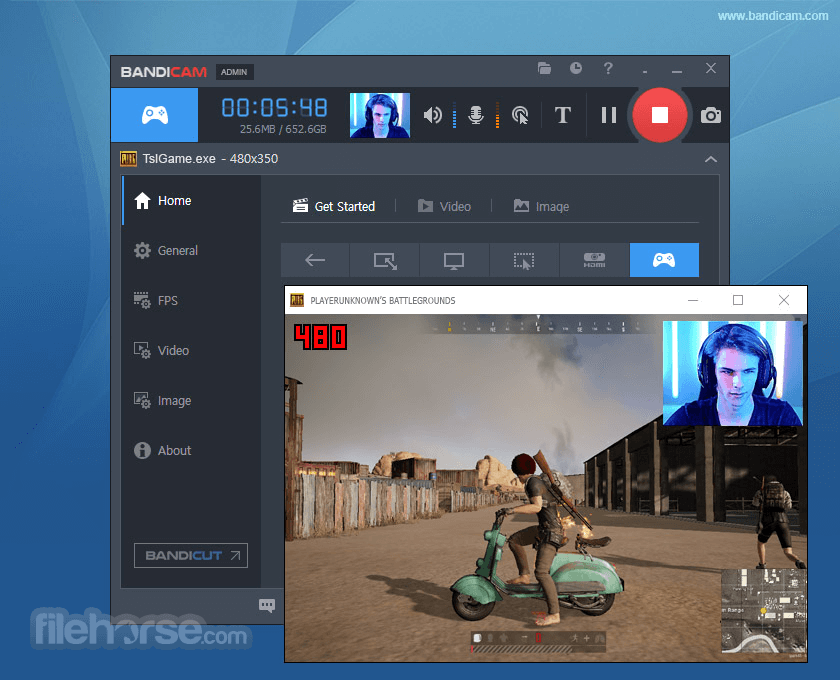





Comments and User Reviews