-
Latest Version
Autodesk SketchBook 8.7.1 LATEST
-
Review by
-
Operating System
Windows 7 64 / Windows 8 64 / Windows 10 64 / Windows 11
-
User Rating
Click to vote -
Author / Product
-
Filename
SketchBook_8.7.1.0_Win64.exe
-
MD5 Checksum
9e0b4836354cf1c17f44f90245b8f8bb

Note: Autodesk SketchBook is now Sketchbook Pro.
The UWP version of the app previously distributed by Autodesk through the Microsoft Store could not be transferred due to technical dependencies on the store backend.
People who have this version can continue to use it, but it will not be updated. The new Sketchbook Pro release on the Microsoft Store is now available, however it is optimized for desktop use with a pen peripheral. It will run on a Windows tablet, but it is not currently optimized for a tablet experience.
This sketching software for Windows computers is a fun and intuitive paint and drawing app, that can transform your computer into an ideal artist's toolkit. With tools designed for professional artists, illustrators, and designers, the easy-to-use interface can help unlock the artist in everyone. SketchBook 2025 by Autodesk is specifically designed to work with pen tablets, such as Wacom Bamboo, Intuos, and Cintiq products, or with Windows tablet devices to deliver an authentic drawing experience.
Features and Highlights
Draw without distraction
A truly elegant design knows when to get out of your way. The UI stays incognito until you’re ready to snag a pencil, pen, marker, or paintbrush. Lose yourself in creativity instead of losing yourself in the menus.
Feels like drawing
Go big with a drawing engine that can handle a 100 mpx canvas while maintaining the zoomed-in feeling of traditional drawing. Professionals rely on its precision and speed, but mostly because it feels right.
Paper to digital in a snap
Your device’s camera just became a scanner. Scan Sketch imports your line art with a transparent background, ready for inking and coloring.
Available on all your devices
You carry your phone with you everywhere. Let your ideas and art ride shotgun with an app subscription.
Familiar tools in a digital space
Pencils, inks, markers, and over 190 customizable brushes that can incorporate both textures and shapes. Bonus: The exclusive Copic® Color Library beloved by illustrators.
Serious innovation (when you want it)
Use traditional rulers and ellipse guides for precise lines. Or embrace assistive wizardry with 16-sector Radial Symmetry and Predictive Stroke that smooths lines and corrects shapes. (Your secret’s safe with us.)
PSD compatible on all devices
Export your work as JPG, PNG, BMP, TIFF, and — of course — PSD. Layered PSDs are fully preserved (import and export), including layer names, groups, and blending modes.
A designer’s best friend
This program is used by product designers, architects, automobiles, and industrial designers to iterate quickly and communicate their ideas.
How to Use
Download and Install: Start by downloading and installing SketchBook or SketchBook Pro version on your computer or mobile device. You can find the software on the Autodesk website or your device's app store.

Familiarize Yourself with the Interface: Launch the app and take a moment to explore the interface. You'll find tools, brushes, and options organized in different panels and menus. The interface may vary slightly depending on the version you're using, but the basic elements remain the same.
Create a New Canvas: To start a new drawing, click on "File" and select "New." Set the canvas size and resolution according to your preferences or project requirements. You can choose from various preset sizes or customize your own.
Select Tools and Brushes: It offers a wide range of tools and brushes to create your artwork. The toolbar usually provides access to basic tools like pencil, brush, eraser, and selection tools. Experiment with different brushes and adjust their settings, such as size, opacity, and flow, to achieve the desired effect.
Draw and Paint: Begin drawing or painting on the canvas using the selected brush. You can use a stylus or your finger on a touchscreen device, or a graphics tablet with a pen on a computer. It supports pressure sensitivity, allowing you to create varied strokes based on how much pressure you apply.
Use Layers: Utilize layers to separate different elements of your artwork and make editing easier. Layers allow you to work on specific parts without affecting the rest of the drawing. You can add, delete, merge, and adjust the opacity of layers as needed.
Utilize Tools and Features: Explore SketchBook's additional tools and features to enhance your artwork. These may include symmetry tools, rulers, perspective guides, fill and gradient options, text tools, and more. Take advantage of these features to add depth and complexity to your creations.
Customize Settings: It offers various settings that you can customize to tailor the application to your preferences. You can adjust brush behavior, canvas settings, color options, and interface preferences. Take some time to explore these settings and modify them as needed.
Save and Export: Once you're satisfied with your artwork, save your project file in the app format (.skbrushes) to preserve all the layers and editing capabilities. Additionally, you can export your artwork in various file formats such as JPEG, PNG, TIFF, or PSD for further editing or sharing.
Explore Tutorials and Resources: To improve your skills and learn more about SketchBook's advanced features, Autodesk provides tutorials, guides, and resources on their website. Take advantage of these resources to expand your knowledge and unlock the full potential of the software.
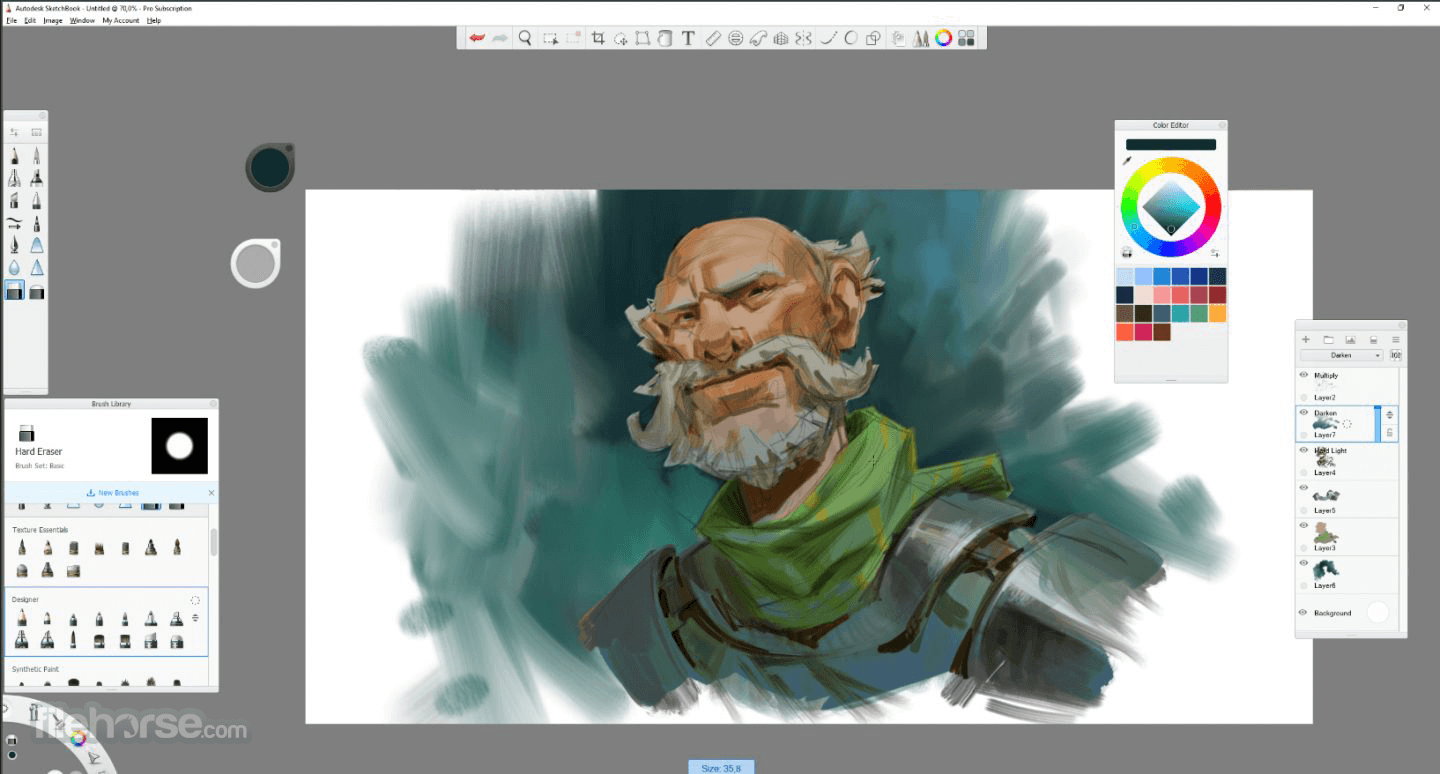
Alternatives
Adobe Photoshop: The most popular and widely used digital art applications. It offers a comprehensive set of tools and features for creating and manipulating digital artwork. With its advanced capabilities and extensive functionality, Photoshop is favored by professional artists and designers.
Corel Painter: A professional-grade digital art software that replicates traditional painting techniques and mediums. It provides a vast selection of brushes, textures, and realistic effects to create lifelike digital paintings. Corel Painter is known for its ability to simulate natural media, making it a preferred choice for artists looking to emulate traditional artistic styles.
Affinity Designer: Affinity Designer is a vector-based graphic design software that includes powerful drawing and illustration tools. It offers a smooth and efficient workflow, allowing artists to create scalable artwork with precision and flexibility.
Krita: A free and open-source digital painting software that offers a range of powerful tools for concept art, illustration, and animation. It features an intuitive interface, customizable brushes, layer support, and various artistic effects. Krita is popular among artists, especially those seeking a free alternative to commercial software.
Clip Studio Paint: Previously known as Manga Studio, is a versatile digital art software popular among comic artists, illustrators, and animators. It provides specialized tools for creating manga and comics, including paneling, inking, and screentone features. Clip Studio Paint also offers a wide range of brushes, customizable 3D models, and animation support.
PROS
- Intuitive Interface
- Extensive Brush Library
- Layer Functionality
- Advanced Tools & Features
- Cross-Platform Compatibility
- Limited Export Formats
- Steep Learning Curve
- Lack of Vector Support
- Resource-Intensive for Older Devices
- Limited Customization Options
Overall, Autodesk SketchBook for PC is a versatile and user-friendly digital art software that has gained popularity among artists for its powerful tools and intuitive interface. Whether you are a hobbyist or a professional artist, it provides a comprehensive set of features to unleash your creativity and bring your ideas to life.
Note: 7-day trial version. Works on all devices. Autodesk ID is required after the trial.
Also Available: Download Autodesk SketchBook for Mac
 OperaOpera 117.0 Build 5408.32 (64-bit)
OperaOpera 117.0 Build 5408.32 (64-bit) PC RepairPC Repair Tool 2025
PC RepairPC Repair Tool 2025 PhotoshopAdobe Photoshop CC 2025 26.3 (64-bit)
PhotoshopAdobe Photoshop CC 2025 26.3 (64-bit) OKXOKX - Buy Bitcoin or Ethereum
OKXOKX - Buy Bitcoin or Ethereum iTop VPNiTop VPN 6.2.0 - Fast, Safe & Secure
iTop VPNiTop VPN 6.2.0 - Fast, Safe & Secure Premiere ProAdobe Premiere Pro CC 2025 25.1
Premiere ProAdobe Premiere Pro CC 2025 25.1 BlueStacksBlueStacks 10.41.660.1007
BlueStacksBlueStacks 10.41.660.1007 Hero WarsHero Wars - Online Action Game
Hero WarsHero Wars - Online Action Game TradingViewTradingView - Trusted by 60 Million Traders
TradingViewTradingView - Trusted by 60 Million Traders LockWiperiMyFone LockWiper (Android) 5.7.2
LockWiperiMyFone LockWiper (Android) 5.7.2
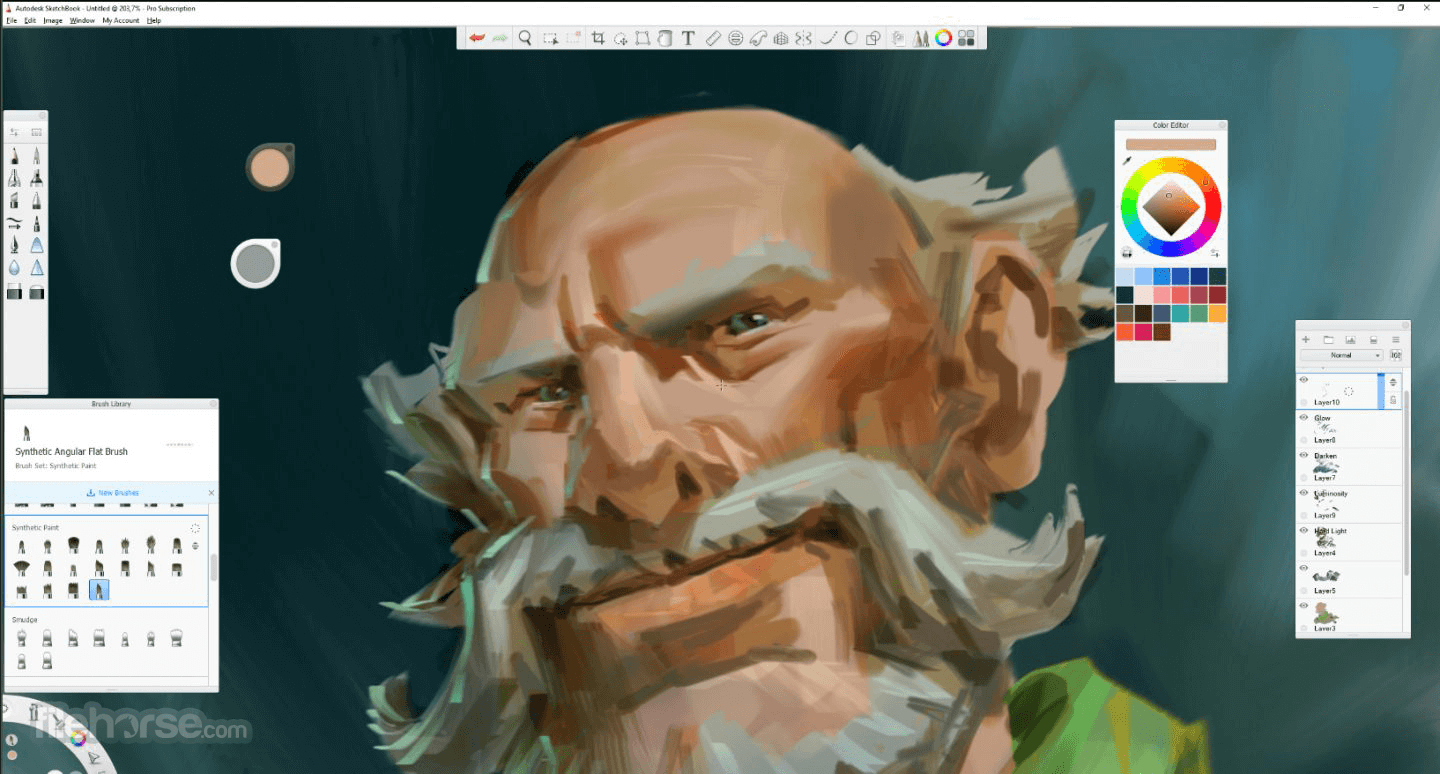






Comments and User Reviews