-
Latest Version
Atom 1.60.0 (32-bit) LATEST
-
Review by
-
Operating System
Windows 7 / Windows 8 / Windows 10
-
User Rating
Click to vote -
Author / Product
-
Filename
AtomSetup.exe
Built using web technologies such as JavaScript, HTML, CSS, and Node.js, Atom 32-bit is available for Windows, macOS, and Linux operating systems.
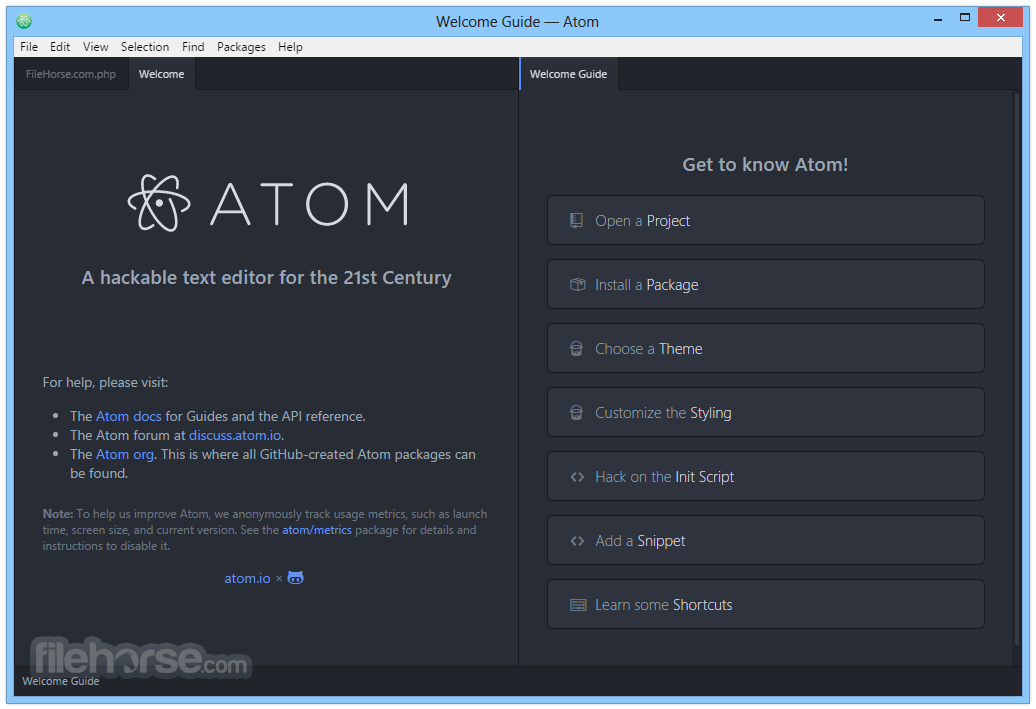
Overview
One of Atom's key features is its extensibility. It offers a vast library of community-created packages that users can install to add functionality to the editor. These packages cover a wide range of capabilities, including linting, version control integration, language support, and more. With the ability to customize almost every aspect of the editor it allows developers to tailor their coding experience to suit their individual needs and preferences.
It also incorporates intelligent autocomplete, which suggests code snippets and completions as you type. This feature not only speeds up development but also helps reduce errors. The autocomplete functionality learns from your coding patterns and adjusts its suggestions over time to provide more accurate and context-aware completions.
The editor supports multiple panes and split editing, allowing users to work on different files simultaneously. This feature is particularly useful when comparing or refactoring code across different sections of a project. By splitting the editor into multiple panes, developers can easily navigate and edit their code more efficiently.
It includes a built-in package manager that simplifies the installation and management of packages. With thousands of packages available in the official repository, users can easily find and install tools that enhance their coding workflow. This package manager ensures that developers can continuously expand the capabilities of Atom as new packages are developed and released by the community.
In addition to its individual-focused features, it also offers collaborative features through the Teletype package. This feature enables real-time collaboration, allowing multiple developers to work on the same file simultaneously. With Teletype, developers can easily collaborate, share knowledge, and work together regardless of their physical location.
The user interface of Atom is sleek and intuitive, providing a clean workspace with a file explorer, customizable sidebars, and a minimalistic toolbar. The layout is designed to keep the focus on the code, providing a distraction-free environment for coding. Atom offers a variety of themes and syntax highlighting options, allowing users to personalize the editor's appearance to their liking.
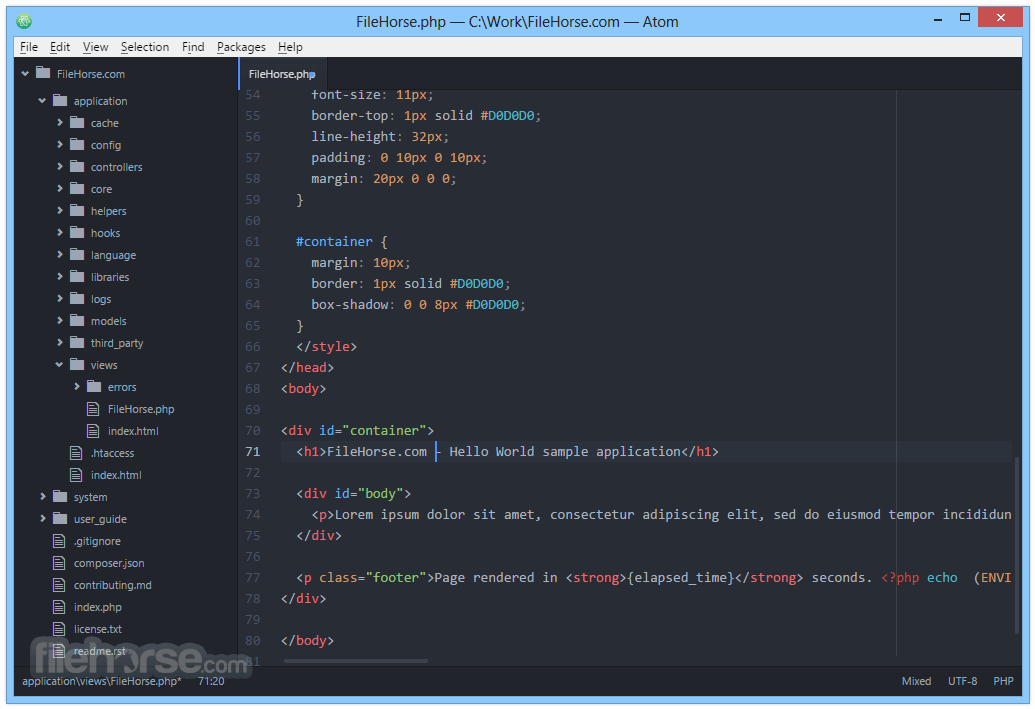
Features
Extensibility: Atom's greatest strength lies in its extensibility. Users can customize almost every aspect of the editor by installing community-created packages. These packages add functionality such as linting, version control integration, language support, snippets, and more. With thousands of packages available in the official repository, it allows developers to tailor the editor to their specific needs.
Smart Autocomplete: It incorporates an intelligent autocomplete feature that suggests code snippets and completions as you type. It learns from your coding patterns and adapts to provide more accurate suggestions over time. This feature speeds up development and reduces errors by providing context-aware suggestions.
Multiple Panes and Split Editing: It allows you to split your editor into multiple panes, enabling you to work on different files or sections of code simultaneously. Split editing enhances productivity, particularly when comparing or refactoring code across different parts of a project. You can arrange and resize the panes to suit your workflow.
Built-in Package Manager: It includes a built-in package manager that simplifies the installation and management of packages. You can easily browse and install packages from the official repository within the editor. This package manager ensures that developers can continuously expand the capabilities of Atom as new packages are developed and released by the community.
Find and Replace: It provides powerful search and replace functionality. It allows you to search within files or across an entire project, with support for regular expressions. You can replace text occurrences one by one or all at once, making it easy to make global changes in your codebase.
Git Integration: It offers built-in Git integration, allowing developers to perform version control operations directly from the editor. You can view file changes, stage and commit changes, create and switch branches, and even resolve merge conflicts, all within the familiar Atom interface.
Customizable Themes and Syntax Highlighting: It provides a variety of themes and syntax highlighting options to personalize the editor's appearance. You can choose from a range of themes or create your own. Syntax highlighting helps differentiate code elements, making it easier to read and understand your code.
Command Palette: It features a Command Palette that allows you to quickly access various commands and features. By pressing Ctrl + Shift + P (or Cmd + Shift + P on macOS), you can search for commands, settings, and installed packages, saving time by avoiding manual navigation through menus.
Teletype Collaboration: It includes the Teletype package, enabling real-time collaboration among developers. With Teletype, multiple users can work on the same file simultaneously, making it easier to collaborate, share knowledge, and pair program in real-time.
Cross-Platform Support: Atom is available for Windows, macOS, and Linux, making it accessible to developers regardless of their preferred operating system.
How to Use

Installation and Setup:
- Visit the official website or FileHorse and download the installer for your operating system (Windows, macOS, or Linux).
- Run the installer and follow the on-screen instructions to complete the installation process.
- Once installed, launch the app.
- Upon opening Atom, you'll see a welcome screen with options to create a new project, open a file, or clone a repository from GitHub.
- The left sidebar contains a file explorer where you can navigate and manage your project's files and folders.
- The top toolbar includes essential options such as opening files, saving files, searching, and accessing settings.
- The main editing area is where you write and edit your code.
- To create a new project, click on "File" in the top menu and select "New Project." Choose a location for your project and provide a name for it.
- To open an existing file, click on "File" and select "Open File." Browse your computer's file system and select the file you want to open.
- It provides numerous customization options. To access them, go to "File" and select "Settings" (or use the shortcut Ctrl + ,).
- In the settings menu, you can modify various preferences, including themes, syntax highlighting, font size, and more. Explore the different sections to personalize Atom according to your preferences.
- It supports a wide range of programming languages out of the box. When you open a file with recognized programming language extensions (e.g., .js for JavaScript), it will automatically apply syntax highlighting and provide language-specific features.
- Write your code in the main editing area. It offers features like smart autocomplete, which suggests code snippets and completions as you type. It also provides automatic indentation and bracket matching to assist with code readability.
- Atom's strength lies in its extensibility through community-created packages. To install packages, go to "File" and select "Settings." In the settings menu, click on "Install" and search for the desired package.
- Once you find a package you want to install, click the "Install" button next to it. It will download and install the package for you.
- You can manage installed packages by going to "File" and selecting "Settings." In the settings menu, click on "Packages." From there, you can enable, disable, or uninstall packages as needed.
- It includes a package called Teletype that enables real-time collaboration. To use Teletype, go to "File" and select "Teletype."
- Follow the prompts to sign in or create an account if needed. Once signed in, you can invite collaborators to join your coding session by sharing a unique link generated by Teletype.
- Collaborators can join your session using the link and work on the same file simultaneously, making it easier to collaborate and share knowledge in real time.
UltraEdit: A high-quality text editor with extensive tools for programmers.
Visual Studio Code: A highly popular code editor with an extensive marketplace of extensions and robust debugging capabilities.
Sublime Text: Known for its speed and responsiveness, Sublime Text is a lightweight code editor loved by many developers.
Vim: A classic text editor for experienced developers who prefer a keyboard-centric approach and unparalleled customization options.
Emacs: Similar to Vim, Emacs is a powerful text editor that provides extensive customization through its built-in Lisp interpreter.
System Requirements
Atom is compatible with Windows 7 and later, macOS 10.9 and later, and most modern Linux distributions.
It requires a system with at least 1 GB of RAM and a reasonably fast processor for optimal performance.
PROS
- Extensibility through community-created packages.
- Intuitive user interface with ample customization options.
- Smart autocomplete and split editing enhance productivity.
- Real-time collaboration with the Teletype package.
- Regular updates and active community support.
- This product is not being developed actively anymore.
- Can be resource-intensive on older or less powerful hardware.
- Performance may decrease when handling large-scale projects.
- Lacks some advanced features present in heavyweight IDEs.
- Occasional stability issues have been reported by some users.
- Learning curve for beginners who are not familiar with web technologies.
Overall, Atom is a powerful code editor that combines extensibility, customization, and collaborative features. It provides developers with a versatile tool to enhance their coding experience and boost productivity. With its active community support, regular updates, and free availability, it has become a popular choice among developers worldwide.
Also Available: Atom (64-bit) and Atom for Mac
What's new in this version:
- atom/tabs#531 - Activate panes on any click, not just left click
- Allow line endings to be converted when copying and pasting
 OperaOpera 125.0 Build 5729.49 (64-bit)
OperaOpera 125.0 Build 5729.49 (64-bit) MalwarebytesMalwarebytes Premium 5.4.5
MalwarebytesMalwarebytes Premium 5.4.5 PhotoshopAdobe Photoshop CC 2026 27.2 (64-bit)
PhotoshopAdobe Photoshop CC 2026 27.2 (64-bit) BlueStacksBlueStacks 10.42.153.1001
BlueStacksBlueStacks 10.42.153.1001 OKXOKX - Buy Bitcoin or Ethereum
OKXOKX - Buy Bitcoin or Ethereum Premiere ProAdobe Premiere Pro CC 2025 25.6.3
Premiere ProAdobe Premiere Pro CC 2025 25.6.3 PC RepairPC Repair Tool 2025
PC RepairPC Repair Tool 2025 Hero WarsHero Wars - Online Action Game
Hero WarsHero Wars - Online Action Game TradingViewTradingView - Trusted by 60 Million Traders
TradingViewTradingView - Trusted by 60 Million Traders Edraw AIEdraw AI - AI-Powered Visual Collaboration
Edraw AIEdraw AI - AI-Powered Visual Collaboration







Comments and User Reviews