-
Latest Version
ATLauncher 3.4.38.2 LATEST
-
Review by
-
Operating System
Windows 7 / Windows 8 / Windows 10 / Windows 11
-
User Rating
Click to vote -
Author / Product
-
Filename
ATLauncher.exe
ATLauncher is a popular launcher for Minecraft that facilitates easy management, installation, and playing of various modpacks. It provides an intuitive interface that simplifies the process of downloading and installing mods, making it accessible even for users with minimal technical expertise.
It supports multiple Minecraft versions and offers a wide range of modpacks curated by the community and developers, catering to different play styles and preferences.
Its user-friendly features and robust performance have made it a go-to choice for Minecraft enthusiasts who want to enhance their gaming experience with mods.
Highlights
- Allows quick and easy install of ModPacks, no more messing around trying to install mods
- A range of different packs, and more being added all the time
- Multiple instances. Install a pack as many times as you like without messing up a previous install
- Multiple accounts allow you to log in as different users from the one install
- Private instances. This allows you to only install instances under your account so people can't mess up your worlds
- 1 click backup of your saves
- Leaderboards. Rack up as much time playing in the Launcher and compete against everyone else for the top spot (Optional)
- Easy server creation from within the Launcher
- Easy addition and removal of mods without having to mess about with things
- Multiple download servers for fast downloading of files for the Launcher
- More features always being added
Make sure you save the download to a new folder somewhere. Don't just place this on your desktop or run it from your downloads folder, it should be run from a folder of its own.
Do you have Java installed?
In order to use ATLauncher, you must have Java installed on your system. If you don't have Java installed, you can download and install Java 8 from here.
Main Features
- Wide Range of Modpacks: It boasts an extensive library of modpacks, including popular ones like SkyFactory, SevTech: Ages, and many more. Users can easily browse, download, and install these modpacks directly from the launcher.
- Version Support: The launcher supports multiple versions of Minecraft, allowing users to play their favorite mods on the version they prefer.
- User-Friendly Interface: it features an intuitive and easy-to-navigate interface, making it simple for users to find and install mods and modpacks.
- Instance Management: Users can create and manage multiple instances of Minecraft with different modpacks and configurations. This feature is particularly useful for players who want to switch between different modded setups.
- Backup and Restore: It offers built-in backup and restore functionality, ensuring that users can safeguard their game progress and mod configurations.
- Modpack Creation and Sharing: Users can create their own modpacks and share them with friends or the community, fostering creativity and collaboration.
- Automatic Updates: The launcher automatically checks for updates to the modpacks and the launcher itself, ensuring that users always have access to the latest features and bug fixes.
- Logging and Debugging: The app includes comprehensive logging and debugging tools, helping users troubleshoot issues with their modpacks or Minecraft installations.
The user interface of ATLauncher is designed to be simple and straightforward. The main dashboard presents users with options to browse modpacks, create new instances, and manage existing ones.
The modpack browser is well-organized, with filters and search options that make it easy to find specific modpacks. Each modpack page provides detailed information about the pack, including descriptions, version compatibility, and installation instructions.
The instance manager allows users to view and configure their different Minecraft setups, with options to modify settings, add or remove mods, and manage backups.
Installation and Setup
- Download: Visit the official website or FileHorse and download the launcher for your operating system (Windows, macOS, or Linux).
- Install: Run the downloaded installer and follow the on-screen instructions to install the app on your computer.
- Launch: Open the program and log in with your Minecraft account credentials.
- Setup Java: Ensure you have the correct version of Java installed. It will prompt you if your Java version is outdated or incompatible.
- Browse Modpacks: Navigate to the "Packs" tab to browse the available modpacks. Use the search and filter options to find the modpack you want to install.
- Install Modpack: Select the modpack and click the "New Instance" button. Follow the prompts to download and install the modpack.
- Configure Instance: Once installed, you can configure the instance by adding or removing mods, adjusting settings, and managing backups.
- Play: Click the "Play" button to launch Minecraft with the selected modpack.
Playing a Modpack
- Launch: Open the application on your computer.
- Select Instance: Go to the "Instances" tab and select the modpack instance you want to play.
- Configure Settings: If necessary, adjust the settings for your instance, such as memory allocation or additional mods.
- Start Minecraft: Click the "Play" button to start Minecraft with the selected modpack. The launcher will handle the rest, loading the game with the appropriate mods and configurations.
- Enjoy: Once Minecraft loads, you can start playing your chosen modpack. Explore, build, and enjoy the enhanced gameplay experience provided by the mods.
What is ATLauncher?
ATLauncher is a launcher for Minecraft that allows users to easily install and manage various modpacks, providing a streamlined way to enhance their gaming experience with mods.
Is ATLauncher free to use?
Yes, the tool is completely free to download and use. However, some modpacks may have specific licensing terms or require additional purchases.
Can I use ATLauncher on multiple operating systems?
Yes, the program is available for Windows, macOS, and Linux, allowing users to install and run it on different operating systems.
How do I create my own modpack in ATLauncher?
To create your own modpack, you can use the built-in tools in this program to select and configure mods. Once your modpack is ready, you can share it with others by providing them with the necessary files and instructions.
What should I do if a modpack fails to install?
If a modpack fails to install, check the logs and error messages provided by ATLauncher for clues. Ensure you have the correct version of Java installed and that your internet connection is stable. If issues persist, seek help from the community or the modpack developer.
Alternatives
Technic Launcher - Another popular Minecraft launcher known for its large selection of modpacks and ease of use.
CurseForge - A modern Minecraft launcher with a focus on performance and user experience.
FTB Launcher - The official launcher for Feed The Beast modpacks, offering a curated selection of high-quality modpacks.
MultiMC - A powerful Minecraft launcher that supports multiple instances, mod management, and custom configurations.
Pricing
The program is free to download and use. The modpacks available on the platform are also generally FREE, though some may have specific licensing terms or require additional purchases for certain content.
Users are encouraged to support mod developers through donations or Patreon subscriptions if they enjoy their work.
System Requirements
Minimum Requirements
- Operating System: Windows 7/8/10/11
- Processor: Intel Core i3 or equivalent
- Memory: 4 GB RAM
- Graphics: Integrated Graphics
- Java: Java 8 or higher
- Storage: 2 GB available space
- Operating System: Windows 10/11
- Processor: Intel Core i5 or equivalent
- Memory: 8 GB RAM
- Graphics: Dedicated GPU with 2 GB VRAM
- Java: Java 8 or higher
- Storage: 4 GB available space
- Extensive library of modpacks
- User-friendly interface
- Multiple instance management
- Backup and restore functionality
- Automatic updates and logging tools
- Requires Java installation
- Can be resource-intensive on lower-end systems
- Some modpacks may have compatibility issues
It stands out as a reliable and user-friendly launcher for Minecraft modpacks. Its extensive library, intuitive interface, and robust features make it an excellent choice for both novice and experienced Minecraft players. Whether you're looking to explore new modpacks, create your own, or manage multiple Minecraft instances, it provides the tools and functionality to enhance your gaming experience.
While it requires Java and may be resource-intensive on lower-end systems, the overall benefits and convenience it offers far outweigh these minor drawbacks. For anyone looking to delve into the world of Minecraft mods, ATLauncher is a must-have tool.
Also Available: Download ATLauncher for Mac
What's new in this version:
ATLauncher 3.4.38.2
Fixes:
- Fix overrides/configs not being deleted/not deleted correctly when reinstalling/updating instances [#704]
- Issue with mods that require manual download from CurseForge packs not keeping their optional status [#984]
- Issue disabling mods when disabledmods folder doesn't exist [#985]
- Issue exporting instance with only partial CurseForge information
Misc:
- Sort the mods chooser to be alphabetical to make it easier to browse
ATLauncher 3.4.38.1
Fixes:
- Renaming an instance doesn't update the view
- Modpacks from Technic using NeoForge not working
- Issue with CurseForge downloading not checking paths correctly
- Rename the buttons when there are no servers in the servers tab
- The instance.json file being overwritten on launch
- Check arrays aren't empty before trying to call CurseForge api causing 400 errors
- Issues installing newer versions of FTB modpacks
Misc:
- Remove Forge Logging Level settings
ATLauncher 3.4.38.0
New Features:
- Turn FTB modpack support back on
ATLauncher 3.4.37.4
Fixes:
- Icons from Modrinth not working when in webp format
ATLauncher 3.4.37.3
Fixes:
- Issue with LaunchServer.bat file not launching servers
ATLauncher 3.4.37.2
Fixes:
- Issue with dialogs not showing early on in application process
ATLauncher 3.4.37.1
Fixes:
- Issue with searching for NeoForge mods on 1.20.1
ATLauncher 3.4.37.0
New Features:
- Add the option to join a minecraft server, world, and realm when launching an instance
- Use NeoForge server start jar to allow launching servers using our scripts (partially)
- Add a readme file when creating servers using our scripts
- Add prompt to update outdated Java
- Try to get support links for CurseForge packs from description and from overrides
- Prompt to visit last instance that crashed when trying to visit ATLauncher Discord
- Allow installing Fabric mods to Forge and NeoForge instances when Sinytra Connector is installed
Fixes:
- Issue exporting/disabling/deleting worlds downloaded from CurseForge
- Issue installing Modrinth pack with invalid filename
- Issue with launching servers with a space in the name not removing Java path correctly on Windows
- Remove warnings on too much memory being allocated
- Attempt to fix popup dialogs causing other application windows to not be responsive
- Issue with the order of mods in the Edit Mods dialog being wrong
Misc:
- Speed up CreatePackTab
- Rename "New Instance" to "Install"
ATLauncher 3.4.36.10
Fixes:
- Issue with NeoForge searching on Modrinth not working correctly
ATLauncher 3.4.36.9
Fixes:
- Libraries loading in the incorrect order breaking some modpacks
ATLauncher 3.4.36.8
Fixes:
- Failing to launch when libraries not following maven identitifers were used
ATLauncher 3.4.36.7
Fixes:
- Versions not parsing correctly when launching certain MC versions causing crashes
ATLauncher 3.4.36.5
Fixes:
- Issue with installing loader for 1.21 pre versions
ATLauncher 3.4.28.1
Fixes:
- Embedded relationship mods showing as required by the launcher
- Issue with some CurseForge packs not displaying after installing
- A NPE happening when reading contents of files from within zip/jar that doesn't exist
- Issues with lower/upper casing not working as intended on some non English systems
- Issue when using IconTitledBorder throwing NPE when icon is not found/invalid
- Issue with loading a tab in the Packs tab staying disabled forever when errored out
ATLauncher 3.4.28.0
New Features:
- Add ability to override the runtime version per instance
- Add in a unified modpack search to search across multiple platforms at once
- Add category filtering when adding mods/shaders/worlds/resource packs
- List the timeout and concurrent connection settings when downloads fail
- Remove initial memory argument
- Add name of platform an instance is from when launching
- Add in Get Help button to more instances when available
- Add dialog warning user when trying to skip external download mods from CurseForge
- Add logging for Java version and install method on launch if analytics enabled
- Log warnings when useSystemGlfw/useSystemOpenAl are enabled when launching
- Add popup when Minecraft crashes due to needing Java 17
Fixes:
- Remove old OmitStackTraceInFastThrow JVM arg
- Don't allow installing non modpacks by ID in pack browser tabs
- Always show Java path in main settings tab and when instance doesn't use a runtime
- Issue with Quilt exported CurseForge packs not importing
- Issue with mod images not being scaled smoothly
- Non jar/zip files in bin folder being added to classpath on launch
- Issue with Modrinth packs showing override mods as added by the user
- Issue with importing some mrpack files
- Slow down the scroll speed on the News tab
Misc:
- Remove ATLauncher Featured tab from Packs tab
ATLauncher 3.4.14.3
Fixes:
- Issue when adding mods with distribution disabled not copying to instance
- The modpacks browser making extra calls to paginate when not needed
ATLauncher 3.4.14.2
Fixes:
- Issues checking for updates to Modrinth mods under some systems
- Exporting packs with dependency type mods not working
ATLauncher 3.4.14.1
Fixes:
- Closing out the browser download dialog not cancelling the install fully
- Automatically proceed to next browser download mod when detected to be downloaded
- Issue with browser download of CurseForge mods with spaces in the filename
- Issue with modpacks who opt out not being able to be installed
- The Log4J libraries being replaced by 2.16 even when using newer versions
ATLauncher 3.4.14.0
New Features:
- Add in setting for Default Export Format
Fixes
- Issue when adding mod from Modrinth to a Quilt loader instance not showing Fabric versions
- Errors logging to console when checking mods on Modrinth via hash
ATLauncher 3.4.8.1
Fixes:
- Default instance title format setting being invalid
- Error reporting throwing a NPE when message was null
ATLauncher 3.4.8.0
New Features:
- Add in wrapper command to allow wrapping of the command used to launch Minecraft
- Add list of mods and loader info when launching an instance
Fixes:
- Servers created with Fabric loader >= 0.12.0 not launching
- Failure to launch Minecraft causing the main frame to not show itself again
- Searching not working when a pack has no description
- Pre/post launch commands not being exported to MultiMC format
- Update flatlaf packages to fix issue with jawt loading
Misc:
- Remove dependency on pack200
- Update dependencies and gradle wrapper
- Fix the Java dependency on AUR packages
ATLauncher 3.4.7.4
New Features:
- Ignore some new tracking arguments when launching new snapshots
- Add in View Mod and File buttons when adding mods from CurseForge or Modrinth [#509]
Fixes:
- Launching Minecraft with MSA account not passing correct user_type param
- Fix server backups not being created
Misc:
- Remove confirmation popup when making a server backup
ATLauncher 3.4.7.3
New Features:
- Add back ability to import a CurseForge modpack from a curseforge.com url
Fixes:
- Getting instance image not catching all exceptions and failing to load
- Log the warning received when logging in with Microsoft account to the launchers console
ATLauncher 3.4.7.2
Fixes:
- Launching an instance with a non valid account set causing it to not launch
ATLauncher 3.4.7.1
New Features:
- Allow exporting all instances
Fixes
- Don't check mods on CurseForge if none were installed
- A couple analytics events with wrong category on instance launch
ATLauncher 3.4.7.0
New Features:
- Add in Play Offline button to instances to launch in offline mode
ATLauncher 3.4.6.7
Fixes:
- Launching instance while offline not working for Mojang accounts
ATLauncher 3.4.6.6
Fixes:
- Show better error after user has migrated their Mojang account to a Microsoft one
ATLauncher 3.4.6.5
Fixes
- Show error when logging into Microsoft accounts from a country XBL is not available/banned
- The FTB packs dialog failing when browsing packs with an error
Misc:
- Print out if user is using Mac app during startup
- Show warning when downloaded file doesn't match the hash but we ignore failures
ATLauncher 3.4.3.1
New Features:
- Add in Download Clearer tool to remove up old downloads
- Add in text field with login url on Microsoft login dialog
- When using a choosable loader, show the name of the loader
Fixes:
- The check for isRuntime in JavaInfo throwing NPE
- Fix using native dialog not applying to instance import
- Allow resizing (and fix sizes of) some dialogs
- Fix cancelling login with Microsoft reloading the account selector
- Fix exporting Fabric instances not working
- Fix adding mod version showing wrong files for loader
Misc:
- Regenerate known shared/broken analytics client ids
- Add svg icon for AUR packages and remove hardcoded path
- Change images/icons and arrange them better for themes
ATLauncher 3.4.3.0
New Features:
- Add support for downloading mods from Modrinth
- Add delete button to RuntimeDownloaderToolPanel
- Add icons when browsing mods/packs to add
- Add in more options for add mod restrictions
- Create installer and use optional jre
- Packs on CurseForge using JumpLoader no longer use Forge
- Add OS information to Google Analytics
- Use newer universalJavaApplicationStub for OSX app
- Add in debian packaging
- Add in RPM packaging
Fixes:
- Dialog when installing file from CurseForge not showing progress
- Checking for mods on CurseForge running out of memory causing issue
- Reinstalling or Updating CurseForge mods hanging when calling api
- Setup dialog not having correct spacing
- Redact Authorization headers from debug logging
- Close dialog after adding a mod to an instance
- Fix adding mods failing when fingerprinting fails
- When relaunching in debug mode, add the original arguments
- Some dialogs not showing on top in OSX correctly
- External pack instances not saving don't update preference
- Installing/reinstalling/updating external pack not showing updates
Misc:
- Add in automatic publishing of AUR packages on release
ATLauncher 3.3.4.7
- Fix adding curse pack not getting default file id from Curse
ATLauncher 3.3.4.6
- Remove leaderboard and username logging
ATLauncher 3.3.4.5
- Fix Java 14 not working with Pack200
- Switch news tab to new source and file
- Allow OS/arch specific launcher file downloads
ATLauncher 3.3.4.4
- Fix legacyjavafixer download url
ATLauncher 3.3.4.3
- Fix legacyjavafixer download url
- When updating a mod, select the latest file in the dropdown
- Fix update dialog for mods showing up when it shouldn't
- Fix updating a mod with the same version not working
- Fix issues with newer Forge version on < 1.13 not installing
- Fix resourcepacks from Curse not installing correctly
ATLauncher 3.3.4.2
- Fix wording on some more English strings
- Fix issue with auto launch not working with v2 instance types
ATLauncher 3.3.4.1
- Fix wording on some English strings
- Fix issue with Edit Mods dialog not showing all
ATLauncher 3.3.4.0
- Remove files from Edit Mods Dialog that don't exist anymore
- Add Show In File Explorer button to Edit Mods right click menu
- Allow importing packs without project or file id in manifest
- Allow changing sort order when adding Curse mods
 OperaOpera 118.0 Build 5461.60 (64-bit)
OperaOpera 118.0 Build 5461.60 (64-bit) PC RepairPC Repair Tool 2025
PC RepairPC Repair Tool 2025 PhotoshopAdobe Photoshop CC 2025 26.6.0 (64-bit)
PhotoshopAdobe Photoshop CC 2025 26.6.0 (64-bit) OKXOKX - Buy Bitcoin or Ethereum
OKXOKX - Buy Bitcoin or Ethereum iTop VPNiTop VPN 6.4.0 - Fast, Safe & Secure
iTop VPNiTop VPN 6.4.0 - Fast, Safe & Secure Premiere ProAdobe Premiere Pro CC 2025 25.2.3
Premiere ProAdobe Premiere Pro CC 2025 25.2.3 BlueStacksBlueStacks 10.42.53.1001
BlueStacksBlueStacks 10.42.53.1001 Hero WarsHero Wars - Online Action Game
Hero WarsHero Wars - Online Action Game SemrushSemrush - Keyword Research Tool
SemrushSemrush - Keyword Research Tool LockWiperiMyFone LockWiper (Android) 5.7.2
LockWiperiMyFone LockWiper (Android) 5.7.2
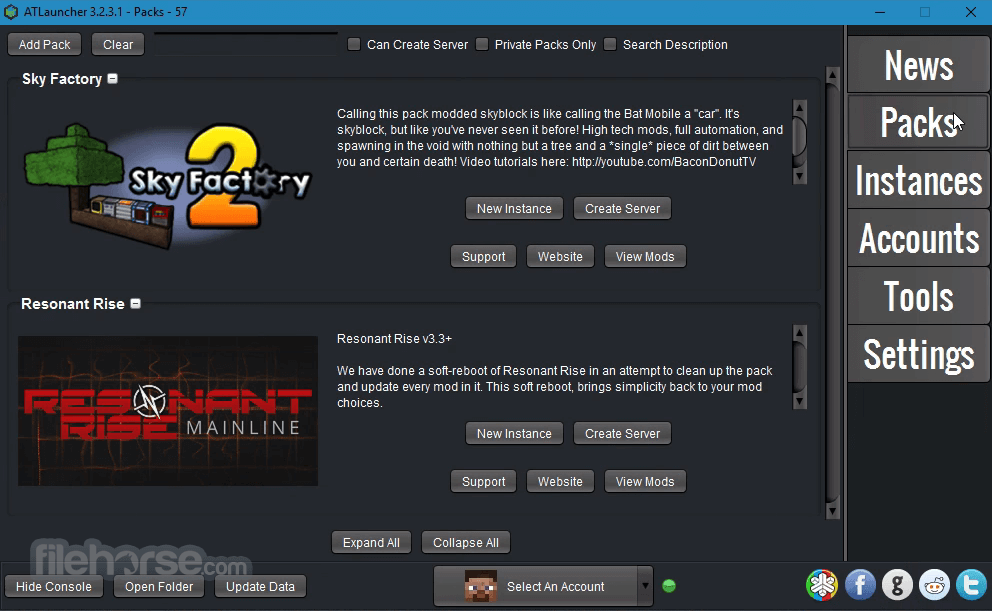
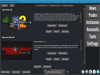
Comments and User Reviews