-
Latest Version
Astro Command Center LATEST
-
Review by
-
Operating System
Windows 7 / Windows 7 64 / Windows 8 / Windows 8 64 / Windows 10 / Windows 10 64
-
User Rating
Click to vote -
Author / Product
-
Filename
AstroCommandCenter.msi
Logitech bought gaming headset maker Astro. Now, it's merging both into its Logitech G brand for gamers and streamers.
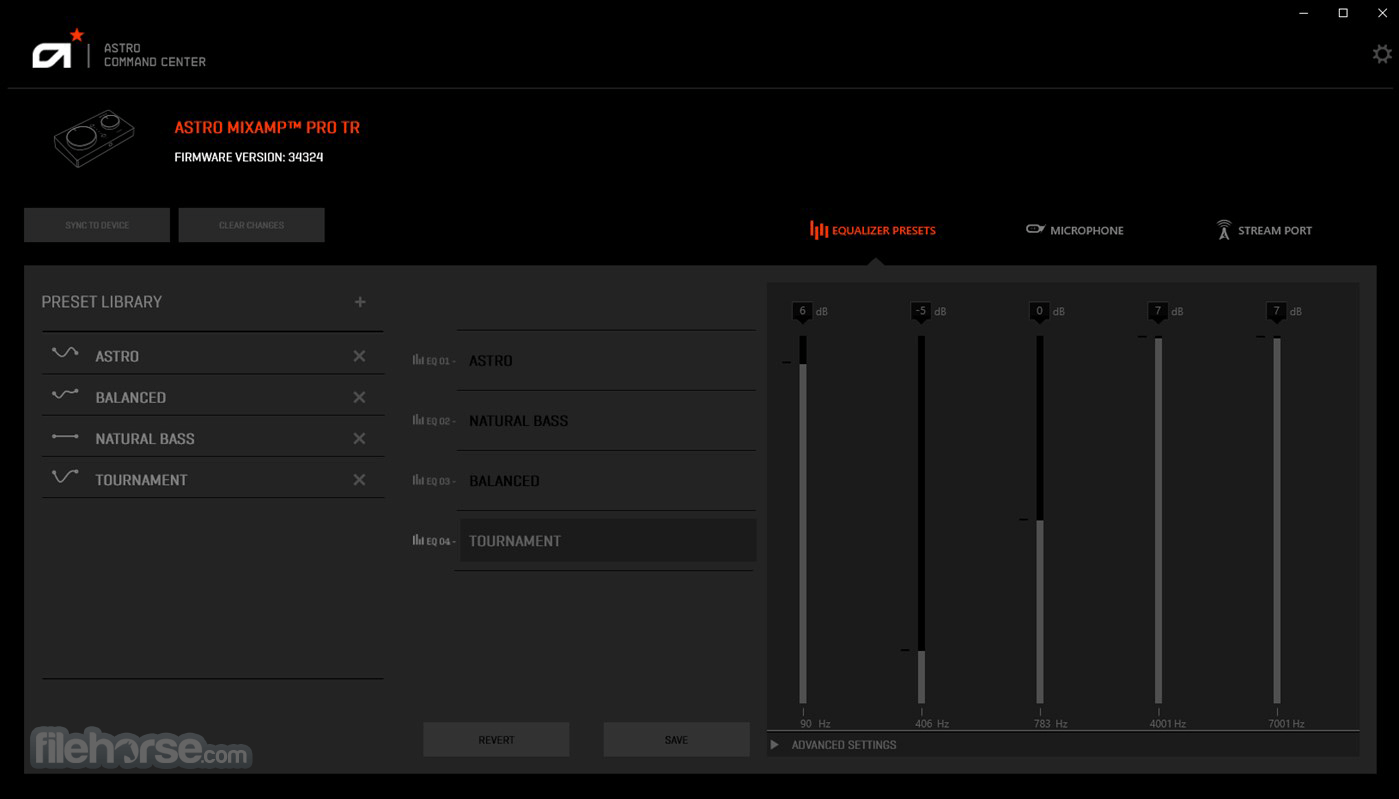
With a focus on enhancing the audio experience for gamers, this program allows users to fine-tune their devices for optimal performance. Astro Command Center provides a range of customization options, including equalizer settings, microphone levels, and sidetone adjustments, making it an essential tool for gamers who demand high-quality audio.
The Windows version of Astro Command Center, available on the Microsoft Store, allows complete configuration of adjustable settings for the following Astro Series devices:
- MIXAMP PRO TR (2019 Release)
- MIXAMP PRO TR (Late 2015 Release)
- A50 WIRELESS + BASE STATION GEN 3 (Late 2016 Release)
- A50 WIRELESS + BASE STATION GEN 4 (2019 Release)

Key Features
Customizable Audio Profiles: It allows users to create and save multiple audio profiles tailored to different gaming environments. Whether you need a profile optimized for first-person shooters or a setting that enhances voice clarity during team chats, this software provides the flexibility to switch between profiles seamlessly.
Equalizer Settings: The software offers a robust equalizer that enables users to adjust frequencies to their liking. Whether you prefer deep bass or crisp highs, the equalizer can be customized to deliver the perfect sound for your needs.
Microphone Adjustment: It provides detailed control over microphone settings, including gain and sidetone levels. This ensures that your voice is heard clearly by your teammates without background noise or distortion.
Firmware Updates: The software serves as a hub for updating the firmware of ASTRO devices. Regular updates ensure that your headset or MixAmp is running the latest software, with improvements and bug fixes delivered directly through the app.
Cross-Platform Compatibility: It supports both Windows and macOS, making it accessible to a wide range of users. The software is compatible with various ASTRO devices, including the A40 TR, A50, and MixAmp Pro TR.
User Interface
It features a clean and intuitive user interface designed with gamers in mind. The layout is straightforward, with all major functions accessible from the main dashboard.

The left-hand sidebar provides quick access to different customization options, while the central panel displays the active device and its settings. The software's dark theme with contrasting highlights ensures that the interface is easy on the eyes, even during long gaming sessions.
Installation and Setup
Download: Visit the official website or FileHorse and download the latest version of this program for your operating system.
Install: Run the installer and follow the on-screen instructions. The installation process is quick and should only take a few minutes.
Connect Device: After installation, connect your ASTRO headset or MixAmp to your computer via USB.
Launch Software: Open this app, and it will automatically detect the connected device. You can now begin customizing your audio settings.
How to Use
Selecting a Device: Upon launching the software, select the connected device from the drop-down menu.
Customizing Audio Profiles: Navigate to the equalizer section to create and save custom audio profiles. Adjust the sliders for different frequencies to achieve your desired sound.
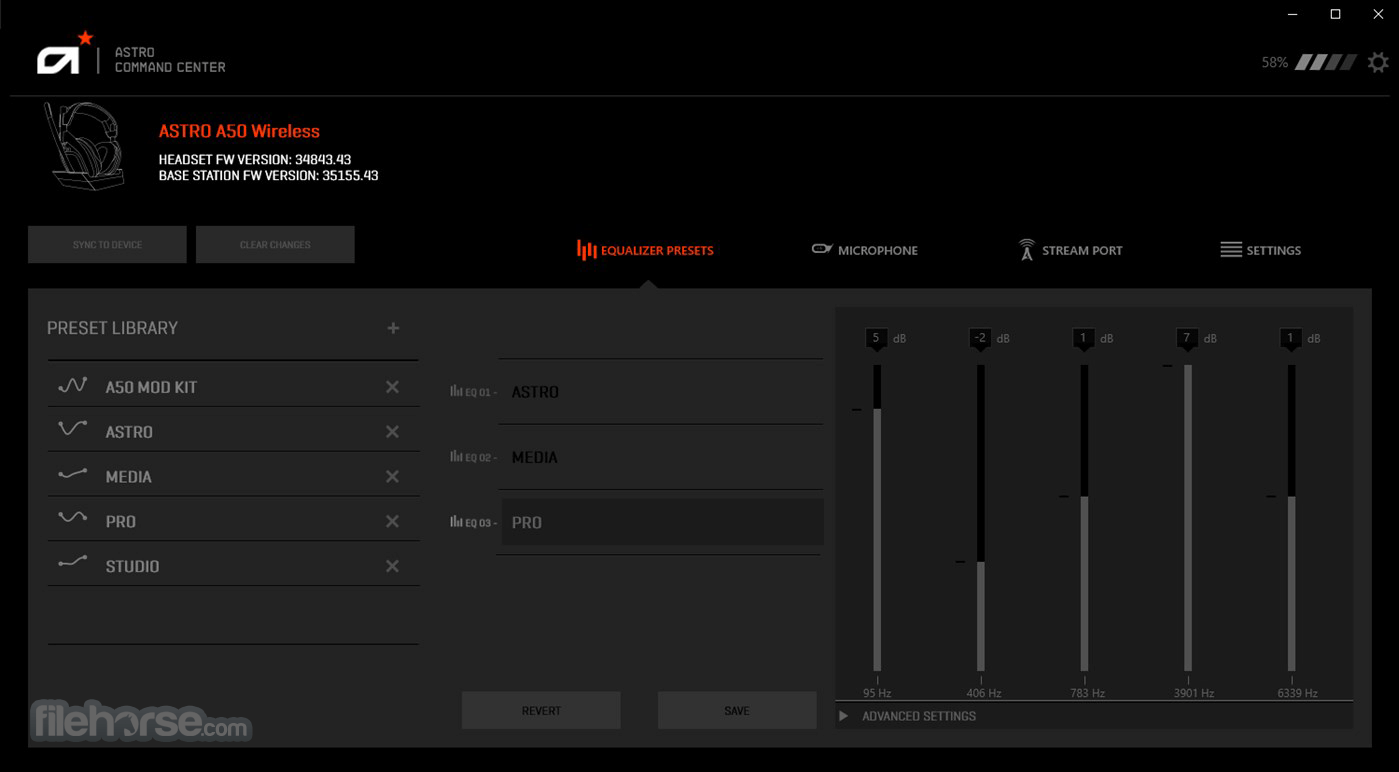
Adjusting Microphone Settings: Go to the microphone settings tab to modify gain, sidetone, and noise gate levels. Test the settings in real-time to ensure optimal performance.
Saving Settings: After making adjustments, save your settings to the device's onboard memory, ensuring that your preferences are retained even when the device is used with another system.
Firmware Updates: Regularly check for firmware updates in the software. If an update is available, follow the prompts to download and install it.
Instructions
- Follow the link below to open the Microsoft Store.
- Click the blue “Get” button in the right-hand corner of the screen to download and install ACC.
- Once the “Get” becomes “Launch,” hit the “Launch" button to launch the software.
- Connect your device to your computer via USB.
- Make sure your device is in PC mode.
- Follow the step-by-step instructions in the program.
Is Astro Command Center compatible with all ASTRO devices?
This program is compatible with most ASTRO headsets and MixAmp devices, including the A40 TR, A50, and MixAmp Pro TR. However, some older models may not be supported.
Can I use Astro Command Center on macOS?
Yes, this program is available for both Windows and macOS platforms.
How do I reset my audio profiles to default settings?
You can reset your audio profiles by selecting the "Reset to Default" option in the equalizer settings menu.
Why is my device not being detected by Astro Command Center?
Ensure that your device is properly connected via USB and that you have installed the latest version of the software. If the issue persists, try using a different USB port or cable.
Does Astro Command Center require an internet connection?
An internet connection is only necessary for downloading firmware updates. The software itself can be used offline.
Alternatives
Logitech G HUB - Logitech's G HUB software allows users to customize Logitech gaming peripherals, including headsets. It features an easy-to-use interface and robust audio customization tools.
SteelSeries Engine - It offers extensive customization options for SteelSeries peripherals, including headsets and mice. It features an intuitive interface and cloud syncing for saved profiles.
Razer Synapse - It offers similar features to this app, such as profile management, audio customization, and firmware updates.
Corsair iCUE - It offers customizable audio profiles, RGB lighting control, and system monitoring features.
Pricing
This software is FREE to download and use for all compatible ASTRO devices. The software itself does not have any premium versions or in-app purchases.
However, the cost of ASTRO devices varies, with headsets ranging from $100 to $300, depending on the model and features.
System Requirements
- Operating System: Windows 11, 10, 8, or 7
- Processor: Intel Core i3 or equivalent
- Memory: 4 GB RAM
- Storage: 100 MB available space
- USB Port: Required for device connection
- Extensive audio customization options
- Intuitive user interface
- Free to download and use
- Cross-platform compatibility
- Regular firmware updates
- Limited to ASTRO devices
- Some older models may not be supported
 OperaOpera 125.0 Build 5729.49 (64-bit)
OperaOpera 125.0 Build 5729.49 (64-bit) MalwarebytesMalwarebytes Premium 5.4.5
MalwarebytesMalwarebytes Premium 5.4.5 PhotoshopAdobe Photoshop CC 2026 27.1 (64-bit)
PhotoshopAdobe Photoshop CC 2026 27.1 (64-bit) BlueStacksBlueStacks 10.42.153.1001
BlueStacksBlueStacks 10.42.153.1001 OKXOKX - Buy Bitcoin or Ethereum
OKXOKX - Buy Bitcoin or Ethereum Premiere ProAdobe Premiere Pro CC 2025 25.6.3
Premiere ProAdobe Premiere Pro CC 2025 25.6.3 PC RepairPC Repair Tool 2025
PC RepairPC Repair Tool 2025 Hero WarsHero Wars - Online Action Game
Hero WarsHero Wars - Online Action Game TradingViewTradingView - Trusted by 60 Million Traders
TradingViewTradingView - Trusted by 60 Million Traders Edraw AIEdraw AI - AI-Powered Visual Collaboration
Edraw AIEdraw AI - AI-Powered Visual Collaboration
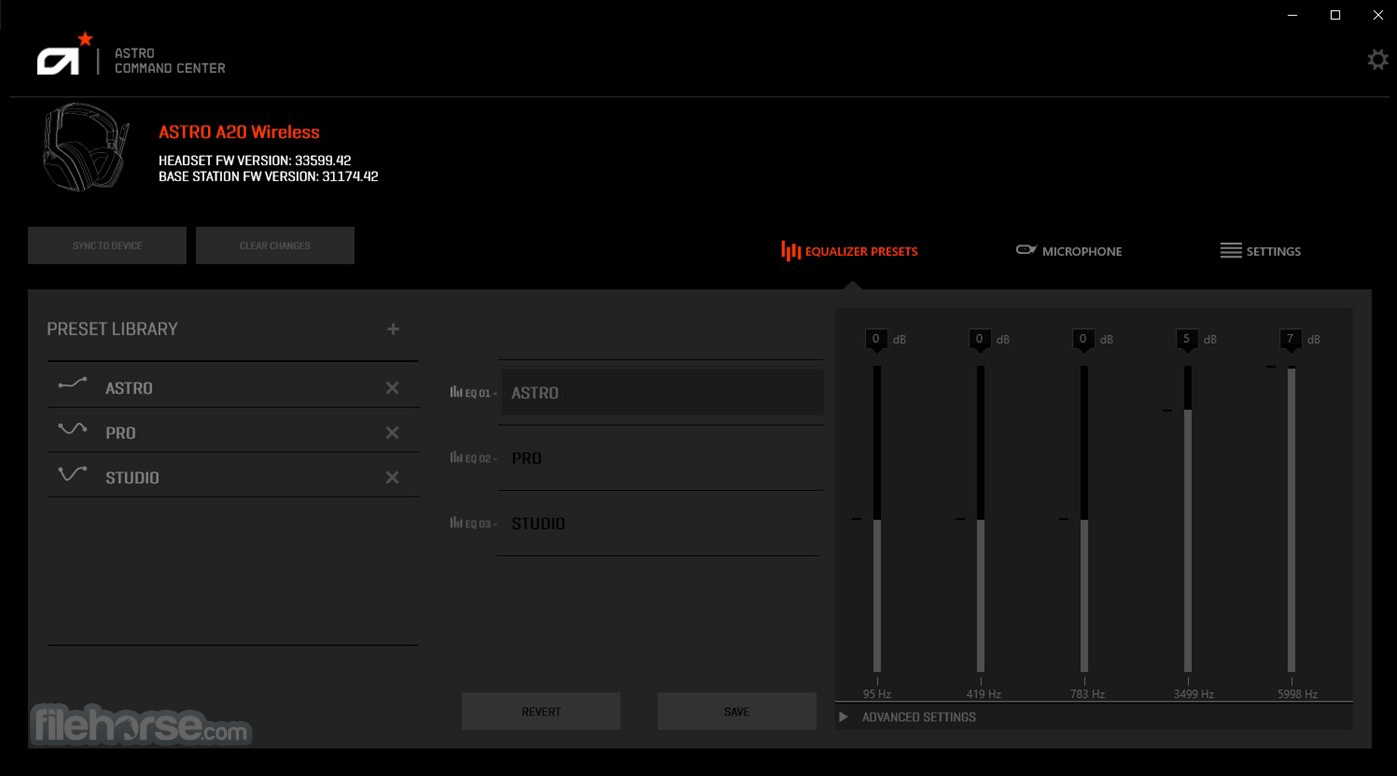





Comments and User Reviews