-
Latest Version
AOMEI Partition Assistant Standard Edition 10.8.0 LATEST
-
Review by
-
Operating System
Windows 7 64 / Windows 8 64 / Windows 10 64 / Windows 11
-
User Rating
Click to vote -
Author / Product
-
Filename
PAssistStd10.exe
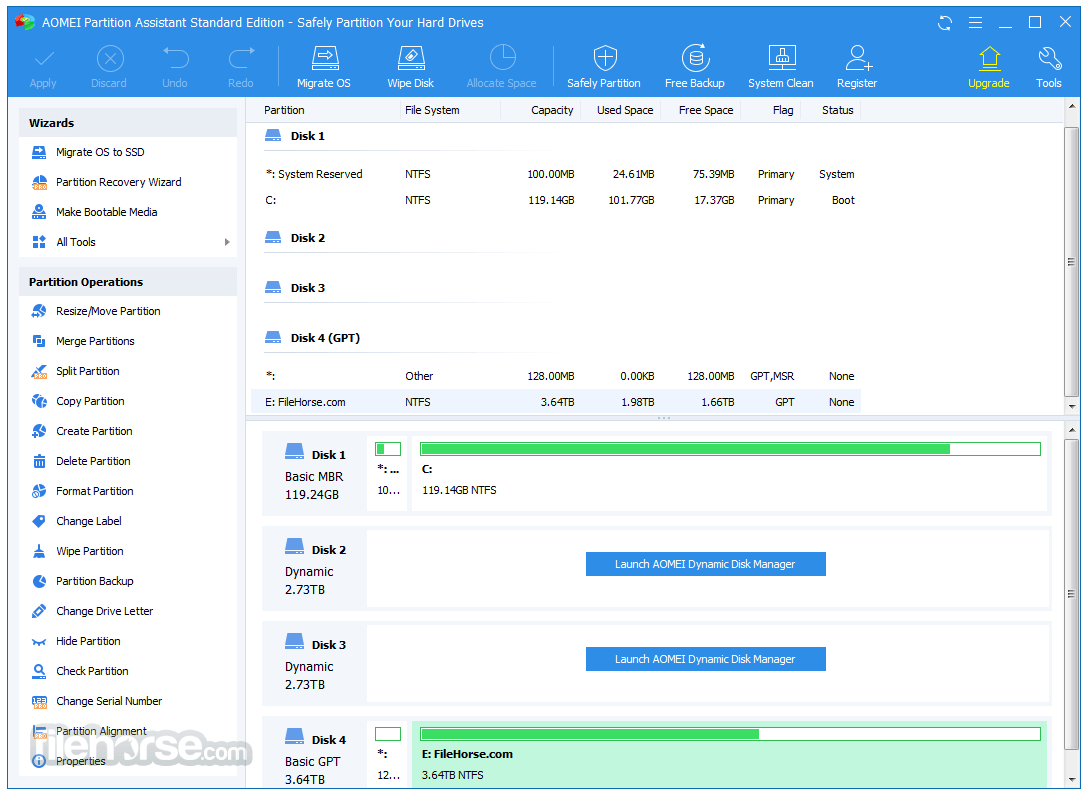
Whether you're looking to resize, merge, split, or clone partitions, AOMEI Partition Assistant Standard simplifies the process.
- Free partition manager software designed for personal and home use.
- An all-in-one hard disk management tool to ensure optimal performance.
- Easily clone a hard drive to migrate data completely from one disk to another.
- Seamlessly convert data disks between MBR and GPT formats without data loss.
Key Features
Partition Resizing and Splitting: Easily increase or decrease partition sizes or split a large partition into smaller ones without losing data.
Merge Partitions: Combine adjacent partitions to create a larger storage space seamlessly.
Disk Cloning: Transfer data from one disk to another, including system migration to SSD or HDD.
File System Conversion: Convert file systems between NTFS and FAT32 without formatting the drive.
Bootable Media Creation: Create bootable USB drives to troubleshoot unbootable systems.
Bad Sector Checking: Detect and repair bad sectors to improve disk health.
Convert MBR to GPT: Easily switch between MBR and GPT disk formats without data loss.
Extend Partition Wizard: Extend the system drive or other partitions when you run out of space.
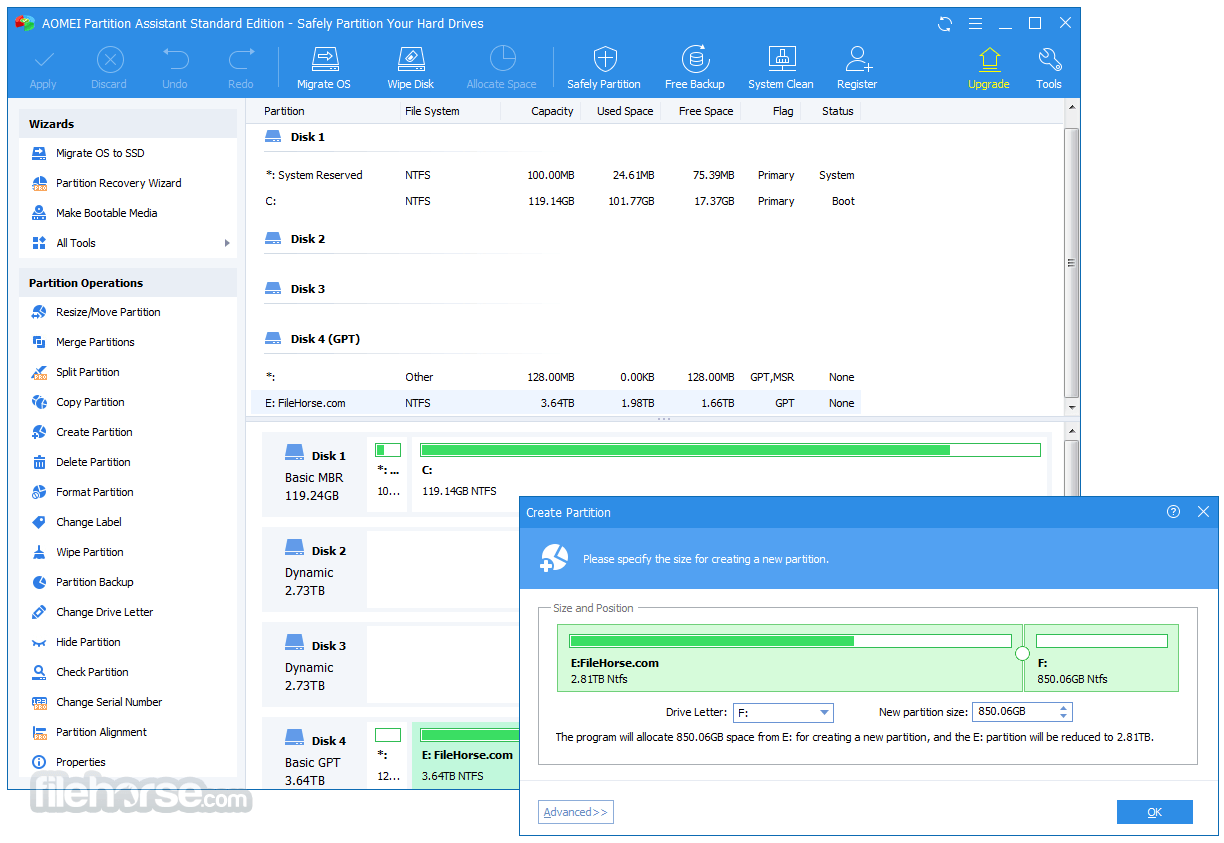
Full Features
- Resize/Move Partition - Change partition size without losing data.
- Extend Partition Wizard - Extend NTFS partition without restarting the computer.
- Allocate Free Space - Reallocate free space from one partition to another.
- Merge Partitions - Merge two adjacent partitions to one.
- Split Partition - Split a big partition into two small ones.
- Create Partition - Make a new partition to store various data.
- Delete Partition - Delete unnecessary and useless partition.
- Format Partition - Empty all data on a partition.
- System Migration - Migrate system to a solid-state drive (OS to SSD).
- Copy Disk - Clone a disk from one to another.
- Copy Partition - Clone a partition to other locations.
- Dynamic to Basic Disk Conversion - Convert dynamic disk to basic without losing data.
- MBR and GPT Conversion - Convert between MBR disk and GPT disk without loss of data.
- NTFS and FAT32 Conversion - Convert NTFS to FAT32 partition with no data loss and vice versa.
- Second Ext2/Ext3 partition - Create second partition Ext2/Ext3 on SD cards and USB flash drives without formatting.
- Primary and Logical Conversion - Convert between primary partition and logical partition safely.
- Create Bootable Disc - Create Windows PE bootable media without having to install AIK/WAIK.
- Windows to Go Creator - Install Windows OS to an external disk or removable flash drive.
- SSD Secure Erase Wizard - The way to write data on an SSD is entirely different from that on an HDD (hard disk drive).
Download: Visit the official AOMEI website or FileHorse.com to download the installer.
Run the Installer: Double-click the downloaded file and follow the step-by-step instructions.
Accept the Terms: Agree to the license terms and choose your preferred installation directory.
Complete Installation: Click "Install" and wait for the process to complete.
Launch the Software: Start the application and explore its features with a quick tutorial available on the first run.

How to Use
Resizing a Partition:
- Select the partition to resize.
- Click "Resize/Move Partition."
- Drag the slider to adjust the size and click "OK."
- Confirm changes and apply them by clicking "Apply."
- Select the source and target partitions.
- Click "Merge Partitions" and follow the prompts.
- Apply the changes to complete the process.
- Navigate to "Utilities" and select "Create Bootable Media."
- Choose a USB drive and follow the wizard to make it bootable.
- Select the disk, click "Convert to GPT," and confirm the operation.
- Apply the changes to finalize the conversion.
Can AOMEI Partition Assistant resize system partitions without data loss?
Yes, it can resize system partitions without losing data. However, creating a backup before making any changes is recommended.
Is it safe to convert MBR to GPT with this software?
Absolutely. AOMEI Partition Assistant performs the conversion without data loss, but it's prudent to back up critical data beforehand.
Does the software support dynamic disks?
The Standard version has limited support for dynamic disks. For full functionality, consider upgrading to AOMEI Partition Assistant Professional.
Can I create a bootable USB for any Windows version?
Yes, the bootable media feature supports all major Windows versions, including Windows 7, 8, 10, and 11.
What is the difference between the Standard and Professional versions?
The Professional version offers advanced features like dynamic disk management, command-line operations, and allocation of free space from one partition to another.

Alternatives
4DDiG Partition Manager: An All-in-One Disk Partition Manager Software for PC.
MiniTool Partition Wizard Free: Another robust free tool with similar functionalities.
GParted: An open-source partition editor primarily for Linux but supports Windows via Live CD.
Paragon Hard Disk Manager: Provides modern partitioning tools with a modern interface.
Disk Management (Windows Built-in): A basic tool for users needing minimal functionality.
Pricing
Standard Version
- Support Windows 11, 10, 8.1/8, 7
- Create, Extend, Shrink, Move, Delete, Format, Merge, Clone Partitions
- Convert Data Disk to MBR/GPT, Convert to NTFS/FAT32
- Defrag Disk, Clean up Junk Files, Shred Files, Wipe Data
- Check Bad Sectors, Check Disk Health Status, Test Disk Speed
Everything in Standard plan, plus:
- Migrate OS from HDD to SSD, Clone System Disk to Another
- Recover Lost or Deleted Files/Partitions
- Move Apps and Folders from One Drive to Another
- Convert System Disk between MBR and GPT
- Convert Dynamic Disk to Basic Disk, Dynamic Disk Management
- Allocate Free Space from One Partition to Another
- BitLocker Encryption & Decryption
- Create Windows PE Bootable Media
- Repair Boot Files
- UEFI BIOS Boot Options Manager
- Reset Windows Password
- Business Use
- NTFS
- FAT32/FAT16/FAT12
- exFAT/ReFS
- Ext2/Ext3/Ext4
Traditional hard disk drives, solid-state drives (SSD) and SSHD, etc.
External hard drives (USB drives), PC cards, all Flash Drives and Thumb Drives and other removable media.
All storage devices recognized by Windows, such as RAID, etc
Support MBR disk and GPT disks over 16TB.
Support UEFI/EFI boot.
System Requirements
- Operating System: Windows 11, 10, 8.1, 8, 7 (both 32-bit and 64-bit versions).
- Processor: 1 GHz or faster.
- RAM: 512 MB minimum (1 GB recommended).
- Disk Space: 100 MB of free space for installation.
- User-friendly interface.
- Robust partition management features.
- Free version with comprehensive capabilities.
- Supports a wide range of storage devices.
- Reliable data protection during operations.
- Limited features for dynamic disks in the free version.
- Advanced functionalities require a paid upgrade.
AOMEI Partition Assistant Standard is a reliable and efficient tool for managing disk partitions. Its ease of use and comprehensive feature set make it an excellent choice for personal and professional use.
While the free version is powerful enough for most users, those requiring advanced functionalities might find value in upgrading to the Professional edition. If you’re looking for a trustworthy disk management solution, it deserves a spot on your shortlist.
What's new in this version:
AOMEI Partition Assistant Standard Edition 10.8.0
- Added "Automatic Update": Now it allows to keep AOMEI Partition Assistant updated without having to re-download installation package and install manually (requires AOMEI Partition Assistant version 10.8.0 and above)
- Optimized "Windows To Go Creator": Now it supports hot migration and direct ISO mounting, along with an updated ESD library for ESD installation
- Optimized "Windows To Go Creator" and "Disk Defrag": Now it is compatible well with high resolution and DPI monitor
- Fixed some known bugs
AOMEI Partition Assistant Standard Edition 10.7.0
- Added "1-Click Adjust Space": Easily extend or shrink multiple partitions by click and drag to optimize storage usage with an intuitive visual interface.
Fixed:
- Fixed issue: Using "App Mover" to move parent-child folders or applications to the same target location may cause unintended deletion.
- Fixed issue: The operation will not correctly repair the system and boot after clicking the "Setting" button while cloning a GPT disk to an MBR disk.
- Fixed issue: Splitting the recovery partition on a GPT disk may damage the boot functionality of the recovery environment.
- Fixed issue: Disk clone does not assign the * drive letter to the target partition.
- Optimized: The test logic has been optimized to check whether a system exists on the disk, effectively reducing disk selection delays during cloning.
- Optimized: The device encryption logic has been optimized to prevent partition locking caused by mistaken operation.
- Enhanced "Boot Repair": Now it allows to fix boot issues in more complex scenarios.
AOMEI Partition Assistant Standard Edition 10.6.0
- Optimized: The user interface for "Wipe Hard Drive" and "Wipe Partition" offers a clearer explanation of various wiping methods, helping you make better choices
- Optimized: The cloning logic of "Clone Disk" has been optimized to ensure that clones of disks containing system partitions can boot properly on the target disk
- Fixed issue: Some SSDs are not detected correctly, causing the SSD icon to be displayed incorrectly on the main interface
- Fixed some known bugs
AOMEI Partition Assistant Standard Edition 10.5.0
- Added "Boot Repair": Repair corrupted or missing Boot Configuration Data (BCD) files, damaged boot sectors, or other errors to help users quickly restore the normal startup of computer.
- Optimized: The user interface of "Migrate OS" provides a more streamlined, modern and intuitive look and feel
- Fixed issue: Crashes and display errors occur when selecting "Burn to CD/DVD" during bootable media creation in certain specific environments
AOMEI Partition Assistant Standard Edition 10.4.2
- Optimized: The stability and reliability of AOMEI Partition Assistant have been improved effectively, especially for core features such as "Migrate OS", "Clone Disk", "Resize/Move Partition", "Make Bootable Media", "Convert MBR/GPT", etc
Fixed:
- Partition may be locked during resizing if decryption is not fully completed
- Bootable media created after installing the latest Windows update may occasionally fail to boot
- Fixed some known bugs
AOMEI Partition Assistant Standard Edition 10.4.1
- Optimized "Reset Windows Password": Enhanced the stability of password resets with new techniques
- Optimized "Format Partition": Enhanced the function of "Format Partition" with new techniques. It now allows formatting of BitLocker-encrypted partitions.
- Fixed issue: Failed to create a Windows To Go bootable disk with "Windows to Go Creator" in individual environments
- Enhanced AOMEI Partition Assistant PreOS Mode: It is now more stable for resizing partitions in PreOS mode
AOMEI Partition Assistant Standard Edition 10.4.0
- Optimized the user interface of "Clone Partition" and "Clone Disk"
- Fixed some known bugs
AOMEI Partition Assistant Standard Edition 10.3.1
- Optimized "Duplicate Files Finder": Now it is compatible well with high resolution and DPI monitor
Fixed:
- The attributes of EFI partition and recovery partition are abnormally lost after adjusting their size
- Some functions crash in individual environments
- Fixed some known bugs
AOMEI Partition Assistant Standard Edition 10.3.0
- Added "Bitlocker Encryption": Provides encryption/decryption for entire volumes to protect your data from unauthorized access. It is also available on Windows Home edition.
- Fixed issue: Computer cannot boot from the destination disk after cloning an MBR system disk or migrating OS on an MBR disk in individual environments.
- Fixed issue: Failed to create a Windows to go bootable disk with “Win to Go”, because it cannot create partition incorrectly
- Enhanced "Data Recovery": Now it allows to recover lost or deleted files from FAT and FAT32 formatted storage devices, such as HDD, SD cards, memory cards, USB flash drives, and external drives. Plus, it adds 7 new file formats to preview in a large resolution before recovery, including avi, mov, mkv, m4v, wav, m4a, and docx.
AOMEI Partition Assistant Standard Edition 10.2.2
Fixed:
- Ntoskrnl.exe error occurs when booting the bootable disk created in individual environments
- The GPT disks show as unallocated space in individual environments
- Some texts of Partition Assistant interface missed after customizing DPI in Windows 11 system
AOMEI Partition Assistant Standard Edition 10.2.1
- Optimized “the display of Partition Assistant in high-DPI devices”: Now it is compatible well with high resolution and DPI monitor.
- Added new languages: Romanian and Swedish. Now Partition Assistant supports 21 languages.
AOMEI Partition Assistant Standard Edition 10.2.0
- Added:"Duplicate Files Finder": Fast find and remove duplicate files in Windows 7 and above to free up disk space and speed up your computer
Fixed:
- After opening the disk or partition properties, clicking the refresh button might cause the program to crash if there is a new device update
- Launching the PC Cleaner in individual environments causes the program to crash
- Fixed some known bugs of “Check Partition”
- Program activation failed in individual environments
AOMEI Partition Assistant Standard Edition 10.1.0
- Added:"UEFI BIOS Boot Options Manager": Easily and quickly change, delete, backup, restore, and refresh your EFI/UEFI BIOS Boot Options without manual entry into BIOS
AOMEI Partition Assistant Standard Edition 10.0.0
- Brand-new user interface: new version brings a more streamlined, modern and intuitive look and feel
- Added: support creating multiple partitions on a USB drive and assigning drive letters to each partition
- Fixed issue: program crashes when recovering lost or deleted partitions on a disk whose index number is larger than 10
AOMEI Partition Assistant Standard Edition 9.15.0
- Added "Reset Password": Remove or reset forgotten Windows password for your computer without logging in.
- Added "Recover Data": Quickly recover any lost, deleted, formatted data from HDD, SSD, USB drive, SD card, and more devices
- Fixed issue: Resizing partition under WinPE stuck at 80% in individual environments
AOMEI Partition Assistant Standard Edition 9.14.0
- Added "Using new mode to resize/move partition in the fastest and safest way" to Resize/Move Partition
- Enhanced "Dynamic Disk Manager": Now it allows to convert GPT disk from dynamic to basic
Fixed:
- Unable to adjust header separator bar on App Mover application list page when there is no application
- Unable to terminate the process of moving applications or folders in "App Mover"
- Computer cannot boot after converting its dual-boot system disk between MBR and GPT
AOMEI Partition Assistant Standard Edition 9.13.1
Fixed:
- Fixed issue: BCD failure occurred if partial operations of the program cannot obtain the system part GUID in individual environments
- Fixed some other known bugs
AOMEI Partition Assistant Standard Edition 9.13.0
Fixed:
- Failed to create bootable media on some Windows 11 systems
- Computer cannot boot from the bootable media created in some environments
- The error code 13 occurs when resizing/moving system partition under PreOS mode
- Greatly enhanced the stability of the system disk conversion between MBR and GPT
- Greatly enhanced the stability of OS migration and system disk clone
AOMEI Partition Assistant Standard Edition 9.12.0
- Added “Resize/Move BitLocker Partition”: Improved recognition of BitLocker encrypted partition; Support users to resize or move BitLocker encrypted NTFS partition.
Fixed:
- In some environments, BSoD occurred when Windows boot from the cloned system disk or partition
- Offline key is too long to activate AOMEI Partition Assistant
- Registration caused program to crash in some environments
AOMEI Partition Assistant Standard Edition 9.10.0
- Added"Delete Large Files": Delete large files by type to save more space on your computer
- Fixed some known bugs
AOMEI Partition Assistant Standard Edition 9.9.0
- Added"PC Cleaner": Remove all kinds of junk files from your computer to free up more space and improve computer performance
- Fixed issue: The text still shows "Hide Partition" when you want to unhide a hidden partition by right-click it
AOMEI Partition Assistant Standard Edition 9.8.1
- Fixed some known bugs
AOMEI Partition Assistant Standard Edition 9.8.0
- Enhanced "Migrate OS to SSD", "Disk Clone Wizard","Partition Clone Wizard": The built-in "Hot Clone" technique allows you to migrate OS, clone disk or partition while you keep working. In other words, you don't have to reboot your computer to run the cloning process.
- Fixed issue: AOMEI Windows 11 Update Checker in Standard Edition can't detect 12th Gen Intel® CPU
- Fixed some known bugs
AOMEI Partition Assistant Standard Edition 9.7.0
- Enhanced "App Mover": Now also allows users to move folders from one drive to another. For example, applications related Cache and Downloads folders, or large audio and video folders.
- Added "Disk Speed Test": Quickly measure and certify your disk performance by testing sequential and random read/write speed
AOMEI Partition Assistant Standard Edition 9.6.1
- Optimized "Dynamic Disk Manager": Now it is compatible with Windows 10/11 Home
- Enhanced "Disk Defrag": Now it works under WinPE
Fixed:
- The registration window of "Dynamic Disk Manager" stuck under some environment
- The "Dynamic Disk Manager" crashes during registration in some environment
- The used space of partitions displayed in AOMEI Partition Assistant doesn't match to Windows Explorer
- BSoD occurred when moving some applications with "App Mover"
- The interface text of "App Mover" doesn't display completely
- The program crashes when clicking "Close" during moving applications with the "App Mover".
- Optimized "Disk Health": Now it works better on NVME hard drives
- Failed to uninstall AOMEI Partition Assistant when Disk Defrag is running in the background
- Fixed some other known bugs
AOMEI Partition Assistant Standard Edition 9.6.0
Added:
- "Schedule Defrag": Allow users to set up a schedule to defrag the selected drive automatically. Support daily, weekly, monthly, or event trigger schedule settings
- Optimized "Integrate to Recovery Env"
- Enhanced the ability to resize NTFS partition: Allow users to move, shrink, extend, or merge the NTFS partition of which the cluster size is 128KB/256K/512KB/1M/2M
- "Disk Health" shortcut: Monitor disk health status by right-clicking the disk and selecting "Disk Health" in the drop-down menu
- new language: Danish. Now AOMEI Partition Assistant supports 19 languages
Fixed:
- The Windows 11 computer cannot enter WinPE environment when migrating OS to another hard drive
- The error code 104 occurs when converting the MBR system disk to GPT partition style in some cases
- The 304 and 305 error codes occur when creating Ex2/3/4 partitions
- The program crashes when moving applications on the BitLocker partition to another partition with the "App Mover"
- The program cannot completely cover the entire desktop under the full-screen mode when the Windows taskbar is on the left side
- The messy code occurs when the program is installed with Russian, but run under English operating system environment
- System cannot recognize the recovery partition correctly after resizing the boot partition and recovery partition
AOMEI Partition Assistant Standard Edition 9.5.0
- Added "(Health) SMART": check different hard drive attributes and monitor disk health status so that you can replace a disk or migrate the data before it fails completely
- Optimized "Check for updates": offer more specific information and details on what's new in the latest version
AOMEI Partition Assistant Standard Edition 9.4.1
- Added "Windows 11 Update Checker": check whether your PC meets Windows 11 update system requirements
- Improved user experience
- Fixed some random issues
AOMEI Partition Assistant Standard Edition 9.4
- Added "Disk Defrag": Analyze the hard disk partition and rearrange fragmented data to optimize disk performance
- Fixed issue: There is no progress while performing operations in the PreOS mode
AOMEI Partition Assistant Standard Edition 9.3
- Added "Create Portable Version": Install AOMEI Partition Assistant to a removable device so that directly run it on target computers without installing, which is convenient for IT maintenance and support engineers.
- Fixed issue: "App Mover" function gets the wrong size for some apps
 OperaOpera 117.0 Build 5408.197 (64-bit)
OperaOpera 117.0 Build 5408.197 (64-bit) PC RepairPC Repair Tool 2025
PC RepairPC Repair Tool 2025 PhotoshopAdobe Photoshop CC 2025 26.5.0 (64-bit)
PhotoshopAdobe Photoshop CC 2025 26.5.0 (64-bit) OKXOKX - Buy Bitcoin or Ethereum
OKXOKX - Buy Bitcoin or Ethereum iTop VPNiTop VPN 6.4.0 - Fast, Safe & Secure
iTop VPNiTop VPN 6.4.0 - Fast, Safe & Secure Premiere ProAdobe Premiere Pro CC 2025 25.2.1
Premiere ProAdobe Premiere Pro CC 2025 25.2.1 BlueStacksBlueStacks 10.42.50.1004
BlueStacksBlueStacks 10.42.50.1004 Hero WarsHero Wars - Online Action Game
Hero WarsHero Wars - Online Action Game SemrushSemrush - Keyword Research Tool
SemrushSemrush - Keyword Research Tool LockWiperiMyFone LockWiper (Android) 5.7.2
LockWiperiMyFone LockWiper (Android) 5.7.2

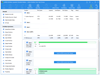

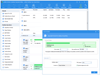
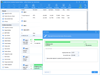
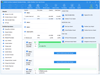
Comments and User Reviews