-
Latest Version
Angry IP Scanner 3.9.1 LATEST
-
Review by
-
Operating System
Windows XP / Vista / Windows 7 / Windows 8 / Windows 10 / Windows 11
-
User Rating
Click to vote -
Author / Product
-
Filename
ipscan-3.9.1-setup.exe

Angry IP scanner simply pings each IP address to check if it’s alive, then optionally it is resolving its hostname, determines the MAC address, scans ports, etc. The amount of gathered data about each host can be extended with plugins.
- Scans local networks as well as Internet
- IP Range, Random or file in any format
- Exports results into many formats
- Extensible with many data fetchers
- Provides command-line interface
- Over 30 million downloads
- Free and open-source
- Works on Windows, Mac and Linux
- Installation not required
Scanning results can be saved to CSV, TXT, XML, or IP-Port list files. With the help of plugins, it can gather any information about scanned IPs. Anybody who can write Java code is able to write plugins and extend the functionality of Angry IPScanner.

This tool is a fast and user-friendly open-source IP address and port scanner. It’s designed for network administrators and tech enthusiasts to quickly scan networks, collect data, and identify issues.
It helps users find active hosts, open ports, and provides useful network information.
Key Features
IP Range Scanning: It can scan a specific range of IP addresses or an entire network.
Ping and Port Scanning: The software checks if an IP address is active through pinging and identifies open ports for further insights.
Customizable Data Fetchers: Users can configure what information they want to see, such as MAC addresses, hostnames, ports, etc.
Plugins and Integration: Supports external plugins for extended functionality.
Export Capabilities: Users can save results in CSV, TXT, XML, or IP-Port list files for documentation and further analysis.
User Interface
The user interface of Angry IP Scanner is simple and functional. The main window displays IP address ranges, with an option to select pinging methods and data fetchers.
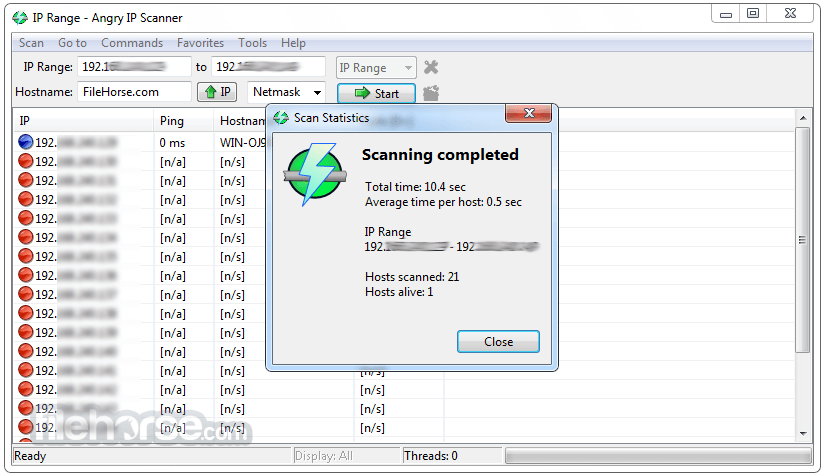
Once a scan is initiated, the results are displayed in a tabular format. Each column can be customized to show different information. The icons, layout, and overall design focus on clarity and efficiency.
Installation and Setup
Download: Go to the official website (angryip.org) or FileHorse.com and download the latest version compatible with your operating system.
Installation: For Windows users, run the installer and follow the basic installation steps. On macOS and Linux, you can use the available packages or manual installation methods.
Setup: Once installed, you can launch the application and set up basic preferences such as IP ranges, scanning methods, and output format.
The software doesn’t require any advanced setup, making it accessible for beginners and professionals alike.
How to Use

Select IP Range: Start by entering an IP address range or select a pre-defined network range.
Choose Ping and Port Settings: Customize the pinging method, scan intensity, and select any specific ports to be scanned.
Data Fetchers: Select which information you want to gather about each scanned IP, such as hostnames, MAC addresses, and open ports.
Start Scan: Click the “Start” button. It will scan each IP address in the range and display results in real-time.
Analyze and Export: Review the collected data, customize the display as needed, and export results to a file if required.
FAQ
Can Angry IP Scanner detect all open ports on a network?
It focuses primarily on identifying active hosts and scanning specific ports defined by the user. It’s best suited for quick scans rather than full-fledged security audits.
Is Angry IP Scanner safe to use?
Yes, this program is safe as long as it’s used in authorized networks or with permission. Unauthorized scanning might be flagged by network security systems.
How do I add custom plugins?
You can download or create plugins for this software and add them to the “plugins” directory within the installation folder. Restart the software to activate them.
Can I use Angry IP Scanner to scan websites?
While it is possible to scan web servers, the app is primarily designed for local network IP scanning. For comprehensive website security checks, other tools are recommended.
What happens if an IP address doesn’t respond to pings?
If an IP doesn’t respond, it will be marked as inactive or unreachable. It allows you to change pinging methods or attempt alternate means of detection.
Is Angry IP Scanner Infected with a Virus?
No, the program is not infected with a virus or trojan. Although antivirus programs like McAfee and Symantec may flag it as a "potentially unwanted program" or "hacktool," this is not due to an actual infection.
These antivirus vendors often label security tools like Angry IP Scanner to inflate their detection counts. If you want to confirm its safety, you can review its open-source code. Moreover, the latest cross-platform version (3.x) does not face this issue.
Alternatives
Advanced IP Scanner: A Windows-only alternative, offering deep scans and easy-to-use features.
Fing: A mobile and desktop tool that offers network scanning and device recognition with a focus on simplicity.
Wireshark: A powerful network protocol analyzer for deep inspection of network traffic.
Zenmap: A graphical user interface for Nmap, ideal for users who need more visual control.
System Requirements
- Operating Systems: Windows 11, 10, 8 or 7
- Memory: Minimum 512 MB RAM
- Processor: 1 GHz or faster processor recommended
- Storage: Approximately 10 MB of free space for installation
- Fast and responsive network scanning
- Customizable with plugins and data fetchers
- Supports multiple operating systems
- Open-source and free to use
- Simple and clear user interface
- Lack of official support and updates
- Limited in-depth security features
- No built-in advanced visualization options
- Lacks automation features for scheduled scans
- Only basic data export options available
- Not ideal for highly secure environments
Also Available: Download Angry IP Scanner for Mac
What's new in this version:
- Mac: fix permissions in bundled JRE, so that MAC address scanning would work
- Linux startup fix if JAVA_HOME has spaces #391
- Update MAC vendors
 OperaOpera 117.0 Build 5408.163 (64-bit)
OperaOpera 117.0 Build 5408.163 (64-bit) PC RepairPC Repair Tool 2025
PC RepairPC Repair Tool 2025 PhotoshopAdobe Photoshop CC 2025 26.5.0 (64-bit)
PhotoshopAdobe Photoshop CC 2025 26.5.0 (64-bit) OKXOKX - Buy Bitcoin or Ethereum
OKXOKX - Buy Bitcoin or Ethereum iTop VPNiTop VPN 6.3.0 - Fast, Safe & Secure
iTop VPNiTop VPN 6.3.0 - Fast, Safe & Secure Premiere ProAdobe Premiere Pro CC 2025 25.1
Premiere ProAdobe Premiere Pro CC 2025 25.1 BlueStacksBlueStacks 10.42.50.1004
BlueStacksBlueStacks 10.42.50.1004 Hero WarsHero Wars - Online Action Game
Hero WarsHero Wars - Online Action Game SemrushSemrush - Keyword Research Tool
SemrushSemrush - Keyword Research Tool LockWiperiMyFone LockWiper (Android) 5.7.2
LockWiperiMyFone LockWiper (Android) 5.7.2




Comments and User Reviews