-
Latest Version
AMCap 9.23 Build 300.6 LATEST
-
Review by
-
Operating System
Windows XP / Vista / Windows 7 / Windows 8 / Windows 10
-
User Rating
Click to vote -
Author / Product
-
Filename
AMCap-9.23-Build-300.6.exe
-
MD5 Checksum
6a8b7f9a8a67cbbaa0e9f5a4c9f3934a
The software is highly versatile, supporting both DirectShow and Video for Windows technologies, which allows it to capture video from various sources such as webcams, camcorders, and other video capture devices.
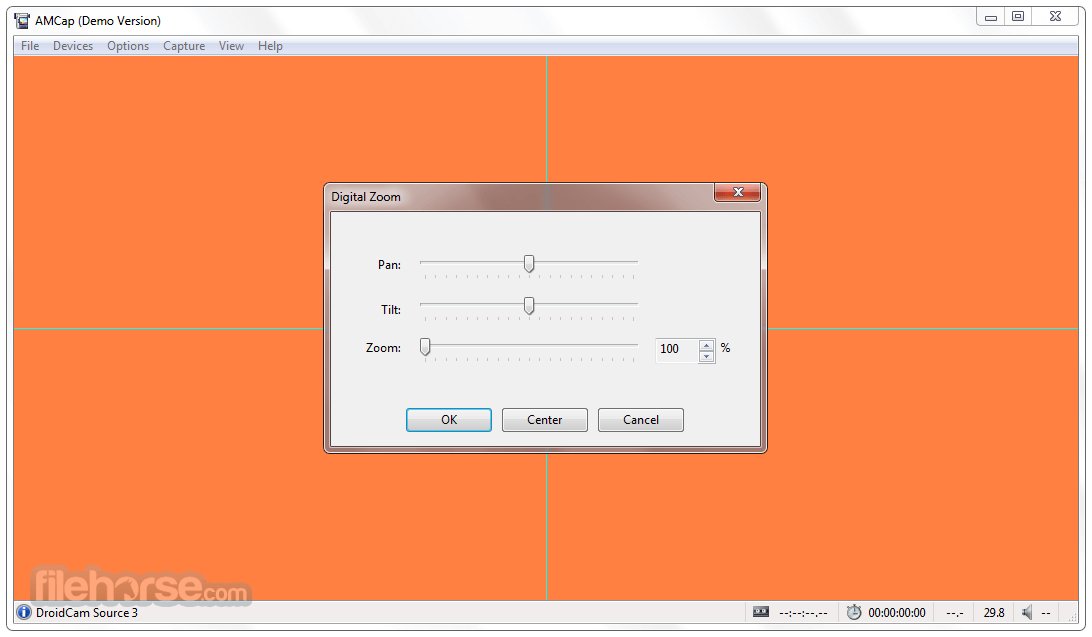
AMCap for PC is especially popular for its ability to record high-quality video streams, making it an ideal choice for users who need to capture footage for tutorials, presentations, or even basic video production.
If you have a camcorder or webcam connected to your computer, then you can make a video capturing, previewing, recording, and saving so much easier with an application called AMCap. Microsoft DirectShow is compatible with the application, which allows for high-resolution recordings to be captured.
This program is often praised for its straightforward interface and functionality, which make it accessible to both beginners and advanced users alike.
While it doesn’t come with a plethora of advanced features found in more professional video capture software, it provides all the essential tools required to perform reliable and efficient video recording.
Key Features
Video Capture: It supports video capture from a variety of sources, including USB webcams, camcorders, and TV tuners. It can record video in multiple formats, such as AVI and WMV, ensuring compatibility with most media players and editing software.
Snapshot Capture: The software allows users to take snapshots during live video feeds, which can be saved in popular image formats like BMP and JPEG.
Preview and Recording Options: Users can preview the video before recording, ensuring the framing and settings are just right. It also supports both full-screen and windowed preview modes.
Audio Capture: It can record audio from multiple sources, including built-in microphones and external audio devices. It ensures that the audio stays in sync with the video throughout the recording.
Overlay and Display Settings: Users can adjust various display settings such as brightness, contrast, hue, and saturation. The utility also supports overlaying timestamps and frame rates on the video, which can be useful for documentation and analysis.
Video Compression: It supports video compression using popular codecs, allowing users to control file sizes without sacrificing too much quality.
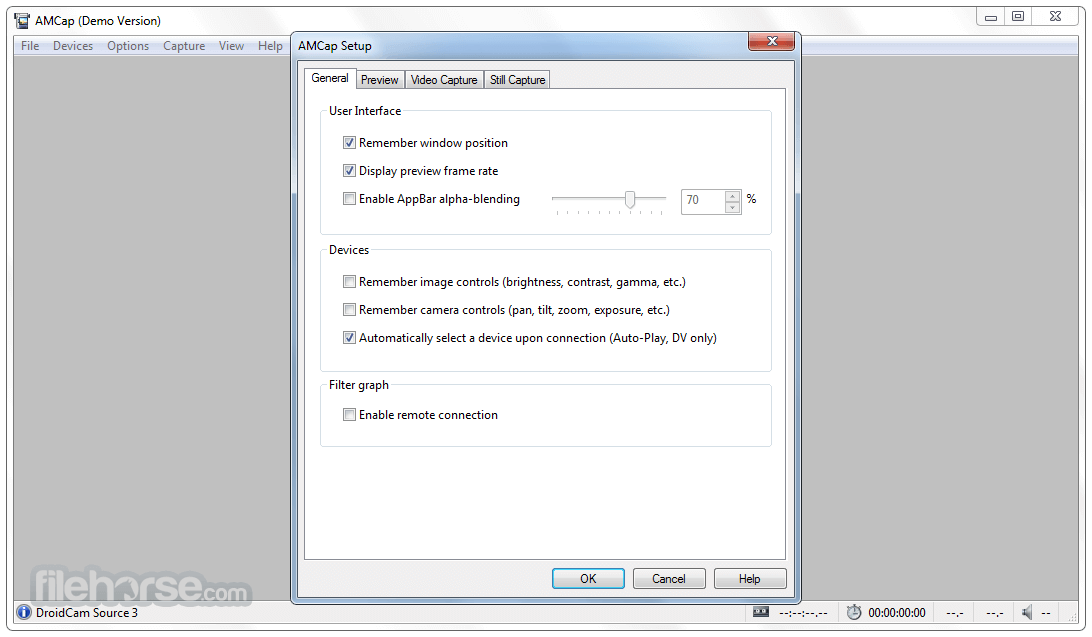
The market has so many different webcam recording programs available. Most people compare the performance, price, and functionality of the programs before they choose the best one for them. AMCap satisfies all of these because it is easy to use, performs wonderfully, and is affordable for the average person.
Audio and video can be recorded by the application. There is even support for an analog television tuner as well. If you have several monitors available, you can preview the recordings on them too. Recordings can be compressed into WMV format or AVI format.
The developers were adamant about making the program as simple to use as possible. It seems like they were successful because users often have a comfortable experience using the application. They can follow and understand the interface just fine.
Even the installation process is straightforward because all you need to do is click on the “Next” button a couple of times, and that’s it. Once the graphic user interface comes up, you’ll see it is well organized in terms of its space and resources.
The menus will give you access to all the main features. As soon as your camera, camcorder, or webcam is plugged into the computer, the application will recognize it automatically. Then you will get to preview the images from the device right on your screen. From there, you can record and save them as a video.
Don’t forget that you can record audio from a separate source with the program, too. This gives you the ability to create home movies with sounds. Some of the additional features of the application include full-screen mode, zoom in, zoom out, deinterlacing assistance, and many more features.
Overall, the application can utilize all the power of your recording device. It gives you a simple environment to preview and manage your recordings. Anyone from a novice to an expert can figure out how to use the application. It is that simple.
Other Features
- Preview and recording from DV sources
- MPEG-2 preview and recording enhancements
- Optional real-time compression (using installed compressors) while recording video
- AVI, WMV, and MP4 container formats (compatibility depends on the capture format)
- Setting persistence between sessions (e.g., color space, output size, video standard, etc.)
- Improved analog tuner support for both TV and radio broadcasting
- Still capture by pressing a key or possibly a hardware trigger
- Periodic snapshots for automatic still capture
- Configurable crosshair and on-screen display (OSD)
- Experimental Text Enhancer (especially designed for individuals with low vision)
- Volume control
- Full-screen preview with an optional AppBar (for a touch-friendly experience)
- Selectable video renderers: the Video Renderer, the Video Mixing Renderers (7 and 9), and the Enhanced Video Renderer are supported
- Hardware video deinterlacing
- Video aspect ratio and digital zoom control (preview only)
- Video rotation (preview only)
- Still or video overlay for customization or template purposes (preview only)
- Hideable caption and bars to leave only the preview in windowed mode
- Always On Top option to keep the video preview on top of any other windows
AMCap’s user interface is designed with simplicity in mind. It features a traditional Windows application layout, with a menu bar at the top and a large preview window that dominates the main area.
The interface is clean and uncluttered, making it easy for users to navigate the various features.
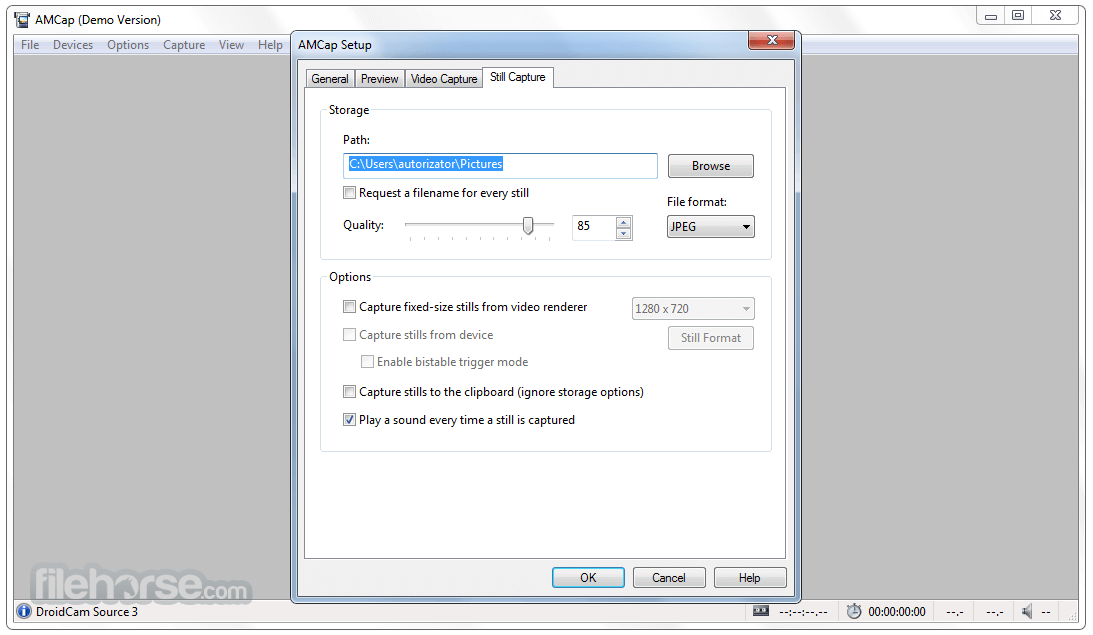
The menu bar provides access to the key functions of the software, including video capture settings, snapshot options, and display adjustments. All essential controls are easily accessible, ensuring that users can start recording or adjust settings with minimal effort.
The software also includes tooltips and help documentation, making it user-friendly even for those who are new to video capture software.
Installation and Setup
Installing this program is a straightforward process. The software is lightweight, with a download size of just a few megabytes.
After downloading the installer from the official website (The official website no longer exists) or FileHorse, users can follow the on-screen instructions to complete the installation.
The setup process is quick and requires minimal user intervention.
Once installed, it automatically detects connected video capture devices and configures them for use with the software. Users may need to install the necessary drivers for their video capture devices, but AMCap typically handles this seamlessly.
How to Use
Launch the app: After installation, open this program from the Start menu or desktop shortcut.
Select Video Source: Navigate to the “Devices” menu to select the video capture device you want to use. If your device is properly connected, it should appear in the list.
Adjust Settings: Use the “Options” menu to adjust video and audio settings, including compression, display settings, and overlay options.
Preview Video: Before recording, preview the video feed in the main window. Make any necessary adjustments to framing, focus, or lighting.
Start Recording: Click on the “Capture” menu and select “Start Capture” to begin recording. You can stop the recording by selecting “Stop Capture” from the same menu.
Save and Export: After recording, the video file will be automatically saved to your designated folder. You can then use the file for editing, sharing, or archiving.
FAQ
Does AMCap support HD video capture?
Yes, it supports HD video capture, depending on the capabilities of your video capture device.
Can I use AMCap with multiple video sources simultaneously?
It supports only one video source at a time. To use multiple sources, you would need to run multiple instances of the software or use additional video capture software.
Is AMCap compatible with Windows 11 and 10?
Yes, this software is fully compatible with Windows 11 and Windows 10, as well as earlier versions of Windows OS.
Does AMCap offer video editing tools?
No, this program is primarily a video capture tool and does not include built-in video editing features. However, you can use the recorded video with any third-party editing software.
Is there a free version of AMCap?
It offers a trial version with limited functionality. To unlock all features, you will need to purchase a license.
Alternatives
OBS Studio - A free and open-source video recording and live streaming software that offers more advanced features than AMCap.
Debut Video Capture Software - Offers similar functionality to AMCap but with additional editing and exporting options.
Bandicam - Known for its high-quality video recording capabilities, Bandicam is a popular choice for gamers and professionals alike.
VLC Media Player - While primarily a media player, VLC also offers basic video capture capabilities and is completely free.
Pricing
AMCap is available as a shareware program, with a one-time purchase price of approximately $29 USD for a full license.
The trial version offers basic functionality, but advanced features like full HD capture and video compression require a paid license.
System Requirements
- Operating System: Windows 7, 8, 8.1, 10, and 11
- Processor: Intel Pentium 4 or later
- Memory: 512 MB RAM
- Storage: 10 MB free hard disk space
- Video Card: DirectX 9.0 compatible video card
- Simple and intuitive interface
- Supports a wide range of video capture devices
- Lightweight and easy to install
- Affordable pricing
- This application has been discontinued
- Limited to one video source at a time
- Lacks advanced video editing features
- The trial version has limited functionality
 OperaOpera 125.0 Build 5729.49 (64-bit)
OperaOpera 125.0 Build 5729.49 (64-bit) MalwarebytesMalwarebytes Premium 5.4.5
MalwarebytesMalwarebytes Premium 5.4.5 PhotoshopAdobe Photoshop CC 2026 27.2 (64-bit)
PhotoshopAdobe Photoshop CC 2026 27.2 (64-bit) BlueStacksBlueStacks 10.42.153.1001
BlueStacksBlueStacks 10.42.153.1001 OKXOKX - Buy Bitcoin or Ethereum
OKXOKX - Buy Bitcoin or Ethereum Premiere ProAdobe Premiere Pro CC 2025 25.6.3
Premiere ProAdobe Premiere Pro CC 2025 25.6.3 PC RepairPC Repair Tool 2025
PC RepairPC Repair Tool 2025 Hero WarsHero Wars - Online Action Game
Hero WarsHero Wars - Online Action Game TradingViewTradingView - Trusted by 60 Million Traders
TradingViewTradingView - Trusted by 60 Million Traders WPS OfficeWPS Office Free 12.2.0.23155
WPS OfficeWPS Office Free 12.2.0.23155
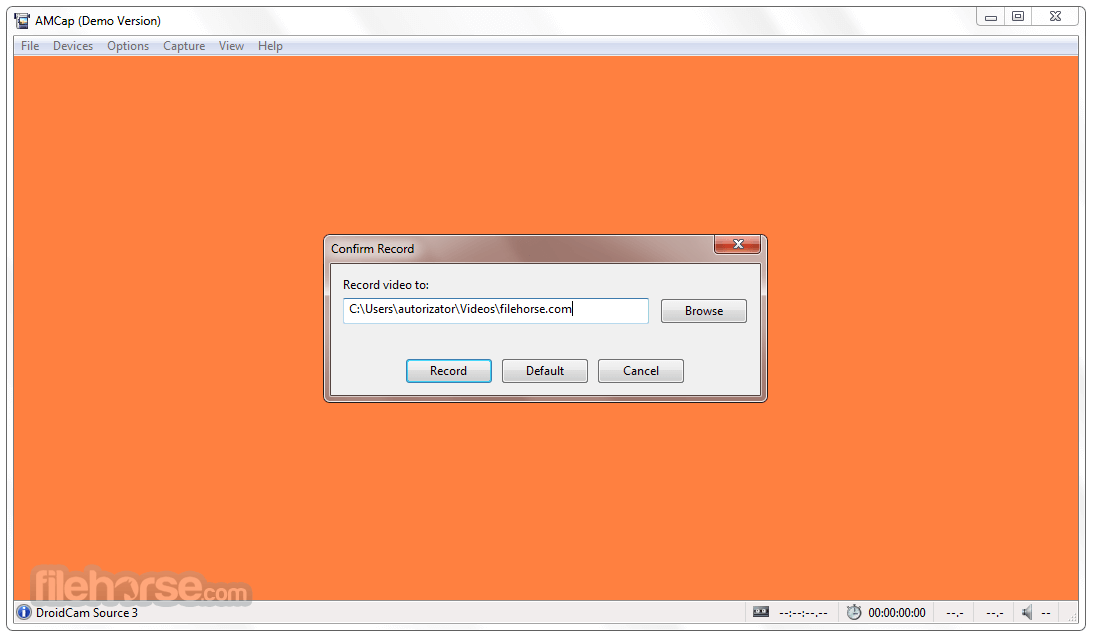




Comments and User Reviews