-
Latest Version
Adobe Lightroom CC 2025 14.1.1 LATEST
-
Review by
-
Operating System
Windows 10 (32-bit) / Windows 10 (64-bit) / Windows 11
-
User Rating
Click to vote -
Author / Product
This app is part of Adobe Creative Cloud (20+ Apps and Services). It’s FREE for first 7 days, Try Now!
The software makes digital photography easier, faster, and more amazing. Experiment without limits in a nondestructive editing environment. Perfect your shots with advanced controls for tone, contrast, color, and more.
Efficiently organize all your photos and share them almost anywhere. Keywords and collections make it easy to categorize, find, and manage your favorite photos.
With Adobe Stock Images you can find the perfect image/photo to enhance your next creative project! Special offer: 10 free images!
Use the Adobe Lightroom Develop module to make non-destructive adjustments, such as cropping, color correction, spot removal, tonal adjustments, and exposure.
In Lightroom for PC, you do not save photos in the traditional sense. Instead, you export new sets of files that include Develop module adjustments. The app export supports a variety of file formats suitable for a wide range of uses.
For example, you can export photos as JPEGs to share online, or as TIFFs for a print publication.
Create incredible photos anywhere with Lightroom CC and 1TB of cloud storage. The app offers powerful photo editing features in an easy-to-use interface.
Adjust your full-resolution shots and have both your originals and edits backed up to the cloud. Organize with searchable keywords that are automatically applied without the hassle of tagging. And easily share and showcase your photos in fun ways.
What`s new
Adobe has introduced the first-ever generative AI in Lightroom, featuring Generative Remove. This milestone celebrates the GenAI technology shaping the future of photography in Lightroom and paves the way for more AI-powered innovations.
What is generative AI?
Generative AI is a category of artificial intelligence that can transform text and various inputs into remarkable outcomes. While much of the discussion around this technology has focused on its ability to generate images and art, generative AI has a broader range of capabilities.
With a few simple words and the appropriate AI generator, users can create videos, documents, digital experiences, rich images, and art. AI art generators are also valuable for generating "creative building blocks" like brushes, vectors, and textures that can enhance or serve as the foundation for various content pieces.
What are generative credits?
Generative credits are a monthly benefit included with your Creative Cloud, Adobe Express, Firefly, Adobe Stock subscription, etc. These credits grant you access to content creation features powered by Firefly, allowing you to tap into its creative potential.
Powerful One-Touch Removal
- This brand-new feature, powered by Firefly technology, allows users to achieve significantly improved removal results.
- It can intelligently replicate the background behind removed items, seamlessly matching complex patterns like paisley shirts or water ripples, ensuring no smudges, distortions, or dark spots are left behind.
- Users can achieve more realistic results with less effort and precision in the selection process.
- Achieve pro-quality photos with just one click.
- There's no need for a special lens, specific phone, or the right setting to get the popular blurred look.
- Blur any part of any photo with ease.
- Seven new Lens Blur presets automatically apply blur to portraits, cityscapes, and street/urban photography.
- Create a preset of a Lens Blur effect you like and apply it to more photos in the future.
Non-destructive editing: It lets you edit your photos without altering the original file, making it easy to experiment with different edits and revert back to the original image at any time.
Customizable presets: You can save your editing settings as presets and apply them to other images with a single click, saving you time and ensuring consistency in your work.
Raw image processing: It offers advanced raw image processing capabilities that allow you to get the most out of your camera's sensor and capture high-quality images with maximum detail.
Advanced color grading: You can adjust the color and tone of your images with precision using Lightroom's advanced color grading tools, which include curves, color wheels, and HSL sliders.
Organization and management: It helps you keep your photos organized with features such as ratings, keywords, and collections. You can also import and manage photos from multiple sources, including cameras, memory cards, and hard drives.
Sharing and exporting: It lets you easily share your photos on social media or export them in a variety of formats, including JPEG, TIFF, and PSD.
Mobile app integration: It has a mobile app that allows you to edit and manage your photos on the go, syncing changes with the desktop version of the software.
Integration with other Adobe products: Lightroom integrates seamlessly with other Adobe products, such as Photoshop, Illustrator, and Premiere Pro, allowing you to streamline your workflow and take your creative projects to the next level.
Highlights
Anywhere editing
With easy-to-use photo editing tools like sliders and filters, this product makes it simple to create photos that look just the way you want. And you can edit your full-resolution photos anywhere — on mobile devices, the web, or your desktop. Edits on one device are automatically applied everywhere else.
Smarter organization
Adobe Sensei uses machine learning to recognize the people and other content in your photos and then apply searchable keywords automatically. Looking for shots of your cousin or favorite trips to the water? Auto-tagging makes searching a snap so you can create albums based on any person or theme you want.
Worry-free storage
Starting at 1TB with options for more, the cloud storage in the tool ensures that you can access your entire library of full-resolution photos anytime you want, anywhere you are, from any device.
Easy sharing
Share your photographs with loved ones, clients, or an even bigger audience. Post photos directly to social sites. Showcase them on your website by sending them directly to Adobe Portfolio from the app on your PC desktop. Create stunning graphics, web pages, and video stories in minutes with Adobe Spark. It's all included in your membership.
Explore the cloud-based photo service
Edit a photo on your computer, smartphone, or tablet and your changes automatically update across all your devices.
Sync your presets and profiles
Your most requested feature is here. Now you can access all your Lightroom CC presets and profiles — including custom and third-party presets — across desktop, mobile, and web.
Edit your photos from anywhere
Make your photos look amazing with powerful tools on your mobile devices. Just tap and drag sliders to improve light and color, apply filters, and more — wherever you are.
FAQ
What is Adobe Photoshop Lightroom?
Answer: Adobe Photoshop Lightroom is a photo editing and management software that allows users to organize, edit, and share their photos. It is designed specifically for photographers and offers a range of powerful features to help them enhance their images.
How much does Adobe Photoshop Lightroom cost?
Answer: The program is available as a part of the Adobe Creative Cloud subscription. The cost of the subscription varies depending on the plan you choose, but it typically starts at $9.99/month.
Can I use Adobe Photoshop Lightroom on my mobile device?
Answer: Yes, Adobe Photoshop Lightroom is available as a mobile app for iOS and Android devices. You can use it to edit and organize your photos on the go.
What file formats does Adobe Photoshop Lightroom support?
Answer: It supports a wide range of image file formats, including RAW, JPEG, PNG, TIFF, and PSD.
Can I use Adobe Photoshop Lightroom to edit videos?
Answer: No, Adobe Photoshop Lightroom is a photo editing software and is not designed for video editing. However, Adobe offers other software, such as Adobe Premiere Pro, for video editing.
Can I use Adobe Photoshop Lightroom without an internet connection?
Answer: Yes, the app can be used offline. However, some features, such as syncing your photos across devices or using cloud storage, may require an internet connection.
Can I export my edited photos from Adobe Photoshop Lightroom?
Answer: Yes, Adobe Photoshop Lightroom allows you to export your edited photos in various formats, including JPEG, TIFF, and PNG. You can also choose the resolution and quality of the exported image.
Can I undo my edits in Adobe Photoshop Lightroom?
Answer: Yes, it allows you to undo your edits at any time. You can use the Undo button or keyboard shortcut to revert to a previous edit or reset the entire image to its original state.
Can I share my edited photos from Adobe Photoshop Lightroom?
Answer: Yes, it allows you to share your edited photos directly from the software to social media or other platforms. You can also create a web gallery or slideshow to share with others.
Alternatives
Adobe Photoshop – Create and enhance your photographs, website and mobile app designs.
Luminar Neo – A premium photo editing software with a feature set like those found in Adobe Lightroom.
Capture One – A professional online service for professional photo editing.
ACDSee Photo Studio – A standalone photo editing software for editing and organizing photos.
System Requirements
- Operating System: Windows 11/10 (64-bit) or macOS v10.14 or later
- Processor: Intel or AMD processor with 64-bit support
- RAM: 8 GB of RAM (16 GB recommended)
- Hard Disk Space: 2 GB of available hard disk space for installation
- Graphics: Graphics card with 2 GB of VRAM (GPU)
- Monitor Resolution: 1024 x 768 display
It offers several pricing plans for individuals and businesses. Here are the main options:
Lightroom (1TB) plan: This plan includes 1TB of cloud storage and access to Lightroom Classic, Lightroom for desktop and mobile, and Adobe Photoshop. The plan costs $9.99/month.
Photography plan: This plan includes Lightroom Classic, Lightroom for desktop and mobile, Adobe Photoshop, and 20GB of cloud storage. The plan costs $9.99/month.
Lightroom plan: This plan includes Lightroom for desktop and mobile, and 1TB of cloud storage. The plan costs $9.99/month.
Creative Cloud All Apps plan: This plan includes access to all Adobe Creative Cloud apps, including Lightroom, Photoshop, Illustrator, and more. The plan costs $52.99/month.
Note that Adobe also offers discounts for students and teachers, as well as special pricing for businesses and teams. Additionally, there is a free trial period available for new users.
PROS
- Powerful Photo Editing Tools
- Non-Destructive Editing
- Organizational Features
- Batch Editing
- Integration with Adobe Ecosystem
- Presets and Profiles
- Mobile and Cloud Integration
- Subscription-Based Model
- Learning Curve
- Resource Intensive
- Limited Graphic Design Features
Adobe Photoshop Lightroom is a powerful tool for managing and editing your digital photos. Its intuitive interface and range of features make it a popular choice among both professional and amateur photographers.
With Lightroom, you can organize and manage your photos, apply a wide range of adjustments and effects, and even create stunning photo books and other projects.
While it may be a bit pricey, Lightroom's comprehensive set of tools and capabilities make it a worthwhile investment for anyone serious about their photography.
Note: 7-day trial version.
Also Available: Download Adobe Photoshop Lightroom for Mac
What's new in this version:
Adobe Lightroom CC 2025 14.1.1
- Editing or syncing the photo changes its capture time
- The creation of a People mask causes Lightroom Classic to crash in a specific scenario
Adobe Lightroom CC 2024 14.0
- Change log not available for this version
Adobe Lightroom CC 2024 13.4
- Change log not available for this version
Adobe Lightroom CC 2024 13.3
Fixed:
- Local adjustment presets saved with default tone curves don't reset non-default tone curves
- Mask local adjustment preset menu doesn't recognize changes to Point Color
- Evaluate preview and final negative loading with their availability in the cache
- Lightroom loading the color scheme of a photo rather than the photo itself
- Metadata filter does not refresh once an image is roundtripped from Photoshop
- Flag doesn't save to XMP if XMP Pick is missing from file metadata
- Exporting DNG (from Merge) as a new DNG Compatibility set to 14.0 creates a damaged file
- Allocating GPS-Position isn't working
- Error in Polish translation of Contains in the text search menu
- X-T2 Fuji Files have a small purple artifact at the edge of the image after Denoise
- Accessibility fields not supported in text-based filters
- Published folders renamed don't rename in Finder on macOS Ventura 13.0.1
- (Mac) Metadata Fractions are too Small
- Cycle Upright Mode shortcut is placed in the wrong section of Help > Develop Mode Shortcuts
- Local Adjustment Presets name isn't used in history steps
- TAT in Color Mixer adjusts bands 2-colors off from hovered-over color (HDR Mode)
- SDK: photo:applyDevelopPreset(preset) can lockup Lightroom Classic with AI Settings
- Upload Lightroom Controller documentation and sample plugins to Developer Console with SDK
- Lightroom Classic erases Pick state generated from iOS favorited photos
- LAB values don't reflect image colors from Selective Adjustments to Monochrome images
Adobe Lightroom CC 2024 13.2
Fixed:
- Select the Spot Removal tool and Flag photo as a pick has the wrong shortcuts
- setAttributes() fails to change the case of the keyword's name
- Crash due to INVALID_POINTER_READ
- Video in any published collection results in an internal error
- Incorrect localization of Ctrl, Cmd, and Opt for some commands in all languages
- Watermark Editor - Text Based - Font Italic and Bold Italic do not apply
- Plugins can't set the selection of simple_list() controls on Mac
- Help for Library and Develop shortcuts in German shows Shift instead of Umschalt
- White point not adjustable in Tone curve
- Keywording panel sorts keywords incorrectly
- Metadata customize option showing Debug Capture Time
- Accessibility field support needs to be added in the SDK
- Accessibility fields - The SDK guide needs to be updated
- Keywords with Include on export unchecked are still being uploaded to Stock
- Error in message when creating a smart preview
New:
Starting with the February 2024 release of Lightroom Classic (version 13.2), you can find added support for the latest cameras and lenses and fixed bugs for a better experience. Additionally, you can also find:
- Better memory management in Develop module on Apple silicon Mac machines
- Additional smart collections, filter and sort options in the Library module
- Support to read and write flag states to XMP
Adobe Photoshop Lightroom Classic CC 2024 13.1
Fixed:
- Compare View on a second monitor shows no image on Zoom
- Lightroom Classic 13.0 histogram is much darker than Lightroom Classic 12.5
- "Built-in Lens Profile applied" isn't always displayed for embedded lens profiles
- In Lightroom Classic 13.0, Export post-process plugins don't run with a Publish plugin
- Lens Blur's Focal Range histogram doesn't update when Use Device Map is toggled
- A Thin line at the bottom of the histogram makes it impossible to know the real distribution of the pixels
- Tips of point color dropper is wrong
- Wrong keyboard shortcuts displayed for Depth Range in Spanish, French, Italian, and Portuguese
- The original file is deleted when trying to export in the original folder using the original name
- photo:applyDevelopSettings() truncates the HDR region of tone curves
- Point Color HSL individual ranges can't be reset by using the text
- Wrong keyboard shortcut is shown for Create a virtual copy in Japanese
- Point Color doesn't clear when syncing or copy-pasting
- Intersection in history is called Subtract
- Missing Translations in Polish
- In Windows, Color Swatch does not sample from a reference image in the reference view
- IPTC metadata templates need to be updated to support the new accessibility properties
- In Japanese, "Select the Spot Removal tool" and "Flag photo as a pick" shows the wrong shortcut
- Lightroom Classic Crashing when creating a mask
- Lightroom Classic Catalog Upgrade issue
- RGB Info numbers don't update when using the mouse wheel to pan
- Image Export always uses GPU even when the preference is unset
- Suggest moving "Learn More" from Enhance Preview to under the Denoise section
- On macOS, Folders with long names show two tooltips on hover
- The slideshow caption isn't displayed correctly while navigating through the film strip
- The Slideshow doesn't show the correct file name as text
- Soft Proofing before cropping can result in a blank work area
- The Map module doesn't load
Adobe Photoshop Lightroom Classic CC 2024 13.0.2
Fixed:
- Unable to advance to the next photo
Adobe Photoshop Lightroom Classic CC 2024 13.0.1
- [Windows only] Creation of masks results in Lightroom Classic hang
- Point Color under Tools has the wrong shortcut entry
- When browsing the History Panel, Lightroom Classic 13.0 crashes on Windows and shows a blank history step on macOS
- The Histogram is incorrect in SDR Preview mode
- Tone curve changes made via the SDK are not working on Lightroom Classic v13.0
Adobe Photoshop Lightroom Classic CC 2024 13.0
Fixed:
- (French) Regression - Mask panel scaling issue
- (German) Regression - Masks panel scaling issue
- Inconsistent counts in the Metadata browser for directly assigned keywords containing children
- Enter/Return key is used inconsistently in Polish help and tooltips for keyboard shortcuts
- Lightroom Classic 12.5 shows a patch on healed areas from Lightroom Web
- Lightroom Classic can't tether to Nikon Z9 with new firmware 4.0
- Typo in the documentation of the photo:getDevelopSettings().orientation
- In the first Export of the session - The watermark color of the first image isn't correct
- Local Adjustment Presets: Color and Exposure don't have any settings
- Windows 11 system info shows OS as Win 10
- Application intermittently fails to restart after Catalog Optimisation, Open Catalog or create New Catalog
- Auto Sync copies previous crop from before AutoSync was enabled
- Library Filter (Shutter Speed and Aperture) Arrow key doesn't work
- photo:getFormattedMetadata ("trimmedDuration") is undocumented in SDK API Reference
- SDK: API reference for catalog:findPhoto - file-format missing AVIF, JXL, and PSB
- JXL and AVIF aren't available in smart collections or the Metadata panel
- Editing smart collection "Aperture is greater than f / 1.0" fails to display "f / 1.0"
- Create Collection uses the wrong collection set when filtering in the Collections panel
- The photo resets mysteriously due to a step or action
- French: Translation error in splash screen
- Crashes while tethering on Apple Silicon Macs without Rosetta2
- Polish Language Translation Errors
Adobe Photoshop Lightroom Classic CC 2023 12.5
Fixed:
- Lightroom Classic isn't opening photos properly in Photoshop beta 2024 25.0
- The curve checkbox isn't selected by default in copy/preset/sync settings
- Lightroom and Camera Raw Color Range Mask Edge Artifacts
- Mac Direct Camera Connect fails to show previews in Import Dialog
- Save Metadata To File corrupts .avif image
- Lightroom Classic 11.1 unable to import non-cinematic video
- Published Folders renamed doesn't rename in Finder on macOS Ventura 13.0.1
- Lightroom Classic crashes while capturing Photos using Leica tether plugin
- Tether capture crashes Lightroom Classic
- Lightroom Classic 12.4 crashes when Windows Media Feature Pack isn't installed
- French and German process V6 creates wider scroll bars
- Lightrrom Classic 12.4 crashes while using Photoshelter Plug-in for export
Adobe Photoshop Lightroom Classic CC 2023 12.4
- Keyboard shortcut for full-screen returns to regular view when the second screen is active
- Sony HEIF Images show a metadata error while importing
- Exporting a photo with brush mask and red-eye correction fails with an "unknown error"
- Searching for ancestor keywords in the Keyword List panel shows incorrect result
- When trying to Edit in Photoshop from Lightroom Classic, Photoshop does not pop up automatically
- Import sometimes fails to eject drives it considers removable (Mac only)
- Changing GPS coordinates via Metadata doesn't clear GPS EXIF fields for DNGs
- Cursor flickering in Develop module
- Lightroom Classic crashes while syncing with cloud
- Shortcuts containing "Delete" and "Backspace" Keys often mixup in many languages
- Batch Enhance fails on a virtual copy if run along with original
- Multi-line keywords are possible, but as linebreak instead of special character while csv export/import
- Lightroom Classic 12.3 crashes on launch on macOS 13.3.1
- Can't install Lightroom 12.3 on Windows 11 with native processor
- Cancelling Enhance Dialog causes 'force quit'
- Color rating via keyboard shortcut in Full-Screen mode produces unexpected screen
- The Develop window goes blank while applying Flag in Crop mode and operating on filtered unflagged images
- Edit In Full Screen creates inaccurate image position when pressing [-] [+] keys
Adobe Photoshop Lightroom Classic CC 2023 12.3
Easily remove noise from your images:
- Easily and effectively remove noise from your RAW images while preserving their fine details with AI-powered Denoise
Make crisp edits using new Masking features:
- Experience new features in People mask that allow automatic selection of Facial Hair, Clothes, and more. Additionally, the Masking capability now supports Curve to make precise local adjustments for a sharper look.
Quickly identify all tools used to edit images:
- Keep track of the tools used to make changes easily. With our new eye and edit indicators, just a glance is enough to know which tools have been used on the image.
Edit in Photoshop:
- Support for newer versions of Adobe Photoshop has been added. You can now import layers as smart objects
Support for new cameras and lenses:
- Find newly added cameras and lenses in the full list of supported profiles
Other enhancements:
- Find information about other new enhancements in this release
Adobe Photoshop Lightroom Classic CC 2023 12.2.1
- The March 2023 release of Lightroom Classic (version 12.2.1) fixes a bug that causes sync failure for some users on a Windows machine
Adobe Photoshop Lightroom Classic CC 2023 12.2
- The February 2023 release of Lightroom Classic (version 12.2) provides support for new cameras, lenses, and bug fixes
Other Enhancements:
- The Map module now shows lesser labels from Google, and Tracklog Time Offset now supports minutes
- To undo changes in an image, holding Alt/Option key and selecting a step in History clears all steps above the selection
- Support for exporting keywords with keyword tag options has been added
- Experience improved keyword performance with more responsive keyword(s) workflows like addition, deletion, and search
Adobe Photoshop Lightroom Classic CC 2023 12.1
Fixed:
- Lightroom Classic cannot import files from Nikon D850 running macOS Ventura
- Smart-collection criterion "Rating is greater than " matches photos with no stars
- Add to Stack not sticky in export dialog
- Errors in Help> Module Shortcuts
- Previews Stalls with Video in group and retains 120% of CPU after cancelling
- SDK: "bitDepth" not available via photo:getRawMetadata
- Lags while adding images to quick collection using keyboard shortcut in grid view
- Errors in KBSCs listed in Help
- Duplicate assignment of Shift Z to New Depth Range Mask and Loupe - Live
- Heal tool deselects the currently active Edit Pin on Brush resize
Adobe Photoshop Lightroom Classic CC 2023 12.0.1
Fixed:
- Unable to export: Watermark Failed in Lightroom Classic 12.0
- Lightroom Classic 12.0 builds don't backup the lrcat-data file
- Catalog Upgrade or New Catalog creation failing when location is an external disk on macOS Ventura (13.0)
- Masking: Incorrect Brush behavior using modifier key
Adobe Photoshop Lightroom Classic CC 2023 12.0
Seamlessly remove unwanted spots in an image:
- Create blemish-free images in just a click! Achieve ultimate editing control using the Content-Aware Remove tool to remove tough spots, distractions, and other unwanted elements in a photo.
Automatically select people, objects, and background in an image:
- You can now automatically select people, objects, and backgrounds in your image and make adjustments to the selection. Define areas and enhance editing to bring out exactly what you desire. Find these advanced tools and more in the new Masking panel.
Support for new cameras and lens:
- Find newly added cameras and lenses in the full list of supported profiles.
Other Enhancements:
- Find information about other new enhancements in this release.
Fixed:
- File transfer from Lightroom Classic 11.4.1 to Photoshop on Mac prompts users to update to camera raw 11.4.1 even though it's available only for Windows
- SCR dialog is shown for unused GPU card drivers
- Shortcuts for Rotate Left and Right in Norwegian don't work
- Flat Field Correction creates DNG without correction
- Export: After Export: Fails if Path contains Parens
- Export multiple video files stalls
- SDK documentation incorrectly referencing LrCatalog:getCollections
- The keyboard shortcut assignments for five commands in Swedish have unambiguous typos
- Windows Help for keyboard shortcuts in Russian and Thai uses Command/Option instead of Control/Alt
- Remove Keyword (Loupe) behaves differently than Add Keyword with multiple photos selected
- Increase Slider Value and Select Previous Basic Panel Slider are both assigned to Japanese comma
- The Shortcut Rotate Left and Right not working and is similar to some shortcuts of Masking
- The shortcuts in Library and Develop shortcut page don't match with really keys in the menu bar
- Progress Bar isn't showing any progress when exported from the "All Photographs" section
- The keyboard shortcut for Full Screen Preview in Norwegian is incorrect
- Wrong keyboard shortcut was assigned to Library Loupe Zoom Out in Japanese
- French translation of the titles of the presets causes non-alphabetic display
- In Spanish and Swedish, Shift + R assigned both to Open In Reference View and to Constrain Aspect Ratio
- In Spanish, French, and Swedish, Shift + S assigned to both Before Only and Destination Gamut Warning
- In Japanese, Shift + Q assigned both to Create Luminance Range and to Constrain Aspect Ratio
- SDK: preset:getSetting doesn't work on develop presets missing ProcessVersion
- Incorrect description for LrFileUtils.createAllDirectories return value
- Comma assigned to both Show Filter Bar and Decrease Rating in Norwegian
- Ctrl + Y assigned to both Create Virtual Copy and Redo in Japanese Windows LR
- Cmd + W assigned to Preferences for German / Mac, doesn't work
- SOFTWARE_NX_FAULT crash in MediaCore_init_L
- Preset column not expanding in export dialog on export window resize
- Image not exporting with graphic watermark in Lightroom Classic 11.5 on Mac "watermark failed" or image gets exported without watermark pops up
- Absolute File Path doesn't show renamed file names
Adobe Photoshop Lightroom Classic CC 2022 11.5
- DNG files have pink cast in preview and thumbnail
- Lightroom Classic crashes on clicking a video file
- Library previews are not updating
- Preset group names can't contain spaces when the option is set to "Replace With An Underscore"
- Import is creating OS-level duplicate files named (-2) when using Devices rather than Files
- Folder Search fails on Folder Names with diacritical marks
- Navigator Panel is obscured in Library/Develop in the Polish language
- Graphic watermark with opacity of less than 100 turns grey on exported images
- Simple Watermark fails to appear on exported photos
- Using Boundary Warp when Merging to Panorama fails in Lightroom Classic
- Lens profile lost after DNG export
- Private location flag is no longer honored on export
- Incorrect account name in Lightroom Classic
- Unable to enter Copy name in Lightroom Classic
- HEIC files import on Windows but not Mac
- Output Sharpening - High is less than the standard level
Adobe Photoshop Lightroom Classic CC 2022 11.4.1
- Lightroom Classic does not render local adjustments for older files unless opened in Develop module
- Convert to DNG does not carry forward any Rating or Colour Label previously applied to the Raw file
- Other Lightroom Classic crash fixes
Adobe Photoshop Lightroom Classic CC 2022 11.4
Easily adjust the preset intensity in your photos!:
- The new Preset Amount slider allows you to adjust the intensity of your applied preset. You can also access new Premium and Adaptive Presets for Subject and Sky.
Apply AI presets to multiple photos at once:
- Copy and paste Select Subject or Select Sky presets to multiple selected photos with a single click. Lightroom Classic auto-recomputes the mask for your specific photo.
Quickly invert a mask in the Masks panel:
- Now easily invert a mask by selecting the Invert Mask option from the three-dot menu. You can also choose to duplicate and invert a mask.
Support for new cameras and lenses:
- Find newly added cameras and lenses in the full list of supported profiles
Other feature enhancements:
- Check out the new Crop Overlay for 5ths, customize loupe info overlay when you preview photos in Library, delete obsolete previews, and use GPU acceleration for exporting photos
Adobe Photoshop Lightroom Classic CC 2022 11.3
Provides support for new cameras, lenses, and bug fixes. Moreover, you can now experience the following performance enhancements:
- Metadata panel: Improved responsiveness in the Metadata panel when you select multiple images in the grid
- Wacom interaction: Experience faster response when using Wacom input device, in workflows like drawing brush strokes, slider scrubbing, cropping images, and more
Adobe Photoshop Lightroom Classic CC 2021 11.2
The February 2022 release of Lightroom Classic (version 11.2) provides support for new cameras, lenses, and bug fixes. Furthermore, Masking is updated with the following enhancements:
- Easily move multiple components of a mask when using Brush, Linear Gradient, and Radial Gradient tools
- Press Shift+W to quickly open the Masking panel
Adobe Photoshop Lightroom Classic CC 2021 11.1
- The December 2021 release of Lightroom Classic (version 11.1) provides support for new cameras, lenses, and bug fixes.
Fixed:
- Local adjustments synced or pasted on Virtual copies yield different results
- Snapshots are not available in the exported smart objects
- Checking just Upright Mode, Straighten Angle, or Aspect Ratio doesn't work in Copy or Sync preset
- Saving metadata does not update status; reading metadata does not always work
- Comments Badges no longer appear on Grid/Filmstrip Thumbnails
- Orientation changes are not saved to DNGs
Adobe Photoshop Lightroom Classic CC 2021 11.0
Top new features:
- Experience enhanced editing with Masking
- Easily use advanced Masking tools that include Color and Luminance Range controls to edit specific areas, the way you envisioned them. Access the Brush, Linear, and Radial Gradient tools in the floating Masking panel.
Automatically select subject or sky in an image:
- You can now automatically select a subject or sky in your image. With this one-click selection, you can define areas and enhance editing to bring out exactly what you desire. Find these advanced tools and more in the new Masking panel.
Improved Metadata Workflow :
- Gain more control over how you update and display metadata. You can customize and arrange metadata according to your preference in the Metadata panel. The new Edit Only mode greatly speeds up batch editing of metadata for multiple images.
Support for new cameras and lens:
- Find newly added cameras and lenses in the full list of supported profiles
Fixed:
- Internal math error occurs on export
- Batch renaming is not working properly in Lightroom Classic
- After renaming a folder, a missing photos error message occurs in Lightroom Classic
- Lightroom Classic does not release GPU memory until the application is quit
- Auto Sync in Survey Mode doesn't sync Star Ratings
- Tone Curve is automatically applied in preset even after deliberately unchecking the option
- Applying presets when auto-sync is enabled syncs all the settings instead of just preset settings
Adobe Photoshop Lightroom Classic CC 2021 10.4
The August 2021 release of Lightroom Classic (version 10.4) provides support for new cameras, lenses, and bug fixes:
- [Windows] Lightroom Classic becomes slow due to GDI handle leak
- Guided Upright does not work on some Leica DNG files
- Lightroom Classic crashes on launch
- Incorrect Smart Preview count displayed in the Metadata browser
- Duplicating a Collection Set does not include any collections inside the Collection Set
Adobe Photoshop Lightroom Classic CC 2021 10.3
- Instantly enhance image quality
- Tether Live View for Nikon
- Native support for Apple Silicon Devices
- Support for new cameras and lens
- Other Enhancements
Adobe Photoshop Lightroom Classic CC 2021 10.2
Performance improvements:
With this release, you will experience performance improvements for the following:
Batch editing:
- Experience less wait time when using common batch editing functions such as Copy+Paste, Sync Settings, Quick Develop, and Auto-Sync and get your job done faster. The speed enhancements are most noticeable with larger batches of images.
Tethered Live View for Nikon (Beta):
- We are sharing an early preview of the Tethered Live View feature for Nikon cameras for you to test and try out. We’d love to hear your feedback as we develop and improve this feature for you. Please share your experiences at feedback.photoshop.com -> New Post -> Topic: Lightroom Classic.
- When active, the live view from the camera will appear in a re-sizeable window with the option to rotate the orientation. Feature focus control buttons will also appear in the tether bar when enabled by the camera and lens settings, including Auto-Focus.
- Support for Z-series camera coming soon
Changed:
- With this release, Red-eye removal will not be a part of the Copy/Paste workflow, including the Paste From Previous option. Red-eye removal adjustments can now only be copied from one image to another via the Auto-Sync functionality.
Adobe Photoshop Lightroom Classic CC 2020 10.1
- The December 2020 release of Lightroom Classic (version 10.1) provides support for new cameras, lenses, and bug fixes
Adobe Photoshop Lightroom Classic CC 2020 10.0
New controlled adjustments for shadows, midtones, and highlights with Color Grading:
- Achieve the perfect mood to fit your creative visions with powerful color controls for midtones, shadows, and highlights or adjust the overall color of your image
Faster editing with all new Performance Improvements:
- Experience faster editing with Brushes and Gradients and greater optimized scrolling for Folders and Collections
See exactly what you are shooting in real-time with Tethered Live View for Canon:
- Nail the perfect composition, focus, and exposure with a real-time live preview of your camera’s feed on your screen
Easily scan, focus, and navigate using the all new Enhanced Zoom:
- Get more precise control using the all new scrubby and box zoom motions to see finer details more quickly
Support for new cameras and lenses:
- Find newly added cameras and lenses in the full list of supported profiles
More control at your fingertips while upgrading your catalog:
- Keep the latest version of your catalog organized with the name of your choice while upgrading your Lightroom Classic catalog
Adobe Photoshop Lightroom Classic CC 2020 9.4
- Change log not available for this version
Adobe Photoshop Lightroom Classic CC 2020 9.3
Performance Improvements:
- Experience speed improvements and a smoother editing experience
UI Improvements:
- Get the most of the Sync, Tone Curve, and Color tools with the updated look and feel
Centered Crop Overlay:
- New 2x2 grid overlay while cropping, providing guidance on the center of the image
New Defaults presets:
- Now quickly preview and apply different default settings using the new Defaults presets
Local Hue Adjustment:
- Control the hue of a color in a specific area of your image using a local adjustment tool
ISO Adaptive Presets:
- Now create an ISO adaptive preset from within Lightroom Classic
Support for new cameras and lenses:
- Find the full list of supported cameras and lens profiles
Other enhancements:
- Find information about other new enhancements in this release
Adobe Photoshop Lightroom Classic CC 2020 9.2.1
- Change log not available for this version
Adobe Photoshop Lightroom Classic CC 2020 9.2.0
Improved Raw Default Settings:
With this release, we have added the ability to easily configure default settings for raw images in Lightroom Classic. The default settings will affect how images are processed during import and can be observed when you click the Reset button in the Develop module. You can set the defaults to the following:
- Adobe Default - Uses Adobe default settings
- Camera Settings - Uses the in-camera settings or profiles as-shot
- Presets - Uses an Adobe or custom preset of your choice
You can apply the settings via:
- Master - Applies the selected default for all raw images
- Camera - Applies default based on specific camera models
- Selecting Show serial number will allow you to specify different settings for multiple cameras of the same camera model based on the serial number.
PSB file support:
- You can now import, catalog, and edit Large Document format (PSB) file in Lightroom Classic. PSB file in Lightroom Classic supports documents up to 65,000 pixels in long edge and a maximum dimension of 512 megapixels. Camera Raw 12.2 is required to use Lightroom Classic's Edit in Photoshop feature with PSB images.
Other enhancements:
- Choose monitor for secondary window
Auto Sync improvements:
- Now, while making changes to the Develop settings with Auto Sync turned on, the Auto Sync button will be prominently visible. This is to easily and quickly check when Auto Sync is enabled and avoid syncing of Develop settings on all the selected images by mistake. Also, when you hover over the Auto Sync button, a tooltip displays the number of images on which the develop settings will be applied.
Photoshop Elements 2020 support:
- With this release, you can now import Photoshop Elements 2020 catalog into Lightroom Classic
GPU Accelerated Editing for Lens Correction and Transform:
- Expanding on our GPU support, we have added full GPU acceleration for Lens Correction and Transform adjustments
Adobe Photoshop Lightroom Classic CC 2019 8.4.1
- Change log not available for this version
Adobe Photoshop Lightroom Classic CC 2019 8.4
Accelerate image-editing with GPU support:
- Use the GPU of your system to enhance image-editing experience
Organize your collections with color labels:
- Color labels can be added for collections, collections sets, and smart collections
Support for new cameras and lenses:
- Find the full list of supported cameras and lens profiles
Other enhancements:
- Find information about PNG export, batch merge for HDR and panoramas, and other new enhancements in this release
Adobe Photoshop Lightroom Classic CC 2019 8.3.1
- Change log not available for this version
Adobe Photoshop Lightroom Classic CC 2019 8.3.0
Remove shading using Flat-Field Correction:
- Remove shading or lens cast, a typical optical artifact, from your photos
Smoothen or enhance details with Texture slider:
- Accentuate or smoothen details such as skin, bark, and hair with the new Texture slider
Support for new cameras and lenses:
- Find the full list of supported cameras and lens profiles
Other enhancements:
- Find information about other enhancements in this release
Adobe Photoshop Lightroom Classic CC 2019 8.2.1
- provides support for new cameras
Adobe Photoshop Lightroom Classic CC 2018 8.2
- Change log not available for this version
Adobe Photoshop Lightroom Classic CC 2018 8.1
- This release of Lightroom Classic CC rolls out new features and enhancements such as customization of Develop Panel, Add to Collection option in auto-import settings, Grid Snap option in book module, other enhancements, support for new cameras and lenses, and bug fixes.
- Customize the order of Develop panels
- With this release, you can now drag the Develop module panels in the order you would like to see them in.
To customize the Develop panel menu, do the following:
- Right-click (Win) / Control-click (Mac) on the header of any panel.
- Select Customize Develop Panel from the context menu that opens.
- In the Customize Develop Panel dialog box that opens, drag the panel names in the desired order.
- Click Save. To restore the default order, click Default Order before Save.
- Relaunch Lightroom Classic to see the Develop panels in the new order in the Confirm dialog that opens.
Add photos from a watched folder to a Collection with Auto Import:
- In the Auto Import settings, you can now use the Add To Collection option to directly pull photos from a watched folder into a specified Collection.
- The Auto Import feature monitors a watched folder for photos and automatically imports them into the Collection you've set as the destination. After you set up a watched folder and specify a destination Collection in the auto-import settings, you can simply drag photos into the watched folder. Lightroom Classic CC automatically imports those photos in the specified Collection, allowing you to bypass the import window.
To add photos from a watched folder to a Collection, do the following:
- Go to File > Auto Import > Auto Import Settings.
- In the Auto Import Settings dialog box, set up a watched folder and select the Enable Auto Import option.
- In the Destination area of the dialog box, select the Add to Collection check box. Lightroom Classic now displays a list of all your Collections.
- Select any Collection as your destination for auto-import.
- Optionally, you can also click Create Collection to create a new collection and select it as the destination for import.
- Click OK.
- Align photos in a Book layout with the Grid Snap guides:
- You can now easily align photos in a Book layout using the Grid Snap option in the Guides section. In Grid Snap, choose either Cells to align the cells of two photos with respect to each other, or Grid to align photos with the grid guide lines.
- On moving the photo, it would snap into place based on the selected setting. By default, the Grid Snap option is set to Cells.
Duplicate preset handling:
- With this release of Lightroom Classic CC, if you attempt to create a duplicate preset with the same name under the same group, a Duplicate Preset Name dialog box opens with options to:
- Replace - Select this option to keep only the latest preset with the same name in the group
- Duplicate - Select this option to keep two presets with the same name listed in the same group
- Rename - Select this option to append a numeric extension to the name by default or rename it yourself
Show partially compatible presets:
- On opening a photo in the Loupe view in the Develop module, some presets may not appear in the Presets panel due to incompatibility with the selected photo, such as camera profiles that are not applicable to the current photo or presets that only apply to raw files. The non-compatible presets are shown as faded and in Italics style in the Presets panel in Develop.
To see all presets even if they are not compatible with the current photo, do the following:
- Open a photo in Loupe view and click Edit.
- Select Preferences from the drop-down menu.
- Select Presets under the Preferences panel.
- In the Visibility section, select/deselect Show Partially Compatible Develop Presets to show/hide partially compatible develop presets.
- Show partially compatible presets in Lightroom Classic
- Check 'Show Partially Compatible Develop Presets' checkbox to see all presets
- For detailed information about working with Develop presets, see Work with Develop presets.
Photo merge enhancements:
- Photo merge: Requirements for merge operations that could have led to merging failures in earlier versions have now been relaxed. Now you can merge images with differing dimensions, focal lengths, and orientation.
- Photo merge preview caching: Lightroom Classic now caches the previews generated for Photo Merge operations. This improves performance and provides a better user experience.
- Single-step HDR-Pano merge: Now you can perform single-step panorama HDR merge using smart previews.
- For more helpful information on merge operations, see Create Panoramas and HDR Panoramas.
Performance enhancements:
- Improved sync reliability and stability.
- Improved performance while doing batch operations such as import, preview generation, DNG conversion, and export.
- Improved grid scrolling performance on Hi-DPI displays.
- Improved performance when switching between Develop and Library Loupe.
Other enhancements:
- Cancel on exit: With this release, you would see a confirmation dialog on exit so that you can choose to cancel exiting from Lightroom Classic CC. If you select Don’t show again checkbox from the confirmation dialog, you need to reset warning dialogs (Preferences > General > Reset All Warning dialogs) to see the confirmation dialog on exit again.
- Color Labels for folders: Support has been added for color labels for offline folders. For more helpful information, see Create and manage folders.
- Support for Photoshop Elements 2019 catalogs: Support has been added for importing Photoshop Elements 2019 catalogs in Lightroom Classic CC. For more helpful information, see Import photos from Photoshop Elements.
 OperaOpera 118.0 Build 5461.41 (64-bit)
OperaOpera 118.0 Build 5461.41 (64-bit) PC RepairPC Repair Tool 2025
PC RepairPC Repair Tool 2025 PhotoshopAdobe Photoshop CC 2025 26.5.0 (64-bit)
PhotoshopAdobe Photoshop CC 2025 26.5.0 (64-bit) OKXOKX - Buy Bitcoin or Ethereum
OKXOKX - Buy Bitcoin or Ethereum iTop VPNiTop VPN 6.4.0 - Fast, Safe & Secure
iTop VPNiTop VPN 6.4.0 - Fast, Safe & Secure Premiere ProAdobe Premiere Pro CC 2025 25.2.3
Premiere ProAdobe Premiere Pro CC 2025 25.2.3 BlueStacksBlueStacks 10.42.51.1001
BlueStacksBlueStacks 10.42.51.1001 Hero WarsHero Wars - Online Action Game
Hero WarsHero Wars - Online Action Game SemrushSemrush - Keyword Research Tool
SemrushSemrush - Keyword Research Tool LockWiperiMyFone LockWiper (Android) 5.7.2
LockWiperiMyFone LockWiper (Android) 5.7.2

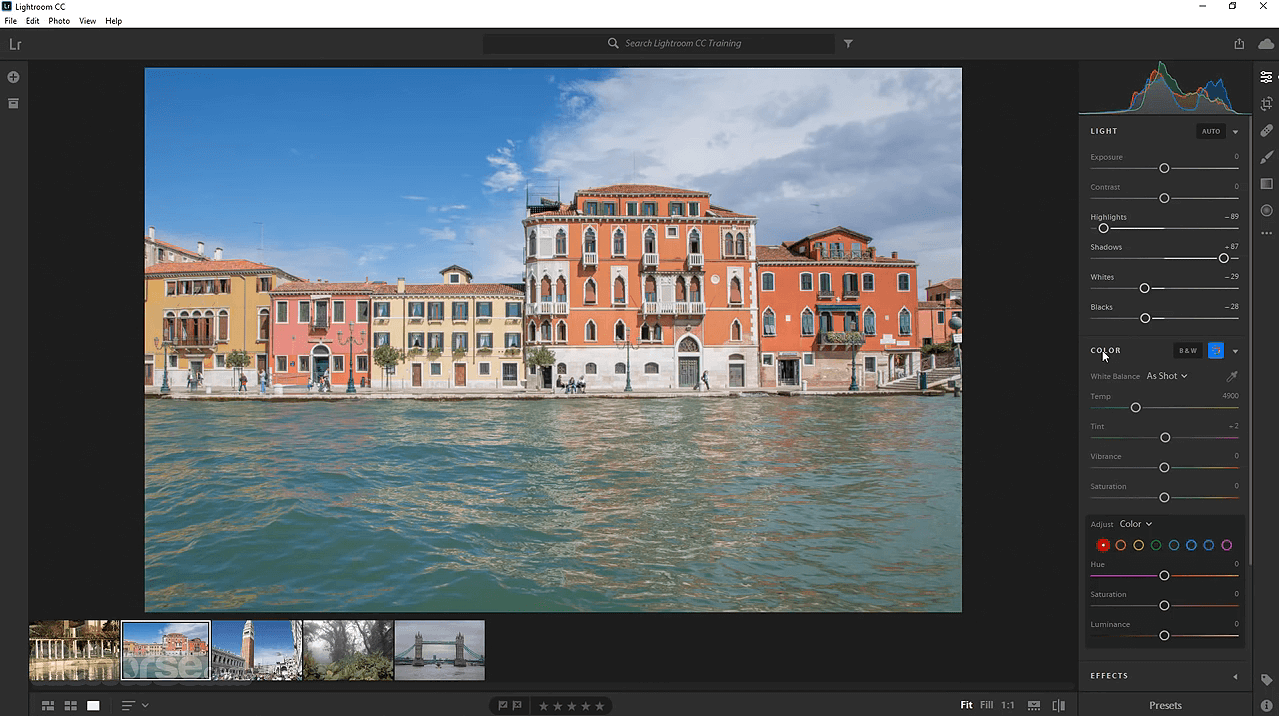


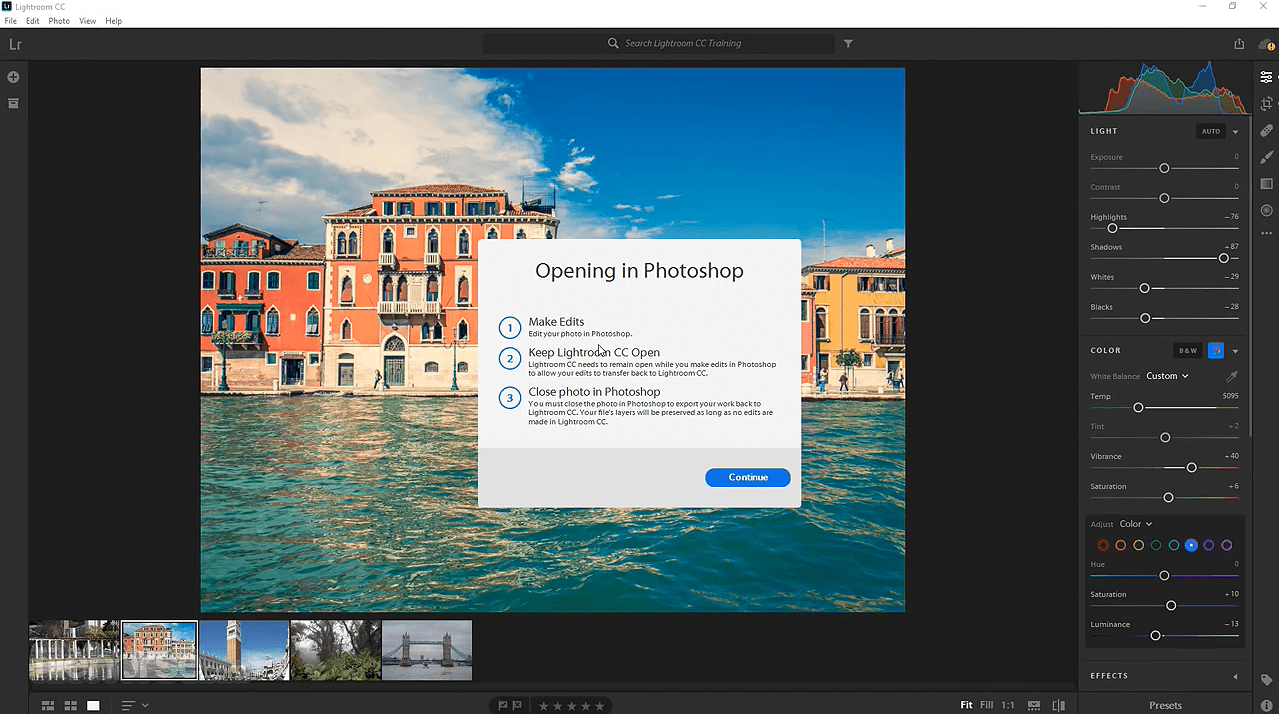





Comments and User Reviews