-
Latest Version
AdGuard 7.22.2 LATEST
-
Review by
-
Operating System
Windows 7 / Windows 8 / Windows 10 / Windows 11
-
User Rating
Click to vote -
Author / Product
-
Filename
adguardInstaller.exe
Protect all your devices and surf the Web safely! BUY NOW!
Download and Install AdGuard ad block for PC and see the Internet as it was supposed to be — clean and safe.
Features and Highlights
Ad blocking
AdGuard ad filter blocks all kinds of ads. Pop-ups, video ads, banners, and such — they will all go away. Due to unnoticeable background filtering and cosmetic processing, all you will see are clean pages with the content you came for.
Safe web surfing
Protection from phishing and hazardous websites and malvertising (malicious ads). It checks every page against a database for any malicious content and blocks requests from potentially dangerous ones.
Privacy protection
The app fights against all trackers and analytical systems that spy on you. The program blocks third-party cookies that can hide your IP address and provides an abundance of other features to protect your personal data.
Parental control
It protects your children online. It blocks access to inappropriate websites, removes obscene materials from search results, and provides parents with a customizable blocklist to tailor the safest web experience for their kids.
Protect your data
Everything on the web nowadays tries to steal your data. It has a dedicated module to prevent that from happening.
Disguise yourself online
Instead of simply hiding your online profile, you can change it to appear as someone else and browse anonymously.
AdGuard Installation
- When the download is finished, press the Run button shown in the Downloads bar or click the file name adguardInstaller.exe.
- You’ll see the User Account Control dialogue box requesting to allow the app to make changes to your PC. Click Yes.
- Next, choose the folder on your PC for the app to be installed.
- Wait for the installation to complete and click Finish.
- When the installation is complete, you can learn about the main functions of the app. To begin your tour of the app and step-by-step adjustment of its principal parameters, click Let's do it!. If you want to skip this step, press Leave as it is.
- Congratulations! You have successfully installed the app on your computer.
For Microsoft Windows 10/11: Open Start Menu by clicking Start, and select Settings. Click the Apps icon in the window that opens. Select Apps and Features from the list on the left in the Apps window. Select an app from the list of your installed apps and click Uninstall. Click Uninstall in the dialogue box that opens to confirm.
For Microsoft Windows 7: Open Start Menu. In the search box, type Control Panel. Click Uninstall a program in the Programs section, then select AdGuard from the list of installed apps and press the Uninstall button located right above the list. Confirm the action by clicking Uninstall app in the window that opens. FAQ
What sets AdGuard Ad Blocker apart from other applications?
Unlike most ad blockers that are merely browser extensions, it has the technical capability to eliminate various types of ads across all browsers and applications. Moreover, in addition to ad blocking, AdGuard offers numerous supplementary tools for enhanced browsing experience.
System requirements
- Operating system: Microsoft Windows 11, 10, 8, 7
- RAM: at least 512 MB.
- Free disk space: 150 Mbytes.
- Browsers: Microsoft Edge, Microsoft Internet Explorer (all versions), Opera, Google Chrome, Yandex.Browser, Mozilla Firefox, and other browsers.
- Effective Ad Blocking: The app effectively blocks ads across various websites and applications, providing a smoother browsing experience without interruptions from pop-ups, banners, and other forms of online advertising.
- Enhanced Privacy: By blocking ads and trackers, it helps protect your online privacy by preventing advertisers from tracking your browsing behavior and collecting personal information.
- Customizable Filters: It allows users to customize their ad-blocking filters, enabling them to whitelist specific websites or block certain types of content according to their preferences.
- Malware Protection: In addition to ad blocking, it includes features to protect against malware, phishing, and other online threats, helping to keep your device safe while browsing the internet.
- Speed Optimization: By blocking resource-intensive ads and scripts, it can improve webpage loading times and reduce data usage, particularly on slower internet connections.
- Cross-Platform Support: The app is available for various platforms, including Windows, macOS, Android, iOS, and browser extensions for popular web browsers like Chrome, Firefox, and Safari, providing consistent ad-blocking and privacy protection across devices.
- Resource Consumption: It may consume system resources, particularly CPU and memory, especially when filtering a large amount of web traffic or running additional features like HTTPS filtering.
- Compatibility Issues: In some cases, AdGuard's ad-blocking filters may interfere with the functionality of certain websites or web applications, leading to compatibility issues or broken features.
- Cost: While the program offers a free version with basic ad-blocking features, the full-featured version with advanced functionality, such as premium filters and additional privacy features, requires a paid subscription, which may deter some users.
Also Available: Download AdGuard for Mac
What's new in this version:
AdGuard 7.22.2
- Issue with HTTP Proxy Port Setting in AdGuard for Windows v7.22.0 Beta 1 - a small bug has crept into the release. That’s why we’re publishing a hotfix today: so you can enjoy the service, and we can get on with some bigger tasks.
AdGuard 7.22.1
- Oh no, we missed the bugs! In this hotfix, we got rid of not one, but two nasty problems. They for sure won’t be missed — ba-dum-tss!
AdGuard 7.22
Improved userscript compatibility:
- Some userscripts are designed to work on Single Page Applications (SPAs), such as YouTube. Until now, these scripts often failed to load correctly: if a user opened YouTube’s homepage first, the script wouldn’t inject, and it wouldn’t trigger when navigating to other pages where it was supposed to work.
- With this update, AdGuard fixes that limitation by ensuring such scripts are properly executed across SPA websites, making AdGuard even more flexible for advanced customization options. This enhancement also allows us to confidently recommend useful tools like the SponsorBlock userscript, which automatically skips sponsored segments in YouTube videos.
AdGuard is now in the Microsoft Store:
- You can now download AdGuard directly from the Microsoft Store, making it quick and secure to install, update, and manage alongside your other apps. Subscriptions and payments are still handled directly through AdGuard’s website, ensuring flexibility and full control over your license.
- Product updates for builds downloaded from the Microsoft Store will work the same way as in the regular builds. In other words, the store version is simply a new distribution channel, and the update process remains unchanged.
Support for Comet browser:
- We’ve added full compatibility for Perplexity’s Comet browser. Now you can now enjoy the same reliable ad blocking and privacy protection in Comet as you do in other supported browsers.
Improved:
- Added Perplexity Comet to the list of supported browsers
- Added a warning when userscripts require modifying the CSP
Fixed:
- The option “Exclude Wi-Fi SSID from the DNS filtering” does not work
- Microsoft Recall is enabled by default on Windows 10 Pro 22H2
- User rules counter appears at app’s launch
- Active tabs in the Filtering log are not visually highlighted in dark theme
- False “Error” status is shown during update check despite filters being updated successfully
- The filter version and the date information are not shown in Custom filters
- DnsLibs (DNS filtering engine):
- DnsLibs updated to v2.6.20
- CoreLibs (Filtering engine):
- CoreLibs updated to v1.19.34
Improved:
- Added wildcard and regexp support to the $app modifier
- Added support for the ALPS extension
Fixed:
- Content-type modifiers cannot be used with the $urltransform modifier
- XHR timeout with “immersivetranslate” userscript
- Filtering is disabled because it may affect websites’ performance
- Some extensions stopped working after updating to v2.17
- $removeparam does not work in pair with $domain
Scriptlets (JavaScript enhancement for filtering rules):
- Scriptlets updated to v2.2.10
Improved:
- Added new scriptlet — trusted-replace-argument
- Added support for uBO arguments for href-sanitizer
Fixed:
- prevent-element-src-loading — TrustedScriptURL is not defined in Firefox
- trusted-replace-node-text — some quotes are incorrectly escaped
- Scriptlets compilation error in Safari 15 due to unsupported regex
- trusted-set-cookie-reload — infinite reload for constantly changing values
AdGuard 7.21.3
- A small bug has crept into the release. That’s why we’re publishing a hotfix today: so you can enjoy the service, and we can get on with some bigger tasks.
AdGuard 7.21.2
Fixed:
- Pages on Facebook don’t load fully when AdGuard and ESET are running simultaneously
- The app keeps crashing after updating to the latest version 7.21
- Rules are loading strangely at app startup
CoreLibs (Filtering engine):
- CoreLibs updated to v1.18.34
- Filtering on new.lewd.ninja is disabled because it may affect the website’s performance
- trusted-set-cookie-reload — infinite reload for constantly changing values
Scriptlets (JavaScript enhancement for filtering rules):
- Scriptlets updated to v2.2.8
 OperaOpera 125.0 Build 5729.49 (64-bit)
OperaOpera 125.0 Build 5729.49 (64-bit) MalwarebytesMalwarebytes Premium 5.4.5
MalwarebytesMalwarebytes Premium 5.4.5 PhotoshopAdobe Photoshop CC 2026 27.2 (64-bit)
PhotoshopAdobe Photoshop CC 2026 27.2 (64-bit) BlueStacksBlueStacks 10.42.153.1001
BlueStacksBlueStacks 10.42.153.1001 OKXOKX - Buy Bitcoin or Ethereum
OKXOKX - Buy Bitcoin or Ethereum Premiere ProAdobe Premiere Pro CC 2025 25.6.3
Premiere ProAdobe Premiere Pro CC 2025 25.6.3 PC RepairPC Repair Tool 2025
PC RepairPC Repair Tool 2025 Hero WarsHero Wars - Online Action Game
Hero WarsHero Wars - Online Action Game TradingViewTradingView - Trusted by 60 Million Traders
TradingViewTradingView - Trusted by 60 Million Traders WPS OfficeWPS Office Free 12.2.0.23155
WPS OfficeWPS Office Free 12.2.0.23155
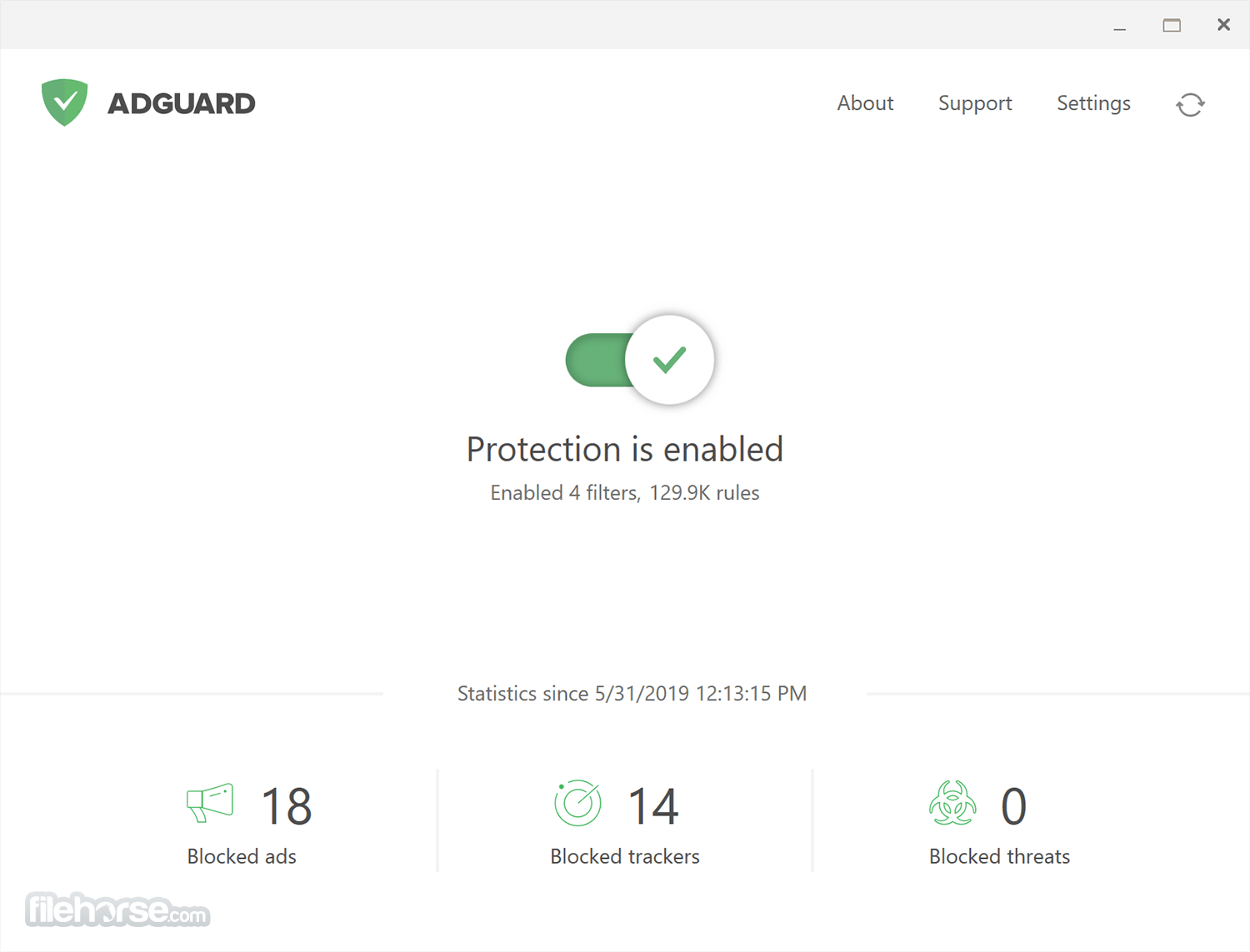

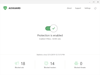

Comments and User Reviews