-
Latest Version
Actual Window Manager 8.15.3 LATEST
-
Review by
-
Operating System
Windows 7 / Windows 8 / Windows 10 / Windows 11
-
User Rating
Click to vote -
Author / Product
-
Filename
aimsetup.exe
- More than 50 desktop management tools
- Automation of routine window manipulations
- Virtual Desktops facility
- Must-have software for multi-monitor setups
- Your productivity can be increased several times!
Automation of routine window manipulations! Must-have software for multi-monitor setups! Your productivity can be increased several times.
If you have a lack of workspace on the desktop, use virtual desktops included in Actual Window Manager. This tool allows you to create the desired number on virtual desktops and increase your workspace. Configure your OS as you wish.
With the Window Manager, you can set many parameters for each window individually.
Hotkeys are the tool of professionals, and the app supports them in full. Most of the program functions can be activated via hotkey, and you can customize the key combinations at will.
Moreover, you will be able to add your own hotkeys for some window operations. The divider allows you to split the entire large desktop or each monitor into several non-intersecting areas (tiles). If you place a window into one of such tiles, the window will expand up to tile’s borders only.
You can create as many custom tile layouts as you need and activate them on the fly, as circumstances require. More than 50 desktop management tools for your Windows PC!
It allows the use of two additional title buttons for each window. These special buttons improve Windows Folder Navigation, so you do not need to use long mouse manipulation to follow through to the desired folder.
It has a lot more smart uses that It leaves for you to discover.
The following list of its full functionality may give you a certain insight into what benefits you can expect from the program.
- Clipboard Manager - improves Windows clipboard functionality with 2 additional features: Clipboard Templates and Clipboard History.
- Desktop Divider - allows you to split the entire large desktop or each monitor into several non-intersecting areas (tiles).
- File Folders - improves Windows folders navigation adding two additional title buttons.
- Individual Settings for Each Window - allows you to set individual settings for the desired window, folder, or program.
- Multiple Monitors - greatly improves your multi-monitor environment adding additional fully-functional taskbars and other useful tools.
- Additional Title Buttons - adds additional buttons, such as minimize to tray, stay on top, roll up, etc, to the title bar of each window.
- Virtual Desktops - allows you to use an unlimited number of virtual desktops on one or several monitors.
- Startup speed improved, with enhanced security via page hashes in executable files.
- Compatibility restored for Windows 11 24H2's Actual Taskbar, addressing:
- Random crashes when showing task button previews.
- Restored system tray functionality.
- Automatic hiding/showing of the system taskbar when replacing it.
- Fixed "Move to Monitor - Primary" startup action.
- Actual Taskbar: Addressed taskbar freezing caused by apps hanging or being suspended.
- Title Buttons: Reduced CPU load caused by extra buttons in misbehaving apps.
- Tabbed Explorer: Folders now correctly placed into containers.
Please follow the steps listed below to install the program on your computer:
Execute the downloaded installation file (for instance aimsetup.exe).
Follow the setup instructions displayed on your screen.
Actual Tools Products
Actual Multiple Monitors
Simply the Best Multi-Monitor Program App for Windows 10/11
Actual Transparent Window
Allows setting any level of transparency for any particular window.
PROS
- Enhanced Multi-Monitor Support
- Customizable Window Behavior
- Time-Saving Hotkeys
- Virtual Desktop Functionality
- Easy-to-Use Interface
- Occasional System Performance Impact
- Limited MacOS Compatibility
- High License Cost for Casual Users
- Overwhelming Features for Simple Needs
What's new in this version:
Actual Window Manager 8.15.3
- The overall speed is slightly increased
Mouse: Now the system-wide mouse input processing can be disabled completely by turning off all the mouse hook-dependent features:
- Mouse > Drag and Scroll > Make the entire window area responsive to dragging/sizing
- Mouse > Drag and Scroll > Scroll inactive windows with the mouse wheel
- Mouse > Drag and Scroll > Drag the mouse to scroll windows (Hand tool)
- Mouse > Multiple Monitors > Tight monitor boundaries
- Mouse > Multiple Monitors > Wrap the desktop
- Multiple Monitors > Screen Saver > Save Idle Screens > Start automatically when a monitor remains idle for
- This can be useful if you do not need those features and have any problems with the input processing (delays, mouse stuttering, overall performance degradation, etc.).
- Turning all those features off tells Actual Multiple Monitors not to install a new (or remove the existing) system mouse hook. Turning any of them on keeps the system mouse hook on and operational.
- Hotkeys: Now, if Actual Multiple Monitors is paused, only two its hotkeys remain available: "Configure" (Win-C by default) and "Pause/resume" (Ctrl-Shift-Alt-Num- by default).
Actual Taskbar, Windows 10+: The following Light visual theme incompatibilities have been fixed:
- in Windows 10+, taskbar toolbar items were white
- in Windows 11 22H2+, system tray icons, like Network/Sound/Battery, were white
- Title Buttons, Vista+: In some rare cases, extra buttons could prevent the main app window from receiving input focus.
- Easy Window Dragging/Sizing: Once enabled, the feature remained active even if it was disabled in the Configuration window - until Actual Multiple Monitors complete reloading (i.e. exiting and starting again).
- Window Layout: In some cases, fast sequential display configuration transitions could be handled improperly.
Actual Window Manager 8.15.2
- Program startup speed is slightly increased and overall security is hardened by adding page hashes to Actual Multiple Monitors executable files
- Windows 11 23H2+, Actual Taskbar: System taskbar displayed buttons for the apps on secondary monitors even if the Individual or Mixed mode was enabled (discovered in the build 22631.2861)
- Windows 11 22H2+, Actual Taskbar: Since the version 8.15.1 maximized windows placed behind taskbars
- Windows 7+, Actual Taskbar: Since the version 8.14.4 the AeroPeek preview stopped working when placing the mouse pointer over the Show Desktop button
- Actual Taskbar: Since the version 8.15.1 taskbars got frozen when trying to show a task button of an app either being hung or being suspended (e.g. by a debugger) at the moment
- Title Buttons: Some bad-behaving apps might impose noticeable useless load on CPU if extra buttons were added to their windows
- Window Actions: Since the version 8.14.4 the "Move to Monitor - Primary" startup action stopped working as expected
- Window Actions: App windows (e.g. Microsoft Edge, Google Chrome, Mozilla Firefox) could be closed by pressing Alt-F4 or by making several fast clicks on their Close button even if the "Prevent accidental close" option was enabled
Windows 11 24H2, Actual Taskbar: Compatibility is restored back again:
- Actual Taskbar no more crashes randomly on showing task button previews
- The system tray is restored
- The system taskbar gets hidden/shown automatically if the "Replace the system taskbar" option is enabled
Actual Window Manager 8.15.1
Windows 11, Actual Taskbar: Compatibility is improved
(checked on Windows 11 Version 23H2, build 22631.3447):
- the system tray is restored (however, it still may be incompatible
with particular apps - empty icons, not working mouse clicks, etc.)
- the Input Language Switch button is restored
- the Action Center button is functional again
- system tray icons (e.g. Sound Volume, Network, Battery) display their
corresponding flyout windows (still Win10-style though)
- Start button displays its context menu on mouse right click
(although the context menu responds to keyboard only yet)
- Configuration, Desktop Divider: Ability is added to make the Tiles Editor
windows semi-transparent to adjust the tiles more accurately with the
actual layout of desktop windows.
- Mouse Drag and Scroll: The window dragging part of the "Make the entire
window area responsive to dragging/sizing" feature has been reimplemented:
now it works much more stable and smoother (no more unwanted title button
activations, sizing instead of dragging, or sudden window jumps while
dragging), and is compatible with most of the apps.
The known issues: tabbed CMD/PowerShell/Notepad/Explorer windows in Win11,
Actual Tools Tabbed Explorer windows.
- Windows 11 22H2+, Keyboard Modifier Keys: Any specified modifier key
combination stopped being recognized after dragging out any tab in the
system tabbed apps (File Explorer, Notepad, CMD/PowerShell). So the
Actual Window Manager features based on those combinations stopped
working as well.
- Windows 11, Tabbed Explorer: Folders stopped being put into containers
since the update 22621.2861.
- Windows 10+, Window Settings: In some cases, settings stopped being applied
to Metro/UWP apps after restarting Actual Window Manager.
- Logon Screen Slideshow: The slideshow processes remained running in
inactive user sessions after stopping the Logon Screen service of
Actual Window Manager.
Windows 11, Actual Taskbar: List of knows issues in this version
(subject to fix in the future updates, last checked on Windows 11
Version 23H2, build 22631.3447):
- the entire visual style and behavior of Actual Taskbar is more similar
to Windows 10 than to Windows 11
- there is no ability to align the taskbar buttons (including Start,
Search, Virtual Desktops, Recycle Bin) center/right
- system tray is incompatible yet with particular apps
- sometimes Start menu on secondary monitors does not show up after
clicking the Actual Taskbar's Start button
- Start button's context menu does not react on mouse
- Actual Taskbar does not handle the overflow (i.e. when there are
so many apps open so that their buttons do not fit taskbar's
visual space)
- additional buttons (like Recycle Bin or Actual Tools VD Switcher)
do not appear in the system taskbar
Windows 11, Title Buttons: List of knows issues in this version
(subject to fix in the future updates, last checked on Windows 11
Version 23H2, build 22631.3447):
- extra buttons may cover tabs in the system tabbed apps (File Explorer,
Notepad, CMD/PowerShell)
Actual Window Manager 8.15.0
- Security: Now all Actual Tools runtime executables natively support the Data Execution Prevention (DEP) and Address Space Layout Randomization (ASLR) security technologies provided by the system. That hardens the overall system security by preventing various exploit attacks.
- Multiple Monitors: The option "On internal borders only" has been added to the "Wrap the Desktop" feature
- Per-application Audio Device Switcher: The overall robustness is improved
- Per-application Audio Device Switcher: Sound switching now works in other
- Chromium-based browsers, like Brave, Opera, Vivaldi, Yandex.Browser
To make a browser compatible with Audio Switcher, you must insert the following key into a command line of a browser's launching shortcut:
- --disable-features=AudioServiceSandbox
Mouse Drag and Scroll: Now the "Make the entire window area responsive to dragging/sizing" feature is compatible with the Chromium-based apps:
- Google Chrome and other web browsers (Brave, Opera, Vivaldi, Yandex.Browser), Slack, WhatsApp, MS Teams, Upwork, Spotify, etc
Title Buttons: Numerous fixes and improvements in Chromium-based apps:
- glyphs on extra buttons did not change their color when toggling an app's window active/inactive
- automatic gradual compact mode did not work in Opera and Vivaldi (so the extra buttons covered the browser tabs and the "New tab" button)
- Note: If you have specific windows settings for these browsers (either factory or custom) then you need to reset there the "Title Buttons > Options > Shift the buttons horizontally" value back to 0 to make the gradual compact mode work properly.
- in some cases current title bar color could not be detected correctly, and the glyphs looked wrong (e.g. white in the Light visual theme)
- Windows 11, Alt-Tab Task Switcher: Task switcher windows did not show up on secondary monitors. Also, white full-screen windows might appear on secondary monitors after invoking the Alt-Tab Task Switcher.
- Windows 10+, Actual Taskbar: Taskbar button icons for Metro apps were contrast white-black instead of their colorful versions in the Light visual theme
- Windows 10+, Actual Taskbar: Some Metro apps (like Notepad, WhatsApp, Telegram Desktop, Trello, TradingView, and others) did not launch properly from their buttons pinned to Actual Taskbar.
- Windows 10, Actual Taskbar: System tray icons (like Network or Sound Volume) did not change their color properly after toggling the Light/Dark visual theme
Actual Window Manager 8.14.7
- Memory consumption and overall system load is slightly reduced
- In some rare cases multi-window applications might crash silently after closing and re-opening a window of the same type (e.g. separate message window in email client)
Windows 11, Tabbed Explorer: Compatibility is improved:
- File Explorer toolbar is no more dark in the Light visual theme
- Empty header space above File Explorer toolbar is removed
- Desktop Divider: Now tile preview works faster and looks more consistent
- Compatibility is improved with custom cursors provided by Yolo Mouse
- Title Buttons: Compatibility with Bluebeam Revu is improved
- After exiting and then starting Actual Window Manager back
- some features in some applications might work erratically
- In multi-window applications memory leaked slightly after each cycle of closing a window and then opening two windows in a row
- Excel 2007+ hung after closing some of its standard dialogs: Protect Sheet, Conditional Formatting, Chart Data, etc
- In some cases Control Center might get stuck in memory after exiting Actual Window Manager
- Actual Taskbar: In some scenarios tray icons of some specific apps did not update properly
- Save Idle Screens: idle screen savers started exactly on 1 minute of idle time no matter what actual idle time-out value was specified
Windows 10+, Tabbed Explorer: Numerous fixes and improvements:
- Explorer might crash after restarting Actual Window Manager or closing a container window and opening another one
- Explorer crashed after adding a new File Explorer window to an existing container and then opening the Task View window
- It was impossible to switch system virtual desktops after switching to a desktop with no containers and opening there a new File Explorer window
- If there were any open Control Panel windows then toggling the Tabbed Explorer feature off/on made it work erratically (e.g. some windows stopped to being gathered into containers and remained free)
- Sometimes after toggling the Tabbed Explorer feature off extra buttons were invisible in some freed File Explorer windows
- Alt-Tab switcher window displayed unwanted empty entries for the File Explorer windows opened after starting Actual Window Manager
- Container window did not activate after clicking any of its taskbar previews
- Several fast clicks on different tabs within a container produced delayed and sometimes unexpected visual response (tab activation order did not follow the order of clicks)
- Now initial creation of a container window works faster as well as closing individual containers
- Windows 11, Title Buttons: In some system applications (e.g. Windows Paint) unwanted visual effects might appear if any extra buttons were added to their windows
- Title Buttons: X1 Search hung at startup if any extra buttons were added to its window
- Title Buttons: In some specific applications (especially having windows with non-standard frames) title buttons might appear invisible
- Title Buttons: In some specific applications (e.g. X1 Search, SnagIt!) the Compact View popup toolbar appeared empty
- Title Buttons: In some cases, extra buttons might not work in MDI windows
- Window Actions, Title Buttons: The Resize Window title button disappeared after minimizing/restoring a window
- Window Actions, Title Buttons: The Align Window title button did not restore the original window placement after changing the alignment several times in a row
- Window Actions, Mouse: The support for windows with a non-standard window frame to intercept clicks on a title bar, sizeable border, and standard Minimize/Maximize/Close buttons to invoke assigned mouse actions, as well as to prevent accidental window closing, added in the previous version, did not work in systems before Windows 10.
- Window Actions, Hotkeys: The Move to Next Monitor hotkey stopped working when its corresponding title button was disabled but the corresponding system menu command was enabled
- Window Actions: If a window was rolled up and then minimized, pausing or exiting Actual Window Manager did not restore window's original position and size
- Configuration: For some combinations of non-default font and non-default font size, the layout of controls got messed in the "Options" group of the "Title Buttons" property sheet.
- Configuration: The Send to Tech Support feature did not recognize Windows 11 marking the sent configurations as Win10-built
Actual Window Manager 8.14.6.1
- Actual Taskbar: Captions on taskbar buttons did not match actual window titles
Actual Window Manager 8.14.6
- Some internal components are made more concurrency-friendly by removing
redundant locks and eliminating bottlenecks that might cause a noticeable
system slowdown on multi-core CPUs in some scenarios.
- Internal consumption of memory and system resources is slightly reduced,
some memory/resource leaks are fixed.
- Windows 11, Actual Taskbar: Actual Taskbar did not work in some Windows 11
installations because the ActualWindowManagerShellCenter[64].exe process
crashed instantly at startup.
Windows 10: Some improvements for UWP apps:
- extra menu commands added by Actual Window Manager are finally
available in the system window menu invoked by a title bar right click
- mouse actions assigned to a title bar and standard title buttons
now work as expected
- options from the "Window Settings - Closing" property sheet,
like "Close via Close button right-click" or "Prevent window's
accidental close", now work as expected
- the Quick Settings dialog now can be invoked by a title bar click
(middle button by default)
- Windows 10, Virtual Desktops: Now the classic Virtual Desktop Switcher
supports the Dark visual theme in both "classic/independent" modes.
- Window Actions, Mouse: The support is added for windows with a non-standard
window frame to intercept clicks on a title bar, sizeable border, and
standard Minimize/Maximize/Close buttons to invoke assigned mouse actions,
as well as to prevent accidental window closing.
- Window Actions: Now the Freeze mode can be toggled via Stay Always-on-Top
title button's context menu, as well as the "Options > Stay always-on-top"
submenu in window's system menu.
- Title Buttons: The option is added to disable the button's context menu
showing in response to a "long" left click (see the "Window Settings >
Global Options > Title Buttons" panel).
- Windows 10 build 19041+, Title Buttons: Glyphs on extra buttons now are
contrast in Chromium-based apps, like web browsers (Google Chrome, Opera,
Vivaldi, Brave), collaboration tools (Microsoft Teams, Slack for Desktop,
Upwork), media players (Spotify), etc.
- Multiple Monitors, Mouse: Wrap the Desktop feature is improved: now it
always "teleports" the mouse pointer to a nearest monitor in the straight
mouse moving direction, or to a farthest monitor in the opposite direction.
In particular, that solves the issue of the mouse pointer stuck in a corner
of a monitor with a higher display resolution when trying to move the mouse
to an adjacent monitor with a lower display resolution, which is not
explicitly adjacent by that corner.
Also, the feature now shows the "mouse sonar" circles when it "teleports"
the mouse pointer to another monitor.
- Window Actions, Multiple Monitors: The Move to Monitor action now works
more accurately in the "Keep aspect ratio" mode when moving a window between
monitors with different both display and DPI resolutions (calculation of
both the window location and size has been improved).
- Window Actions, Mouse: The "Maximize horizontally/vertically" mouse actions
work again in a "toggle" manner (i.e. restore the previous window size on
a second click).
- Window Actions: Smooth rolling up is improved.
- Windows 10, Actual Taskbar, Title Buttons: In some scenarios, the UWP apps
showing in Actual Taskbar might cause an unwanted CPU consumption if any
extra buttons were added to their windows' title bars.
- Tabbed Explorer: The entire ActualToolsTabbedContainer.exe process crashed
when trying to drag a tab with the Unicode symbols in its caption
out of its container into a new container window.
- Windows 10 build 19041+, Tabbed Explorer: Container windows had
a light title bar in the Dark visual theme.
- Windows 10 build 19041+, Title Buttons: Glyphs on extra buttons were
not contrast in desktop apps in the Dark visual theme.
- Title Buttons: Extra buttons covered the standard ones in Google Chrome
windows on monitors with high (> 200%) DPI resolutions.
- Title Buttons: Extra buttons covered the tabs in Microsoft Edge windows.
- Title Buttons: Extra buttons covered the standard ones in
Slack for Desktop 4.20+.
- Title Buttons: dragging/sizing a window by the mouse imposed some excessive
CPU consumption if any extra buttons were added to the window's title bar.
- Title Buttons: Extra buttons became clipped at the bottom after moving their
host window from a monitor with a low (< 150%) DPI resolution to
a monitor with a high (> 200%) DPI resolution.
Virtual Desktops: Some fixes for a classic Virtual Desktop Switcher:
- title bar did not scaled properly and window size calculated wrong
when moving a Switcher window between monitors with different DPI
resolutions
- Switcher window stopped popping up in front of other topmost windows
- system window menus invoked for UWP apps got behind the Switcher window
- XYplorer app button was not added
- Window Settings, Windows 7+: Another proper specific settings did not apply
to a File Explorer window with some specific settings already applied when
its caption changed after switching to a certain folder and the Explorer
option "Display the full path in the title bar" was on.
- Windows 11, Multiple Monitors, Window Actions: Applying the Move to Monitor
action to maximized windows produced unwanted behavior and visual glitches.
To prevent this, the "Enable compatibility mode for maximized windows"
option now is enabled by default (see the "Window Settings > Global
Options > Move to Monitor" panel).
- Window Actions: Some fixes and improvements for the Monitor Selector dialog:
- in the "Move to" mode, the dialog closes after releasing the left
mouse button only if some real movement can be made, otherwise
the dialog stays active
- in the "Move to" mode, dragging the window preview thumbnail is improved
- now drawing is faster due to removing some redundant operations
- in UWP apps, the dialog did not activate after being invoked
- title bar did not scaled properly to a current DPI resolution
- being called for a Maximize to Desktop title button, dialog scaled using
the primary monitor's DPI resolution instead of a current DPI resolution
- in some cases, visual glitches might appear when drawing active dots
in the "Move to" mode
Window Actions: Some fixes for the Quick Settings dialog:
- applying the "Send to bottom" action and closing the dialog
activated the target window that returned it back on top and
therefore made the entire operation senseless
- invoking any service dialog (like "Move to", "Custom position/size",
etc.) for the Quick Settings window itself made it disappear immediately
- fixed graphic resource leaks after each dialog's showing/closing
- Window Actions, Hotkeys: Applying any manual alignment to a window (either
via extra title button or window menu command) broke the correct functioning
of the Quick Alignment Numpad hotkeys.
- Window Actions: Applying a manual alignment with some horizontal
or vertical position shift specified and then resizing the window by
the Resize action did not retain the specified shift(s) making the window
jump to a certain monitor border closely.
- Window Actions: The "Display current window position" feature
did not activate when a window was being resized either by its top-right
or bottom-left corner.
- Window Actions: Windows did not rolled up completely on a secondary monitor
if its DPI resolution was less than primary's.
Actual Window Manager 8.14.5
- Overall system load is reduced
- Windows 10 Insider x64 build 21277+: The program crashed at startup
- Licensing: The evaluation period is prolonged by a third of its original
duration for the update versions released after the Free Updates Subscription expiration date
- Mirroring: Ability is added to flip the mirrored content both horizontally and vertically (except the window-to-window hardware accelerated mirrors)
- Window Actions: Ability is added to insert explicit delays into combo action sequences
Note: The ability to specify a delay for the Run Keyboard Macro combo items
has been removed; all existing such items will be converted automatically
to a separate Run Keyboard Macro item and explicit Delay item.
- Title Buttons: Ability is added to specify a name for custom Run Keyboard Macro buttons
- Per-application Audio Device Switcher: Sound switching now works in Chromium-based Microsoft Edge
- File Folders: Favorite Folders now support Unicode symbols
- An invalid memory operation could cause cascading errors in the Control Center at its startup if the "Collect usage statistics" option was enabled
- Some application windows (e.g. Directory Opus) stopped reacting on Control Center commands (like pausing/resuming or modifying the settings)
Tabbed Explorer: Numerous fixes:
- overall system load is reduced
- container window sometimes did not come in front after being activated
by a mouse click
- container window did not retain the Always-on-Top state
- container window's title bar flashed on switching tabs
- Actual Taskbar, Mouse Actions: Creating a custom mouse action assigned to
taskbar button left double click with no modifiers blocked single clicks
and therefore prevented normal taskbar operations, such as window
activation, minimization/restoration, etc.
- Virtual Desktops: Virtual Desktop Switcher displayed above screen saver
if the program was installed with the enabled "Support system utilities and
administrative tools" option.
Virtual Desktops: Numerous fixes for the Independent mode:
- Control Center might crash upon unloading or turning off a secondary
monitor
- the "Virtual Desktops" submenu in the notification area icon's context
menu showed the lists of desktops for the monitors currently turned off;
the same was true for a context menu of the Move to Virtual Desktop
title button and the system window menu's submenu
- at startup, Virtual Desktop Switchers from different monitors
might appear on the same monitor in certain desktop configurations
- Virtual Desktop Switchers from secondary monitors moved to a primary
monitor instead of hiding after turning off their host monitor
- Virtual Desktop Switchers did not update their position after changing
taskbar position/size
- Window Layout: In some cases statistics data could be flooded with erroneous
events
- Window Actions: The Run Keyboard Macro action forced its target window
remain foreground, which was inappropriate if a macro's purpose presumed
another window activation (especially when the action was activated by
any means other than "At Window Startup").
- Window Actions: Minimize-to-Screen floating icons placed at the right/bottom
edge of a monitor might get out of sight after reducing the monitor's
resolution.
- Configuration, Desktop Profiles: The "Preview" button did not work if the
"Current Windows screen saver" option was selected
Actual Window Manager 8.14.4
New:
- Internal security has been accurately revised and tightened to follow the principle of least privilege (in particular, for kernel objects used for inter-process communication)
- Internal error handling has been revised and improved for better interoperability with apps using .NET runtime (and probably some other frameworks)
- Internal handling of display-related information has been optimized to reduce the overall delay after changing the desktop geometry (i.e. attaching/detaching a monitor or changing a monitor resolution)
- Window Settings: The ability is added to apply window settings to such system pop-up windows as Action Center, Volume Mixer, Network, and tray notifications
Virtual Desktops: The ability is added to customize floating Virtual Desktop Switcher windows on-the-fly via context menu. The following features can be toggled:
- "on top" state
- orientation (horizontal/vertical)
- border and title bar
- resizable frame
- Selected options are remembered independently per each monitor
The context menu can be invoked by the following means:
- right click on a title bar
- right click on gray interior area around the desktop boxes
- Alt+Space hotkey (the desired Switcher window must be activated first)
Changed:
- Actual Taskbar: Compatibility with Open-Shell Start Menu is restored
- Window Actions: Now the "Prevent window's accidental close" option works in Mozilla-based apps (Firefox, Thunderbird, Pale Moon) and some Chromium-based apps (Google Chrome, Opera, Vivaldi, Yandex.Browser, Brave, Skype for Desktop)
Fixed:
- In some rare cases some apps might get hung after reapplying their window settings or unloading Actual Window Manager
- Actual Taskbar, Windows 10 build 19041+: The Network window stopped moving to secondary monitors after clicking the Network icon in a secondary taskbar's notification area.
- Mouse: Moving a mouse (either freely or holding the left button pressed) imposed unwanted CPU consumption if the "Tight monitor boundaries" option was off.
- Mouse, Windows 7+ x64: If a 32-bit app that installs system-wide mouse hook
was launched after Actual Window Manager then clicking the right mouse button in any 64-bit console app's window (Command Prompt, Power Shell, etc.) made ActualWindowManagerCenter.exe "run away", therefore hogging the CPU heavily
- Virtual Desktops: Oracle VM VirtualBox's guest OS window stopped receiving mouse/keyboard input after switching virtual desktops
- Virtual Desktops: The "Auto-switch desktops" feature stopped working
- Title Buttons, Windows 7+: MS SQL Server Management Studio got hung after trying to close it via "File -> Exit" menu command if any extra buttons were added to its main window's title bar
- Title Buttons, Windows 10 x86 build 19041+: UWP apps crashed at startup if any extra buttons were added to their window's title bar.
- Title Buttons: Mozilla Firefox got hung after activating an Adobe Flash element in a web page, if any extra buttons were added to its window's title bar.
- Title Buttons: In some cases the Move to Monitor button's tooltip displayed incorrect monitor index (e.g. when a window was moved to another monitor using the alignment dots in the "Move to..." dialog).
- Title Buttons, Slack for Desktop 4.5+: Extra buttons covered new elements in Slack window' title bar (like Search edit box, Help button, or user's avatar button)
- Title Buttons: The Align action worked wrong after selecting it in the grouping button's context menu and then left-clicking the grouping button
Desktop Divider: The following bugs are fixed:
- tile layout frame's right/bottom border did not display on secondary monitors
- tile layout frame's thickness did not scale propery in high DPI resolutions
- CPU consumption skyrocketed needlessly when moving a mouse over a tile layout's preview in the "Put into" helper dialog
- tile preview sometimes did not update correctly when moving a mouse over a tile layout's preview in the "Put into" helper dialog
- Mirroring: Launching a window mirror with loose criteria (e.g. "Program" only) could result in capturing an improper window (like tooltip)
- Mouse Drag and Scroll: Pale Moon got hung after activating an Adobe Flash element in a web page if the "Make the entire window area responsive to dragging/sizing" feature was enabled
- Mouse: The "Activate window on mouse hover" feature stopped working after connecting to an already opened user session via Remote Desktop
- Window Actions, Mouse: Custom mouse action "Move to monitor - Having mouse pointer" could be applied only once to a certain window
- Window Actions, Mouse: In some cases, "Maximize horizontally" or "Maximize vertically" mouse actions did not work as expected on their first call
- Window Actions: Windows of Mozilla-based apps (Firefox, Thunderbird, Pale Moon, etc.) could not be stretched by a right click on their border
- Window Actions: Windows of Mozilla-based apps (Firefox, Thunderbird, Pale Moon, etc.) could not be resized by dragging their right/bottom border if they were stretched or snapped to a right/bottom boundary of a monitor
Window Actions: The following bugs are fixed in the "Move to" helper dialog:
- dialog was twice as large on monitors with higher DPI resolution
- when dragging a window preview, you could not align it using the Aero
Snap feature if the native Aero Snap was enabled in the system
- when a green alignment dot was hovered by a mouse, the desktop preview window that shows the dot's corresponding target location was slightly bigger than required and so might go beyond monitor's visible area
- Window Actions: Minimize-to-Screen floating icon could be dragged just once if the "Use double click" option was set in the window settings
- Desktop Profiles: Monitors could not be turned on in portrait orientation
- Configuration, Desktop Profiles: If a monitor was turned off in portrait orientation, its properties in the "Multiple Monitors > Monitors' Layout and Settings" panel got empty on next Configuration window opening
- Configuration, Title Buttons: Changing the "Use double click" option in the "Window Settings > Default Settings > Title Buttons > Action Options:AltMin" panel had no effect
Actual Window Manager 8.14.3
- In some rare cases, running applications might crash randomly
- Actual Window Manager work might get disrupted at random moments if it was installed into an unsecured folder (i.e. other than "Program Files")
- Some applications (Adobe products, TechSmith products, Parametric Technologies products, and some others) got hung if two or more Actual Tools programs were running at once (exiting all but one Actual Tools programs made hung applications responsive back)
- Virtual Desktops: The ability is added to resize a Virtual Desktop Switcher window on-the-fly as any regular sizeable window. Set location/size are remembered (per each monitor either in Independent mode or for cloned switchers in Classic mode)
Virtual Desktops: The following bugs are fixed:
- Suspending/resuming the Actual Window Manager Control Center might cause random memory errors in the Control Center process
- An active window on a desktop did not always get foreground when switching to that desktop
- Activating a desktop by clicking empty space of its cell in the switcher forced the desktop to lose its active window (if any)
- An active window lost its activation after being moved to "all desktops" (either manually or automatically)
- Changing a mode (Classic/Independent) messed Z-order of currently open windows
- Excel 2013+ "Find and Replace" dialog disappeared after switching to another desktop and back
- Launching Mozilla Firefox on a certain desktop, then switching to another desktop and launching another Firefox instance activated the first desktop
- First virtual desktop got activated always when invoking a notification area icon's context menu for the following applications: Intel Graphics
Control Panel, Skype for Desktop, Slack for Desktop, MS Teams, KiTTY, Insync, Everything
- After switching from Classic to Independent mode, on some multi-monitor configurations two switchers might appear on the same monitor
- After changing a mode, switcher's placement stored and restored incorrect
- Tooltips with desktop names sometimes appeared in the top-left corner instead of the center
- After dragging a minimized wi- ndow's icon between switchers on different monitors the source switcher retained the icon until window's restoration
- Tabbed Explorer, Windows 10: The Search box stopped working in the tabbed
- File Explorer windows since the November update 1909 (build 18363)
- Title Buttons, Windows 10: Extra buttons looked shorter than regular ones in maximized windows of Chromium-based applications (Google Chrome, Slack
for Desktop, Vivaldi, Opera, Yandex.Browser, Spotify, etc.)
Title Buttons, Slack for Desktop: The following bugs are fixed:
- Extra buttons covered the regular ones if zero horizontal button shift was specified
- Extra buttons were almost invisible as their glyphs were of the same color as the title bar
- Window couldn't be maximized correctly if there were any extra buttons
- Title Buttons: In some rare cases, extra buttons might disappear until a window got dragged/sized
- Title Buttons: Extra buttons might either get behind their host window's title bar or get visible through other windows in the following cases:
- After minimizing and then restoring windows via Aero Shake
- After starting a capture in Windows Snipping Tool
- In Excel 2013+, after opening the "Find and Replace" dialog and then activating a main Excel window
- Window Actions: The "Block premature appearance of window" option did not work as declared in Chromium-based applications
- Window Actions: Applying the "Send to bottom" action at startup might make the Alt key appear to be pressed (actual pressing/releasing the physical
Alt key removed that effect)
- Window Actions: Custom title buttons/hotkeys for the "Run keyboard macro" action stopped working in the Default window settings
- Desktop Profiles, Configuration: The Identify button in the "Multiple
- Monitors - Desktop Profiles" panel displayed a monitor number in wrong place if monitor coordinates stored in a profile differed from actual ones
Text on buttons in the Evaluation dialog was garbled in some Asian languages (Chinese, Japanese)
Actual Window Manager 8.14.2
- Numerous fixes of runtime internals to improve speed, robustness, and reliability
- Ability to update an existing license key is added: see the "Enter new license key" item either in the "Tools - License" Configuration window panel or in the Actual Window Manager notification area icon's context menu
- Window Actions: The ability is added to keep a window always behind others - see the "Stay at bottom" item either in the "Send to bottom" title button's context menu or in the "Options - Send to bottom" submenu of window's system menu
- Window Actions: The ability is added to insert the "Minimize to tray/screen" actions into combo sequences
- Title Buttons: Automatic placement of extra buttons is restored in Google Chrome 75+
- Per-application Audio Device Switcher: Sound switching is restored in Google Chrome 76+
- Window Layout: Speed and reliability of the "Bind layout to desktop geometry" facility is greatly improved
- Window Actions: The "Relocate split windows" feature now works right in a multi-monitor environment
- File Folders, Configuration: Now adding a new entry into the Favorite Folders list via title button immediately updates this list in the Configuration window
- Clipboard History: Now right-clicking an item in the History window selects it before popping up a context menu
Virtual Desktops: The following bugs are fixed:
- The "Auto-switch desktops" feature stopped working
- In Windows 8/8.1, hidden windows on inactive desktops did not appear back after their desktop's activation
- If a window got hidden on an active desktop and then another desktop was activated, switching back to the first desktop forced the extra buttons of the hidden window appear (they looked orphaned as their master window remained invisible)
- Actual Taskbar: Action Center button in secondary taskbars did not work if the main system taskbar was hidden
- Window Actions: The "Run keyboard macro" action did not work in combo sequences
- Window Actions: A rolled up window got unrolled upon its dragging if the "Fix minimal size" action was enabled in applied window settings
Title Buttons: The following actions worked wrong after selecting them in the grouping button's context menu and then left-clicking the grouping button:
- Cut/Copy/Paste
- Manage Window Settings
- Mirror
- Move to Virtual Desktop
- Put into Divider tile
- Switch Audio Device
Windows Monitoring Log: The following bugs are fixed:
- Dragging an excluded window filled the log quickly with duplicate "New window" events
- A "Caption changed" event was always followed by the duplicate "New window" event
- The Log window itself did not appear in the log
- File Folders, Configuration: After adding a path into the Favorite Folders list via title button and then modifying it in the Configuration window, it was impossible to add that path via title button again
Configuration: The Index panel of window settings:
- Did not display specified parameters of the "Fix minimal/maximal size to" items in the Size section
- Showed internal non-localized identifiers in the Startup section after making any changes at the Startup page
Actual Window Manager 8.14.1
Important:
- Internal logic of global hook handlers is revised to improve the compatibility with the systems running on multi-core CPUs
- Title Buttons, Windows 10 build 18362+: Notepad got frozen when opened empty (i.e. with no document specified)
New:
- Window Actions: Quick copying of window-related information (like caption, class, program's executable file name) to clipboard is added. To copy the required portion of information, either right-click the Copy title button or use the "Options - Copy" submenu in the window's system menu
- Clipboard History: Saving the history to a file is added to keep it between sessions. For now, only text/formatted text entries are saved, to speed up the process and to not block the system for a long time. The history file gets encrypted to prevent unauthorized access to the stored information
Changed:
Clipboard History: Some improvements are introduced:
- now it's possible to paste a formatted text entry as plain text either by pressing Ctrl-Enter or by using the "Paste text only" command in the context menu (this command has replaced the "Clear text formatting" command). Pasting as plain text does not modify the contents of the original entry
- the selected entry is preserved after pasting it or after adding new entries
- the pasted entry becomes first in the history list if the "Auto-hide history window" option is enabled
- if a just copied piece of information is already in the history then it becomes first in the list
Fixed:
- Actual Taskbar, Windows 10: Action Center did not open by clicking its button in the Actual Taskbar if the "Replace the system taskbar" option was enabled
- Virtual Desktops, Windows 10: Icons of some UWP apps did not display in the Virtual Desktop Switcher until their windows' first activation
- Windows 10: Default icon was used for UWP apps right after their launch instead of their native icon
- Window Actions: A maximized window got restored to its normal size after minimizing it to the notification area or to the screen and then restoring it either via its own notification area icon (Windows Live Mail, Microsoft Outlook) or via "Unhide" context menu
Actual Window Manager 8.14.0
Important:
- Microsoft Office 2013+: Application windows got frozen for a long time (up to several minutes) after locking the user session and then unlocking it back
New:
- Mirroring: The long-awaited active mirroring is finally implemented. Active mirrors make the mirrored content available for mouse clicks, pen drawings, and touch gestures as if you would interact with the mirror's source itself. Note: Pen/touch support now reliably works in Windows 10 only
- Multi-monitor Background, Slideshow Screen Saver: The "shrink to fit" mode is added to the "Wallpaper position" option. For images larger than their host monitor, it works the same as the "proportional stretch" mode, whereas the images smaller than the host monitor are shown as is in the center of the monitor
- Window Actions: The ability is added to turn off automatic semi-transparency on deactivation or mouse hovering for a certain window (see the "Options - Transparency" submenu in window's context menu)
- Virtual Desktops: The ability is added to keep the Virtual Desktop Switcher's position while toggling it on/off via hotkey: turn off the newly added "Show the switcher near mouse pointer" option in the "Virtual Desktops" panel to make the switcher stop following the mouse and stay where you left it last time
Changed:
- Actual Taskbar, Windows 10: Compatibility is improved with newer builds (18885+)
- Actual Taskbar, Windows 10: Jump List support for UWP apps is finally implemented
- Actual Taskbar, Windows 10: Now taskbars look correct in the Light visual theme
- Actual Taskbar, Windows 10: Action Center, Sound Volume and Network windows now move to a monitor where a corresponding icon has been clicked
- Actual Taskbar, Windows 10: Action Center icon now displays the status of the "Focus assist" setting
- Actual Taskbar: Now you can cancel dragging a button in taskbar or notification area by pressing Esc
- Tabbed Explorer: Container windows now should correctly scale their content when dragging them between monitors with different DPI resolutions
Note: May not work in older Windows 10 builds (before 15063)
- Configuration: Now configuration windows and dialogs correctly scale their content to a current DPI resolution, including on-the-fly scaling when
dragging them between monitors with different DPI resolutions
Fixed:
- Mirroring, Windows 10: In some cases, hardware accelerated mirrors froze on a first frame and did not update
- Virtual Desktops: Microsoft Excel 2016/2019 lost its ribbon title bar after hiding/showing it by switching to another virtual desktop and back
- Virtual Desktops, Windows 8+: The following problems are fixed: some windows (Google Chrome, ThinkOrSwim) got redrawn very slow after
hiding/showing them by switching to another virtual desktop and back, thumbnail previews got empty for hidden windows (located on inactive
desktops)
- Actual Taskbar, Window Actions: Sometimes moving a maximized window between monitors using the Move to Monitor action made the window's task button
disappear from all taskbars forever (until you close the window and open it again)
- Actual Taskbar, Windows 10: UWP apps' icons did not update correctly in task buttons and Jump Lists when switching between Light and Dark visual
themes or changing the system accent color
- Actual Taskbar, Window 10: Fixed some issues with supporting high DPI resolutions: Start button's icon was too small, Touch Keyboard button displayed a wrong icon
- Actual Taskbar, Window 10: In some cases preview thumbnails might look incorrect
- Actual Taskbar, Windows 7: Horizontal taskbar painted incorrectly in the Classic visual theme
- Window Actions: Google Chrome window did not respect the Restrict Placement and Fix Minimal/Maximal Size actions when it was full screen or in kiosk
mode
- Multiple Monitors, Windows 10: On some hardware configurations, toggling secondary monitors via Actual Window Manager notification area icon's
context menu did not work
- Tabbed Explorer: The "Share" dialog could not be opened from within a container window
- Desktop Divider: Fixed some issues with supporting high DPI resolutions: active tile border did not scale properly, after putting a DPI-aware app's window into a tile, the window popped out of the tile, when dragging a not-DPI-aware app's window, highlighting an active tile did not correspond with a mouse pointer's position, tile layout preview looked wrong for Microsoft Outlook 2019 windows
- Desktop Profiles: Adding or removing a profile in a Configuration window did not update the list of profiles in Control Center context menus
- Title Buttons: Extra buttons covered the standard ones in Firefox Quantum windows maximized on a secondary monitor that was shifted up or down relative to a primary one
- Title Buttons: Main window of Microsoft Visual Studio 2010+ got hung after closing it via the "File - Exit" menu command or the Alt-F4 hotkey if the
Aero visual theme was active and any of extra buttons was added to that window's title bar
- Title Buttons: Extra buttons looked and placed wrong in Microsoft Office 2019 windows in high DPI resolutions
- Title Buttons: Extra buttons did not work in Sticky Notes windows
- Window Actions: Service windows, like "Change transparency", "Move to monitor", "Put into Divider tile", did not scale properly to a current DPI resolution
- Window Actions: Minimize-to-Screen floating icons placed at the right/bottom edge of a monitor might get out of sight after reducing the monitor's resolution
- Window Actions: After minimizing a window being snapped to left/right half of a monitor to notification area, the window lost its snapped state after restoration
- Configuration, Desktop Divider: When copying a tile layout in Tiles editor between monitors with different resolutions, tiles' relative sizes were not preserved
- Configuration: The "Copy settings from" command stopped working
Actual Window Manager 8.13.3
- Windows 10 build 17763+: System SmartScreen process ate up to 100% CPU resources when Actual Multiple Monitors was running.
- Window Settings: Exclusions stopped working since the version 8.13.
- Configuration: Specific Settings editing windows now are truly independent of the main Configuration window: - clicking the Apply button in such window now immediately saves the changes (no need to click Apply in the main window as well) - after closing the main window these windows remain fully functional
- Actual Taskbar, Windows 10: In some cases, after changing the desktop geometry (i.e. positions/resolutions of secondary monitors) windows on secondary monitors got squeezed either vertically or horizontally.
- Actual Taskbar, Windows 10: In individual mode, after switching system virtual desktops task buttons of windows from inactive desktops on secondary monitors appeared in the system taskbar.
- Actual Taskbar: Icons on extra taskbar buttons (Search, Recycle Bin, Ink Workspace, Input Language Switch) flipped in systems with right-to-left writing languages (Arabic, Hebrew, etc.).
- Title Buttons, Windows 10: Glyphs on extra buttons flipped in systems with right-to-left writing languages (Arabic, Hebrew, etc.).
- Title Buttons: Extra buttons did not update properly after toggling any of them on/off in the Aero visual theme in systems with right-to-left writing languages (Arabic, Hebrew, etc.).
- Title Buttons, Windows 10 build 17763+: - extra buttons appeared in wrong place if any of secondary monitors was located in negative screen coordinates - extra buttons overlapped the system ones in maximized windows of Microsoft Office 2007 apps and might cause temporary hanging when moving the mouse over the overlapped Minimize button - glyphs on extra buttons blended with title bar in the Dark visual theme if the "Show color on title bar" system option was off
- Title Buttons, Windows 10 Insider build 18267+: - glyphs on extra buttons blended with title bar if the "Show color on title bar" system option was off - extra buttons did not react on changing the system accent color
- Title Buttons: Mozilla Firefox 50+/Quantum might hang when displaying content-rich pages.
Actual Window Manager 8.13.2
- Windows Vista/7: Process dwm.exe crashed each time after unloading
- Actual Multiple Monitors Control Center.
- Title Buttons, Windows 10: Extra buttons automatic placement is improved in Google Chrome of version 66 and higher in non-standard DPI resolutions.
- Title Buttons: Extra buttons now work in such Chromium-based applications as Opera/Vivaldi/Yandex web browsers, Slack desktop client, Spotify UWP app.
- Mouse Actions: Invoking advanced window actions now work in such Chromium-based applications as Opera/Vivaldi/Yandex web browsers, Slack desktop client, Spotify UWP app.
- Desktop Divider: Placing a window into a tile now works in such Chromium-based applications as Opera/Vivaldi/Yandex web browsers, Slack desktop client, Spotify UWP app.
- Scroll Inactive Windows: If the feature was active, scrolling with the mouse wheel did not work in active windows of some applications (e.g. Mozilla
- Firefox and Google Chrome web browsers).
- Logon Screen Slideshow, Windows x64: The slideshow displayed the evaluation period reminder even in a registered copy of Actual Multiple Monitors.
- Configuration: In really high DPI resolutions (> 200%), caption of a first option in each group overlapped the group's title.
Actual Window Manager 8.13.1
- Windows 10: In some cases the Task View window might get broken when Actual Window Manager was set to load at system startup.
- Desktop Divider: The ability is added to create custom Put into Divider Tile hotkey actions, mouse actions, and title button actions.
- Combo Action: The ability is added to insert the Put into Divider Tile action into combo sequences.
- Tabbed Explorer, Windows 10 Insider Preview: Tabbed container windows now support the Dark visual theme.
- Per-application Audio Device Switcher: Compatibility is improved with Sonic Suite 3 and Nahimic 2 audio software.
- Hotkeys: Custom "Start program" hotkeys now work disregarding what window is currently active.
- Windows 7+: Showing the notification area icons (e.g. Task Manager, Skype) for apps launched with different user credentials is restored.
- Configuration: Now all toobars respect the options of the "Toolbars" group in the "Options - User Interface" panel.
- Actual Taskbar: The MS Teams app button remained in a taskbar after minimizing its window to a notification area icon using its own means.
- Actual Taskbar, Windows 10: Balloon notifications for notification area icons of such programs as AVG and Avast kept popping up and could not be closed.
- Actual Taskbar: In some rare cases notification areas in secondary taskbars might remain empty.
- Actual Taskbar: Sometimes, after restoring a minimize window, its button might disappear from a taskbar if the animation effects for minimization/restoration were enabled.
- Actual Taskbar, Windows 7+: After clicking the Show Desktop button, the Aero
- Peek effect remained active until the mouse pointer was moved outside the button.
- Windows 10, Window Settings: Specific settings did not apply to UWP apps running full-screen (e.g. Groove, Solitaire Collection).
- Windows 10, Actual Taskbar: Task buttons did not show for UWP apps running full-screen.
- Windows 10, Title Buttons: After switching a UWP app from full-screen to windowed, the extra buttons did not show in its title bar.
- Windows 10, Quick Settings: Quick Settings dialog could not be invoked for a UWP app window by a click on its title bar.
- Window Settings: After applying the "At Window Startup - Lock Mouse" action to a window and then closing it, the mouse remained locked within the closed window's rectangle.
- Configuration: The "Global Options - Start Program" panel accidentally got broken in the previous version.
 OperaOpera 125.0 Build 5729.49 (64-bit)
OperaOpera 125.0 Build 5729.49 (64-bit) MalwarebytesMalwarebytes Premium 5.4.5
MalwarebytesMalwarebytes Premium 5.4.5 PhotoshopAdobe Photoshop CC 2026 27.2 (64-bit)
PhotoshopAdobe Photoshop CC 2026 27.2 (64-bit) BlueStacksBlueStacks 10.42.153.1001
BlueStacksBlueStacks 10.42.153.1001 OKXOKX - Buy Bitcoin or Ethereum
OKXOKX - Buy Bitcoin or Ethereum Premiere ProAdobe Premiere Pro CC 2025 25.6.3
Premiere ProAdobe Premiere Pro CC 2025 25.6.3 PC RepairPC Repair Tool 2025
PC RepairPC Repair Tool 2025 Hero WarsHero Wars - Online Action Game
Hero WarsHero Wars - Online Action Game TradingViewTradingView - Trusted by 60 Million Traders
TradingViewTradingView - Trusted by 60 Million Traders Edraw AIEdraw AI - AI-Powered Visual Collaboration
Edraw AIEdraw AI - AI-Powered Visual Collaboration

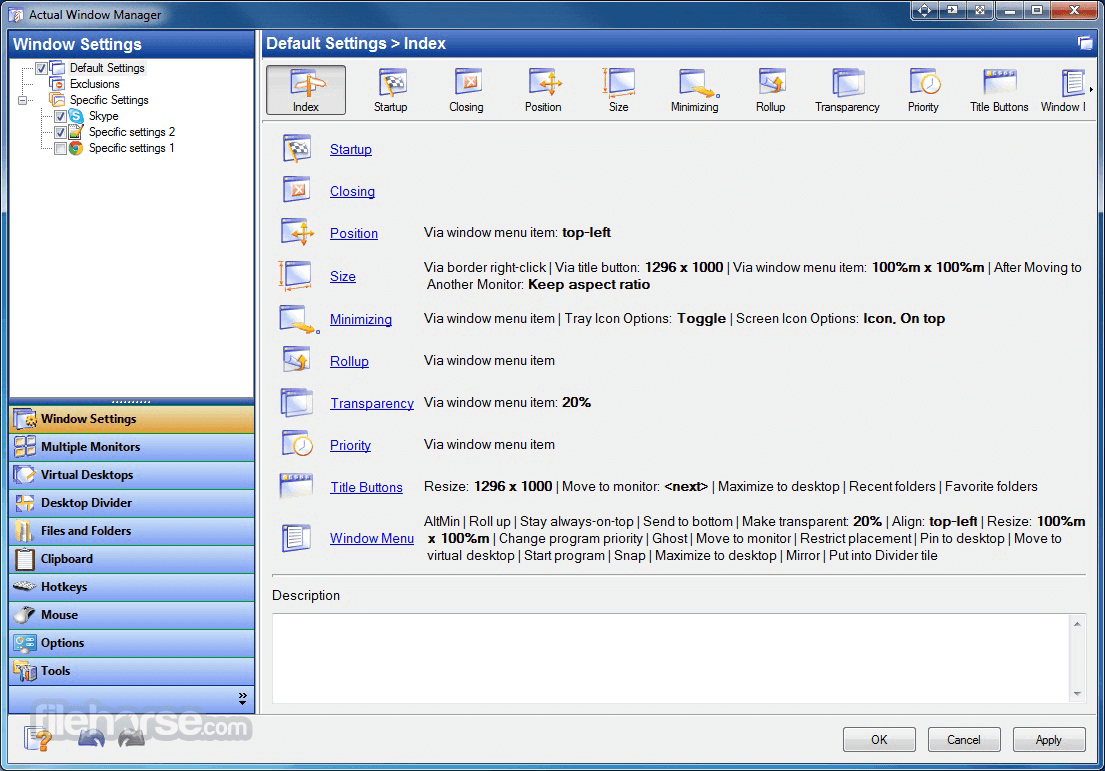
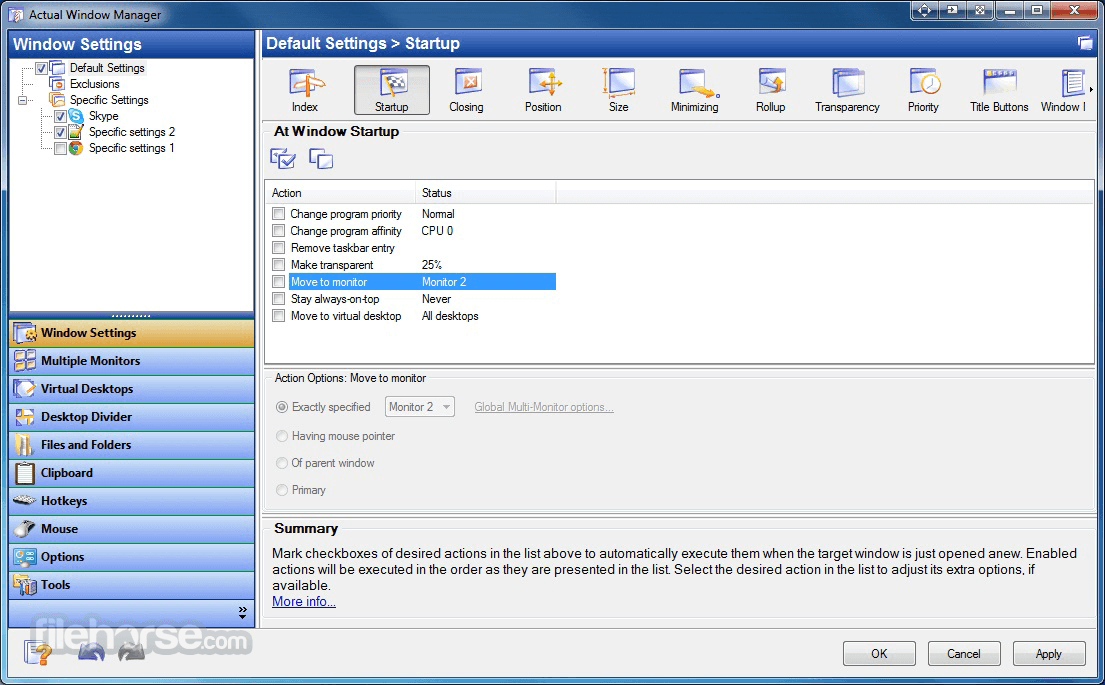

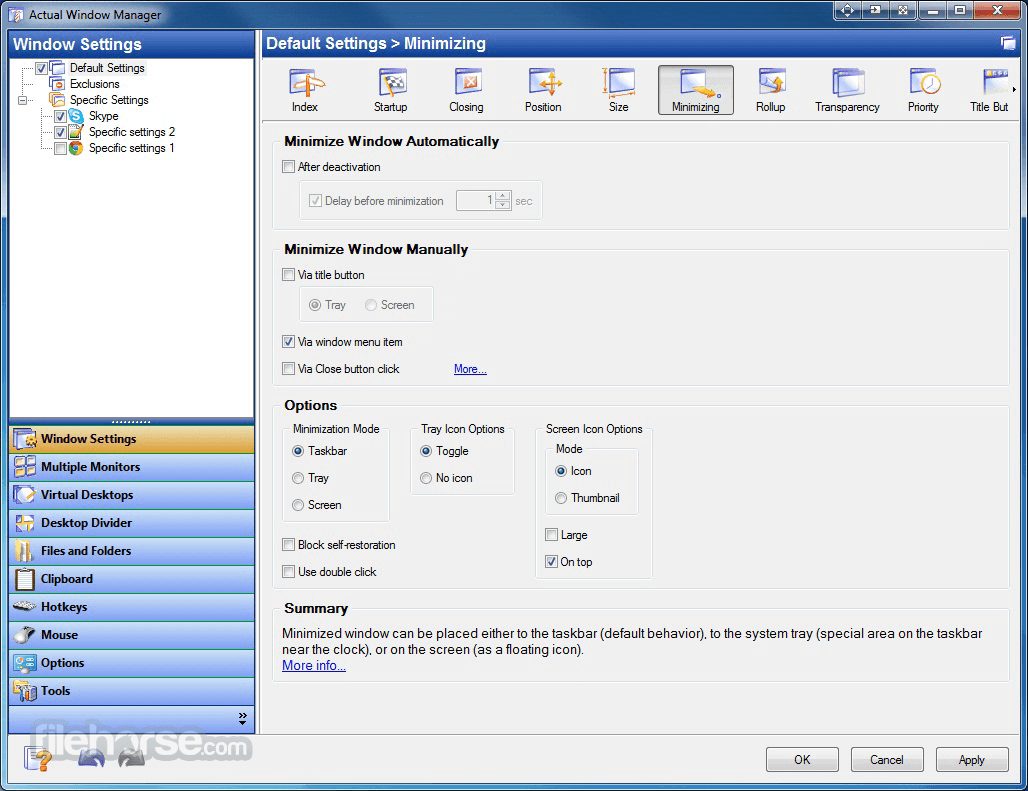






Comments and User Reviews