-
Latest Version
ACDSee Photo Studio Professional 2025 18.1.0 Build 3131 (64-bit)
-
Operating System
Windows 10 / Windows 11
-
User Rating
Click to vote -
Author / Product
-
Filename
acdsee-photo-studio-professional-2025-0-1-3056-win-en.exe
-
MD5 Checksum
b0c020b7b29ef5483367f3fa73f89052
Sometimes latest versions of the software can cause issues when installed on older devices or devices running an older version of the operating system.
Software makers usually fix these issues but it can take them some time. What you can do in the meantime is to download and install an older version of ACDSee Photo Studio Professional 2025 18.0.1 Build 3056 (64-bit).
For those interested in downloading the most recent release of ACDSee Photo Studio Pro or reading our review, simply click here.
All old versions distributed on our website are completely virus-free and available for download at no cost.
We would love to hear from you
If you have any questions or ideas that you want to share with us - head over to our Contact page and let us know. We value your feedback!
What's new in this version:
Improved:
Fixed an issue in Database Conversion that prevented converting AI Keywords from ACDSee 2024.
If you believe your database has been affected by this issue, we recommend the following workflow to recover AI Keywords on your files:
- 1. In the Advanced Search pane, click the magnifying glass icon on the Criteria header and deselect all file types except Image
- 2. Add the Criteria ACDSee Metadata > AI Keywords
- 3. Set the AI Keywords criteria to search by ‘Does Not Exist’, and run the search
- 4. Select all files in the search result, and click AI > AI Keywords > Run AI Keywords
- Improved the behavior of the in-app update system
- Removed a duplicate command from the File menu in View mode
Fixed:
- several workflows that could cause the Activity Manager to temporarily pause the RAW Image Previews activity
- an issue in Batch Rename that could cause the wrong template to be used
- a display issue with a progress bar in Batch AI Super Resolution
- a display issue in the Keywords tree within the Properties pane
 OperaOpera 117.0 Build 5408.197 (64-bit)
OperaOpera 117.0 Build 5408.197 (64-bit) PC RepairPC Repair Tool 2025
PC RepairPC Repair Tool 2025 PhotoshopAdobe Photoshop CC 2025 26.5.0 (64-bit)
PhotoshopAdobe Photoshop CC 2025 26.5.0 (64-bit) OKXOKX - Buy Bitcoin or Ethereum
OKXOKX - Buy Bitcoin or Ethereum iTop VPNiTop VPN 6.3.0 - Fast, Safe & Secure
iTop VPNiTop VPN 6.3.0 - Fast, Safe & Secure Premiere ProAdobe Premiere Pro CC 2025 25.2
Premiere ProAdobe Premiere Pro CC 2025 25.2 BlueStacksBlueStacks 10.42.50.1004
BlueStacksBlueStacks 10.42.50.1004 Hero WarsHero Wars - Online Action Game
Hero WarsHero Wars - Online Action Game SemrushSemrush - Keyword Research Tool
SemrushSemrush - Keyword Research Tool LockWiperiMyFone LockWiper (Android) 5.7.2
LockWiperiMyFone LockWiper (Android) 5.7.2





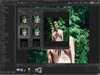
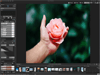
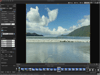
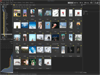
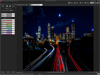
Comments and User Reviews