-
Latest Version
-
Operating System
Windows 10 (64-bit) / Windows 11
-
User Rating
Click to vote -
Author / Product
-
Filename
ableton_live_trial_12.1_64.zip
Sometimes latest versions of the software can cause issues when installed on older devices or devices running an older version of the operating system.
Software makers usually fix these issues but it can take them some time. What you can do in the meantime is to download and install an older version of Ableton Live 12.1.
For those interested in downloading the most recent release of Ableton Live or reading our review, simply click here.
All old versions distributed on our website are completely virus-free and available for download at no cost.
We would love to hear from you
If you have any questions or ideas that you want to share with us - head over to our Contact page and let us know. We value your feedback!
What's new in this version:
New Features:
Auto Shift:
- Auto Shift is a new realtime monophonic pitch tracking and correction device with formant shifting, available in all Live editions. Its design makes it especially suitable for working with vocals but it can be used with any other monophonic signals. It is also possible to play and harmonize the incoming signal polyphonically via the MIDI sidechain
- Auto Shift includes two modulation sources: a dedicated vibrato LFO and a multi-purpose LFO that allow you to modulate all important features of the device. When in MIDI mode, the device is capable of MPE modulation as well
- The device also comes with Live Mode that you can enable to reduce latency. This can be particularly useful for live performances
- Auto Shift supports both built-in scales and user-defined scales
Drum Sampler:
- Drum Sampler is a new instrument tailored to playing back one-shot samples in Drum Racks. It includes essential sample playing features such as sample start and length controls, an AHD amplitude envelope, Transpose and Detune controls, a filter section, and a number of playback effects which allow to time stretch and loop samples, apply frequency and ring modulation, layer a sub-oscillator or noise, add punch or degrade the sound
- Drum Sampler's compact filter section allows you to select one of four filters optimized for playing back drum hits: 12 or 24 dB low-pass filter, 12 dB high-pass, or a simple single-band half-parametric EQ to emphasize or notch out a portion of the spectrum
- Velocity or Slide in Drum Sampler can be used to modulate volume as well as an additional parameter that you can select, such as one of the envelope controls, filter or a playback effect
- Drum Sampler can also be used as the new default for Drum Racks: to do so, simply right-click on a Drum Rack pad containing Drum Sampler and select "Save as Default Pad" from the context menu. Note that when a Drum Pad is selected, you can now simply double click a sample in the browser to load it inside the current pad: if the pad is empty, the default for Drum Racks will be used - otherwise the currently selected device (if different from the default) will be used instead
- Drum Sampler is available in all Live editions
Updated Limiter:
- The Limiter effect has been completely overhauled both in sound and appearance. An improved envelope makes Limiter's release smoother, which is especially noticeable when longer release times are used. A completely new UI provides better level and gain reduction metering and a more pleasant look
- A Mid/Side routing mode was added, which can be used to limit the monophonic and the stereo portion of the signal independently. For both Mid/Side mode as well as the Left/Right routing, Gain Reduction Link now works as a continuous parameter, so that users can blend the effect of gain reduction across the two channels with more freedom
- Besides the Standard mode of operation, Limiter now includes Soft Clip and True Peak modes. Soft Clip introduces gentle clipping to signals approaching the ceiling level, whereas True Peak prevents peaks between samples. The new Maximize toggle allows you to control the dynamic range and loudness with a single control, Threshold
Updated Saturator:
- Saturator has been fundamentally redesigned, so that the main view is focused around the most important parameters. A real time visualization displays the signal level over the curve
- A new Bass Enhancer shaper curve was added, perfect for processing low-end signals such as 808 kick drums and synth basslines. The curve comes with a dedicated Threshold parameter, which makes it possible to seamlessly morph between soft and hard clipping. Only signals above the set threshold will be saturated
- An additional clipping mode for the second stage was added: alongside Soft, you can now opt for a Hard Clipping stage
- In the expanded view, the pre-shaper EQ curve is displayed alongside input and output spectra, for superior control over the Color parameters
- Filter and Select MIDI Notes
- The new Find and Select Notes feature introduces additional workflow for selecting notes in the MIDI Note Editor, including searching for specific notes using different filters
- Find and Select Notes can be activated by clicking on the magnifying glass button located in the Clip Content Editor Settings. When Find and Select Notes is active, you can use the following filters to look for and select notes
- Pitch — find and select notes of the specified pitches. This applies to pitches in any octave
- Time — find and select notes within the specified time range. The range can be repeated
- Velocity — find and select notes of the specified velocity or within a specified velocity range
- Chance — find and select notes of the specified probability or within a specified probability range
- Duration — find and select notes of the specified length or within a specified duration range
- Count — find and select every nth note or chord
- Condition — find and select notes that fulfill the specified conditions, such as notes that are active/inactive, or other states
- Scale — find and select notes that belong to the specified scale
- You can combine the available filters to make more precise note selections
- When Find and Select Notes is on, the new repeated time selection feature can be used to make evenly spaced selections. To create repeated time selections, first make a selection that will be used as the basis for the size of the repeated selections, then press Shift and click and drag in the MIDI Note Editor
- Find and Select Notes also makes it possible to select notes of multiple pitches, by holding Shift and clicking on different keys in the piano ruler
Chopping MIDI Notes:
- Chopping MIDI notes is now easier and more powerful thanks to a new dedicated MIDI Transformation. It is also still possible to chop notes through the Chop note operation in the MIDI Note Editor, which now features improved workflow
Chop MIDI Tool:
- A new Chop MIDI Tool is available in the Transform tab/panel. The tool allows chopping selected notes into up to 64 parts, selecting or designing patterns for note chunks and gaps, extending selected chunks relatively to others, and adding random variations
Chop Note Operation:
- Mouse workflow was improved for the Chop note operation, making the mouse and keyboard interactions more similar
- When chopping notes into more or fewer parts with the mouse, changing the number of parts into which notes are chopped is now achieved with the following
rkflow:
- Press Ctrl + E (Windows) / Cmd + E (Mac) (this chops notes on the grid)
- Keep holding Ctrl (Windows) / Cmd (Mac)
- Click and drag up or down, or use the arrow up or down key to increase or decrease the number of parts
- It is still possible to add the Shift modifier key to increase/decrease the number of parts by a power of two
MPE MIDI Tools:
- New MPE MIDI Tools can be used to create curves for MPE parameters of selected notes, with changes visible in the Clip Content Editor's MPE View Mode. Two MPE MIDI Transformation Tools are now available: Glissando and LFO
- Glissando
- The Glissando MIDI Tool ties successive notes or groups of simultaneous notes, making the pitch bend envelope of each note connect to the pitch of the successive one. Controls in the Transformation allow to adjust the shape and starting point of the envelope. At least two notes must be selected in order to use Glissando
LFO:
- The LFO MIDI Tool sets an oscillating envelope for one of the MPE parameters of selected notes: Pitch Bend, Pressure or Slide. It is possible to select a shape, rate and set a global amplitude envelope for the oscillator
- Max for Live: Export Looper's Content to a Clip
- The LooperDevice LOM class now offers a new export_to_clip_slot function. Calling the function with a valid LOM ID of an empty clip slot as an argument on a non-frozen audio track will export Looper's content to a clip in that slot
- Scale Awareness for Audio Clips
- It is now possible to associate a scale with an audio clip using dedicated controls in Clip View's Main Clip Properties tab/panel. Setting a scale in an audio clip doesn’t affect the audio playback itself (similar to how the clip time signature setting doesn’t affect playback) but it is forwarded to scale aware devices on the device chain
- As a result of this change, Auto Pitch becomes the first scale aware audio effect
Apply Grooves Instantly:
- A groove is now loaded with the default Live Set and automatically applied to any new MIDI clip. By default, the Global Groove Amount is set to 0%, so all you need to do to apply the groove is adjust this value. The Global Groove Amount is visible in the Groove Pool and, once a MIDI clip is added to the Set, also in the transport bar
- In the Groove Pool, there is a new Auto Load Groove toggle, on by default, that controls whether a groove is auto-loaded on new MIDI clips. You can switch the toggle off and no grooves will be auto-loaded. A dedicated Hot-Swap button allows you to select which groove you would like to be auto-loaded
Undo History:
- It is now possible to use the new Undo History feature in order to display a list of the available undo and redo steps, with the possibility to undo and redo multiple steps at once by clicking on an entry in the list, or by selecting an entry with the arrow keys and pressing Enter
- The "Undo History" option is available in the View menu and can also be opened with the shortcut Ctrl + Alt + Z (Win) / Cmd + Option + Z (Mac)
Full-Height Browser:
- It is now possible to switch from the standard-height browser to a full-height view of the browser, stretching all the way down to the Status Bar
- The "Full-Height Browser" option is available in the drop-down menu next to the Show/Hide Browser toggle, as well as in the View menu
Auto Tagging User Content:
- Any samples under 60 seconds are now analyzed and automatically assigned a tag which best matches their sound
- Auto tags can be shown and hidden in the browser using a new Include Auto Tags toggle, and can be removed or changed to user tags in the Tags Editor. Files which have been auto-tagged use blue checkmarks in the Tag Editor, while user tags use yellow checkmarks
Auto Tagging Plugins:
- VST3 plug-ins will now be assigned a tag based on VST3 meta data if the plug-in uses a VST Sub Category that maps to one of Live's categories
- Note: All plug-ins will be rescanned when upgrading to Live 12.1 for the first time. This eliminates potential issues with Live hanging or crashing after the install, and allows for the plug-ins to be tagged automatically
Feature Improvements:
Accessibility Improvements:
- Accessibility: Filters and Tags Editor now work meaningfully with screen readers and can be navigated and selected using the keyboard
- Accessibility: Users can now navigate through Live UI Objects in Max for Live devices by pressing the Tab key. Live UI Objects also offer basic screen reader support
- Accessibility: Pressing Ctrl (Windows) / Cmd (Mac) together with plus or minus keys now zooms the UI
Browser Updates:
Filters and Tags Editor Improvements:
- Reordering tags and tag groups: It is now possible to reorder tag groups and tags in the Tags Editor, creating a custom order. You can restore the default order by right-clicking on a tag group in the Tags Editor and selecting the "Reset Tag Order" option. Filter groups in the Filters view will follow the custom order set in the Tags editor. Note that only the groups available in the Tags Editor can be reordered
- Tagging user folders: It is now possible to tag folders in the Library and Places. When a folder is tagged, all the content contained within it is also tagged
- Creating subtags: You can now create subtags (up to one nesting level). Right-click on a tag and select the "Add Tag in..." option to easily create a subtag within another tag
- Folding subtags: Tags containing subtags can now be folded in the Tags Editor to save space. When tagged content is selected in the browser, and its tag groups as well as parent tags (in the case of subtags) are folded, the fold/unfold arrow for tags and tag groups assigned to the content are now indicated by a more prominent, white-on-black arrow in the Tags Editor
Sidebar Improvements:
- You can now restore Library labels order to default by right-clicking on the Library section's header and selecting the "Reset order to default" option
Core Library Updates:
- Added new artist Drum Racks and samples by DECAP, L.Dre, and Taka Perry
- Slice to New MIDI Track: Optimized the selection of Slicing Presets in the dropdown menu
- Added new MPE Drum Racks that utilize Drum Sampler's Slide feature
- Added new tuning systems
- Added new presets for Meld, Chord, Saturator, and Limiter
Devices Updates:
CC Control:
- The CC Control effect now offers a convenient MIDI CC learn mode. When the Learn toggle is on, the device can receive CC data via regular track or device input. The user can then select one of the customizable controls to learn the specific CC data being sent
Echo:
- The Echo effect now allows to freely adjust smoothing time for the Repitch parameter. This allows to adjust how slow or fast a new delay time is applied
Meld:
- New Phase Reset and Phase Spread parameters are available in Meld's Settings tab. They allow to restart the oscillator phases with a MIDI note and to spread the start position of the oscillator phases, respectively
Sidechain in Envelope Follower:
- The Envelope Follower modulator device now includes a sidechain routing, which allows to route another signal source from other tracks and mix it with the source of the track the device is added to. This feature can be useful in achieving a ducking effect
Tuner:
- The Tuner device now supports tuning systems
MIDI Editing Improvements:
- Release Velocity now has a dedicated lane below the MIDI Note Editor
- When editing multiple clips, the foreground clip is now indicated with an LED which uses the clip color
MIDI Tools Improvements:
Stacks MIDI Tool:
- Custom Chords: It is now possible to load user-defined chord banks or "chord rules" in the Stacks generator. Chord banks are text files in the JSON format. To load a Stacks chord bank, double-click a chord bank JSON file located in the browser. You can find out how to create custom chord banks in our Knowledge Base
- Extended Support: Stacks is now better at handling less common use cases such as Drum Rack tracks or non-12TET tuning systems
- The inversion parameter can now be set to negative values
- Recombine MIDI Tool
- The tool has been redesigned and now affects only one note parameter at a time
- In addition to the previous parameters (pitch, velocity, and duration) it is now also possible to use Recombine on note positions, which can be rotated on other existing note positions or according to the current grid settings
- It is possible to rotate notes by single steps using the dedicated Rotate Step Down/Up buttons
General MIDI Tools Improvements:
- Key/MIDI Mapping: The parameters in MIDI Tools are now Key/MIDI mappable. Note that this does not apply to Max for Live MIDI Tools
- Updated "Apply" buttons: The design of the Auto Apply toggle in MIDI Tools has been changed to display "Auto" instead of the former "Transform" or "Generate" (used in Transformations and Generators respectively). The design of the Apply toggle has been changed from the former circular arrow button to a rounded button that displays the word "Transform" or "Generate" (depending on the type of the MIDI Tool used
- Apply MIDI Tools in a chain: You can now chain MIDI Tools together so that you can keep editing their parameters and see the changes reflected throughout the entire chain. The chain is created when a Generator or Transformation is applied to the clip content, and other Transformations are added afterwards. It is possible to return to any MIDI Tool in the chain and adjust its parameters, affecting the rest of the chain. The chain listing all of the active MIDI Tools is displayed in the Status Bar
- Apply Transformations to duplicated content: When you apply a MIDI Transformation Tool and then duplicate the transformed notes, it is now possible to tweak the parameters of the MIDI Tool and the changes are immediately applied to the duplicated content
- Remember MIDI Tool on a track: Tracks now retain information about the last-selected Transformation and Generator
- Set Pitch for Generators: It is now possible to set a pitch or pitch range for MIDI Generative Tools by clicking on a key or clicking and dragging over the keys of the piano ruler. It is also possible to select the pitch or pitch range directly in the MIDI Note Editor by holding Alt (Windows) / Option (Mac) while clicking or clicking and dragging inside the Editor
- Select notes to apply: When no notes are selected, Transformations will no longer be started automatically when their parameters are tweaked
Tuning Systems Improvements:
- Tuning systems with 12 notes per octave will now work with Live's collection of built-in scales. Note that this feature is not currently supported in scale-aware MIDI Tools and other pitch editing utilities, such as Fit To Scale
- Tuning System properties are now accessible to and adjustable using the Max for Live API. A loaded tuning system is accessible at the LOM path live_set tuning_system. The Global.TuningSystem Max for Live snippet in the Max editor can help with converting tuning system data to mtof messages
Additional Live Improvements:
- It is now possible to split Arrangement clips (both audio and MIDI) from the Clip View, using the dedicated Split Clip command in the Sample Editor or MIDI Note Editor or the following keyboard shortcut: Ctrl + Shift + E (Windows) / Cmd + Shift + E (Mac)
- Improved Crop commands in the Arrangement View so that clips are cropped according to the actual time selection made in the Arrangement
- The Mixer in Arrangement can now be focused separately from the Arrangement View and has its own dedicated focus frame
- The Overview is now included in the focus frame when the Session or Arrangement is focused
- Time selection, split and crop clip operations are now available in unwarped audio clips
- It is now possible to edit pitch bend in tracks containing Drum Racks using a dedicated lane in the MPE Editor
- Roar's Mid High Crossover color was changed to match the color used in the third stage
- When closing a Live Set that contains many Arrangement clips, the Set is now closed more quickly
- Simpler and Drum Racks now feature a new entry in their context menus. The entry makes it possible to replace Simpler with Drum Sampler, Drum Sampler with Simpler, or all instances of one of the sampling Devices with the corresponding counterpart in a Drum Rack
- It is now possible to associate a scale with tracks containing Drum Racks. The scale is used in the devices which have the Use Current Scale toggle switched on
Max for Live Improvements:
- Live Object Model: updated documentatio
- Max for Live Parameters: annotations are shown when setting focu
- Max for Live: improved screen reader suppor
- Max for Live: new Tuning System abstractions / clipping / helpe
- udpreceive: fixed issues with freeing object on Push
- Max for Live Device: saving after freeze via window close button works as expecte
Browser Improvements:
- Made small improvements to the Devices tags group and added new tags to accommodate VST3 auto-tagging
- Drum Racks using tags from the "Sounds" tag group now show up in the Sounds label
Added the following improvements to filtering in the browser:
- In the All label, presets are now displayed as a flat list instead of being grouped under their respective devices
- When filtering for "Content|Preset" in any label, presets are now displayed as a flat list instead of being grouped under their respective devices
- Clips tagged with the "Clips|Drum Clip" tag will now be shown in the Drums label
- In the "Content" filter group, users will now see separate Audio Clip and MIDI Clip buttons, rather than just the Clip button
- Adjusted the size of the tag auto-completion pop-up in the search field to accommodate the longest Ableton factory tags
- The browser now displays the number of selected items next to the Preview button, if previewing files is not active, either because the Preview button is toggled off or because the selected item does not support previewing
- Made the following changes to the browser's context menus
- Some context menu entries were reordered
- The "Locate Patch File" entry was changed to "Show Max Device.
- The "Show Old Versions" entry was changed to "Show Backups.
Sound Similarity Searching Improvements:
- Live now supports Sound Similarity Searching for 32-bit integer WAV files
- When started from within an existing search, a new search will no longer switch the browser to the All label
- When starting a search, any active filters and the text search input field will now be cleared
Core Library Improvements:
- A selection of existing Drum Racks was updated to use the new Drum Sampler device
- Modulator presets now use Mod instead of Remote
- Various sound and naming refinements
- The embedded Python interpreter has been updated to version 3.11.6. Because of this, remote scripts that use compiled byte code (.pyc) need to be recompiled using this Python version to work properly with Live 12.1
- Added support for the Move control surface
- Updated software text in various areas of Live
- Updated some software text translations in French, German, Italian, and Spanish
Bugfixes:
- On macOS, fixed a bug where exporting video when there was no video clip at the start of the exported time range caused the exported video to be zoomed in a lot, showing only a small portion of the original video
- Accessibility: Fixed that relationships between items in the browser were not spoken properly by screen readers on Windows
- Fixed an issue that caused an error message to appear in the Status Bar when duplicating a mapped modulator
- Scroll bars visible when entering long custom text using the Edit Info Text option now use Live 12 UI styling
- Accessibility: The accessible names of send sliders in the Arrangement mixer now correctly include the name of the corresponding return track
- The Triplets control in the Quantize Audio/MIDI Tool now correctly updates depending on the chosen Quantize Grid option
- The Stacks MIDI Tool no longer displays a preview of the selected chord when the Generator is disabled (e.g. in the Envelopes Editor View Mode)
- Fixed an issue which prevented toggles in Live's UI to automatically open their corresponding views when dragging and hovering content over the toggles. This bug affected the Show/Hide Browser, Mixer View, Clip View and Device View toggles
- Fixed an issue where focus was placed in an incorrect part of the UI when opening the Clip View's Grid Settings menu
- Fixed a bug in the Envelopes Editor View Mode where resizing an automation envelope time selection while zoomed in would resize the selected part of the envelope to fill the entire view rather than only the small distance dragged
- Fixed a bug that would cause a Max for Live MIDI Tool saved to a location unknown to the browser to become deselected as soon as the Transformation/Generator Selector drop-down menu was opened
- MPE Control now properly restores the Pitch Range parameter after reloading a Set
Fixed the following issues:
- A strip representing scene color no longer appears under the scroll bar in Session View
- Navigating to scene tempo and time signature with arrow keys is now possible regardless of whether the scene is visible or not
- The Scene Tempo And Time Signature entry in the scene context menu and View menu will now show the correct state, even if the first scene is scrolled out of view
- Fixed a bug that would sometimes prevent the Transformation/Generator Selector from updating correctly when a new Max for Live MIDI Tool was saved
- Fixed a crash that could potentially occur when closing a Live Set with a Max for Live device observing the mute property on a chain mixer
- Fixed a crash that occurred when transferring certain types of files (e.g. presets) to Push in Standalone Mode
- Fixed a crash that occurred when dragging and dropping samples into a Drum Rack
- Fixed an issue where notes and their velocity values would disappear in MIDI clips longer than 10000 beats
- Accessibility: Fixed a bug that caused the accessible representation of scenes to be inconsistent when the "View>Scene Tempo and Time Signature" option was active
Fixed the following issues with crash recovery:
- Crash recovery is now enabled for multiple instances of Live when those instances use different versions of Live
- A message will now be displayed when crash recovery is disabled in cases where another instance of Live using the same version is running
- DS Snare no longer occasionally mutes notes early
- Horizontal sliders now support fine control using the Shift key
- Horizontal slider sensitivity now works as expected in the chain selector
- Improved the appearance of Shaper's and Shaper MIDI's waveforms at zoom levels other than 100%
- Fixed a bug where the Connect button was not visible for Pushes available for pairing
- When MPE data is edited while notes are transformed by any of the MIDI tools or Pitch and Time utilities, edits now won't be lost when continuing or updating the transformation
- Fixed a crash that occurred after clicking on inactive MIDI Dump buttons in the Link, Tempo & MIDI Settings
- Fixed an issue where note probability, velocity deviation and per-note events were not copied to the extracted clip when using the Extract Chain command
- Freezing tracks that contain clips without names will no longer result in creating clips with a name that starts with a space character
- The "Save Default Clip" button in an audio clip's title bar is now reachable through keyboard navigation
- Accessibility: Fixed a bug that caused keyboard focus to get stuck in the Arrangement timeline
- Fixed a bug that caused the Session View layout to be broken when making return tracks visible
- Fixed an issue where the track and scene highlight could not be moved with the arrow keys on an hidden return track in the Session View
- Fixed an issue where Packs folders in the Packs label in the browser would not show assigned colors after switching labels
- Accessibility: Fixed a bug that could cause the MIDI Note Editor to have an incorrect accessible name
- Fixed a crash that occurred when dragging the last label in the Library section of the browser onto itself
- On Windows, the right Alt key now functions the same as the left Alt key for all keyboard layouts that do not implement theAltGr mechanism, such as US English
- On macOS, fixed a regression in the display of the outer frame of drop-down menus
- When opening a Live 11 Set which had the tempo and/or time signature fields visible, and any of the values of those fields were changed, the visibility of those fields will now be preserved if the Set is open in Live 12
- Accessibility: Fixed a bug in screen reader navigation between the scene control, tempo field, and time signature field in scenes
- Fixed a bug where devices would not be initialized with a correct scale when no clip was playing on a track
- Fixed a crash that occurred when loading an old Live Set containing VST2
- On macOS, fixed an issue where the striped clip panel header of multiple-clip selection was rendered incorrectly
- Fixed a crash that could potentially occur when closing Live
- Search terms will now be cleared after entering the Hot-Swap mode. It is possible to restore the search after exiting Hot-Swap, then going back in the browser's history
- Fixed a bug where a recording in progress could be unexpectedly stopped (and the track disarmed) when selecting a different track in Live with Push connected
- Sets with routings to external MIDI devices will retain those routings as expected when they are saved in Live on a computer and opened on Push 3 in Standalone Mode, or vice versa. Note that Sets saved after the introduction of this fix will lose their routings when loaded in an older version of Live
- Selecting time with the mouse in the MIDI Editor Stretch Area now behaves consistently with making time selections in the MIDI Note Editor
- Fixed an issue where expanding one device would incorrectly close expanded views in other devices
- Accessibility: The "Save Default Clip" button in the audio clip title bar is now reachable with keyboard navigation
- Fixed an issue where automation breakpoints located within or outside the clip and intersecting with the insert marker would not be deleted after pressing the Delete key
- For multiple deleted breakpoints, the Undo text in the Edit menu was updated from "Delete Envelope" to a more accurate "Delete Breakpoints"
- Fixed a bug that prevented the Ctrl + Enter (Windows) / Cmd + Enter (Mac) shortcut in a MIDI Tool panel from applying the Transformation/Generation if a Max for Live MIDI Tool was selected
- Resolving paths to the following elements via live.path will no longer result
an error:
- GroovePool.groove
- MaxDevice.audio_output
- MaxDevice.audio_input
- MaxDevice.midi_output
- MaxDevice.midi_input
- Track.arrangement_clip
- It is now possible again to repeatedly trigger Undo step by pressing and holding Ctrl + Enter (Windows) / Cmd + Enter (Mac)
Updated the Core Library:
- EQ Eight default preset: no Adaptive Q for shelf filters
- Fixed the timing of Swing 8ths/16ths/32nds groove presets
- Fixed Turkish Makam and Sundanese Gamelan tunings
- Fixed an issue where pads would not turn green and the MIDI Track Out indicator would not flash in MIDI control surfaces such as Push 1 (or Push 2 with the legacy script option) when notes were played back in Live on the control surface's selected track
- Fixed a bug where the "Clear Envelope" option would be erroneously displayed in the context menu of Clip View's buttons in some circumstances
- The notification shown on Push 2 when moving scenes now correctly mentions encoders instead of the jog wheel
- Fixed a bug where EQ Eight would turn silent when moved across tracks
- In Analog, Meld and AutoPan, fixed some minor issues that occurred in the devices' displays when a value was changed via Undo
- Fixed an issue where the modulation matrix cell in Wavetable and Meld became disabled when a target was mapped to a macro
- In Meld, fixed an incorrect Push mapping on the Matrix bank to the Engine B Pressure modulation amount page when Engine A was selected
- The Time Warp MIDI Tool now takes into account MPE events as expected
- Fixed an issue where Live would freeze when loading or showing the Info View description of a tuning system with a descending pseudo-octave. An error will now be shown in this situation instead
- It is now possible to apply tuning to MPE-capable plug-ins and Max for Live devices via a context menu in the plug-in/device header
- When a tuning is loaded, MPE pitch bend is now tuned so that one step is one tuned step rather than one 12TET step
- Fixed a bug that prevented some control surfaces from being automatically configured in Live’s Settings
- When recording a new Session clip and selecting a different clip while recording, Live would stop updating the visible time range in the clip. This had the effect that when stopping the recording and then displaying the clip again, Live would show the time range that was visible when showing the clip for the last time. This behavior is now fixed and Live shows the entire clip
- Phase cancellation no longer depends on the song start time when two tracks are set up to be canceled via the Utility device's phase inversion buttons
- Pressing the arrow down key in the search field now moves keyboard focus directly to the search results
- Fixed a crash that would occur when moving the Session slot highlight from an audio or MIDI track to the main track or vice versa, without any return tracks present
- Fixed an issue which could cause Live to freeze when encountering certain corrupted WAV files
- Improved performance in the Plug-ins label when using the Group by Creator option
- On macOS, fixed an issue where custom key mappings using the Option modifier would not work
- Fixed an issue that occurred when using a custom tag in a Drum Rack, where unexpected devices would be displayed under the tag
- In the Arpeggiate MIDI Tool, when generated notes would go over the note range, the resulting note is now folded down an octave also when scale is off, and works correctly with tuning systems as well
- The Channel Configuration windows in the Audio Settings now follow the same zoom level as the rest of the UI
- Fixed a bug where the Similar Files button remained visible after file analysis failed
- The UI is no longer interrupted when the preference "Auto-Warp Long Samples" is set to On and a Live Set containing samples for which there is no .asd file is opened. This means that importing clips from an existing Set will no longer cause an interruption to the UI
- Fixed an issue where the browser would shortly flicker, and then become empty, displaying the message "No Content" or "No Results"
- Creator tags for plug-ins used in group presets are not shown in the Filters view anymore
- Fixed an issue where, when filtering for "Content|Preset" in a label grouping presets by device and then saving the results as a custom label, the resulting custom label showed no content
- Fixed a bug where the browser would not open the expected "Content|Device" filter view when hot-swapping a device that was instantiated using the "Content|Device" filter
- Fixed issues with Help View formatting in Japanese and Simplified Chinese
- In Drift, the UI of the LFO and Mod section is now consistent with the UI in other Live devices
- Fixed a crash that could occur when warping long samples
- Fixed an issue where "Delete" commands were erroneously displayed in the context menus of clip loop and other beat time editors
- The "Clear" button in the browser is now wider to better accommodate text in languages other than English
- Live's user interface is now more responsive when changing tempo automation in Sets with a very large number of clips
- In the MIDI Note Editor, fixed a bug where some menu commands were not available after switching clips using the loop bar and then selecting a note in the Editor
- Fixed an issue that occurred when navigating the timeline in the MIDI Note Editor with the keyboard, where clicking on the MIDI Note Editor Preview button would move keyboard focus from the timeline to the button
- When exporting a video on Windows, the exported video frame rate will now match the frame rate chosen in the video export dialog as expected
- Fixed an issue where, when hot-swapping a device, the browser would automatically scroll to the device instead of moving to the top of the content pane
- Users can now search for multiple auto-completed tags in a row without needing to add a space between the tags
- In Live's browser, switching between labels will no longer restore the previous position in the list if the search text has changed since last using the label. This includes similarity searches, as well as tag searches triggered from the search field
- Collections are now visible and accessible from the Instruments, Audio Effects, and MIDI Effects labels again, as expected
- Configuring sliders for plug-ins should now work as expected
- Fixed a bug where switching to a Drum Rack clip and back to a non-Drum Rack clip would disable the Fold to Scale option
- Fixed an issue that could potentially result in MIDI Tools corrupting note data
- Fixed a bug where, for some actions performed via mapped keys, Undo would not revert individual value changes and as a consequence no individual entries would show up in the Undo History, since no individual Undo steps were created
- When repeatedly triggering the same clip manually, e.g. by using Follow Actions or starting the clip's scene, Play One note groups are now correctly reevaluated and the same note no longer plays all the time
- Fixed a crash that would occur when loading the "Faded Keys" Drift preset
- Fixed the following issues with multi-clip editing
- Fixed a bug where extending note length with the keyboard would not update the time selection
- Fixed an issue where, when multiple notes were selected in the MIDI Note Editor the time selection would change to include only the recently clicked note
- Fixed a bug where resizing track headers in the Session View in Sets that contained many scenes would cause Live to hang
- The state of the Chain Auto Select setting is now stored in the Audio Effect Rack, Instrument Rack, and MIDI Effect Rack presets
- Fixed an issue that could cause Live to hang when exporting audio for certain Sets
- Fixed an issue where warp markers would not be displayed after undoing a delete action on a clip
- Fixed an issue where audio clips in the Beats Warp Mode with the Transients Granular Resolution would not play back if there was a very small transient distance
- Fixed a bug where MPE data was not sent correctly if the Arpeggiator or Note Length device was placed inside or after a MIDI Effects Rack device
- Fixed a bug where instruments or plug-ins that apply MPE data relatively to the value at the start of a note would not receive per-note expression correctly for notes output from the Chord device if its Strum control was set to non-zero values
- Fixed a bug where the Note Length and Arpeggiator devices would send superfluous MPE events
- Selecting another element in Live's UI now deselects an automation breakpoint previously selected for keyboard editing with the Alt (Win) / Option (Mac) + mouse click combination as expected
- Fixed a crash that occurred on shutdown in some cases
- Fixed an issue where the automation value was displayed after undoing the action of moving a time selection in the Automation Mode while the "Move Selected Arrangement Clips with Arrow Keys" option is enabled. The value will now be displayed only for an empty time selection (i.e. insert marker), as expected
- When dragging a clip to the browser and dropping it onto a folded item before it unfolds, the drop position outline now disappears immediately after completing the drag and drop action, as expected
- Fixed a crash that occurred when switching audio devices under certain circumstances
- Fixed an issue where scanning plug-ins at startup could cause Live to hang or freeze
- Fixed an issue where unwarped cross-clips that were cross-fading in would not play back or render at the correct time if the cross-fading happened during song tempo automation
- Fixed an issue where the Session mixer was not visible when switching to the Session View for the first time after loading a Set that was saved in Arrangement
Fixed two crashes:
- Live will no longer crash when making a multi-clip selection which is a mix of frozen and unfrozen MIDI clips
- Live will no longer crash in some cases when changing the foreground clip while multi-clip editing
- Fixed a bug where a deactivated Chord device would alter per-note pitch bend messages when following a scale
- Fixed a crash that occurred in some cases when undoing a change while viewing a MIDI clip in the Clip View
- Fixed an issue where the send values of audio, MIDI and group tracks imported from the browser would be reset to -∞dB
 OperaOpera 117.0 Build 5408.197 (64-bit)
OperaOpera 117.0 Build 5408.197 (64-bit) PC RepairPC Repair Tool 2025
PC RepairPC Repair Tool 2025 PhotoshopAdobe Photoshop CC 2025 26.5.0 (64-bit)
PhotoshopAdobe Photoshop CC 2025 26.5.0 (64-bit) OKXOKX - Buy Bitcoin or Ethereum
OKXOKX - Buy Bitcoin or Ethereum iTop VPNiTop VPN 6.3.0 - Fast, Safe & Secure
iTop VPNiTop VPN 6.3.0 - Fast, Safe & Secure Premiere ProAdobe Premiere Pro CC 2025 25.2.1
Premiere ProAdobe Premiere Pro CC 2025 25.2.1 BlueStacksBlueStacks 10.42.50.1004
BlueStacksBlueStacks 10.42.50.1004 Hero WarsHero Wars - Online Action Game
Hero WarsHero Wars - Online Action Game SemrushSemrush - Keyword Research Tool
SemrushSemrush - Keyword Research Tool LockWiperiMyFone LockWiper (Android) 5.7.2
LockWiperiMyFone LockWiper (Android) 5.7.2

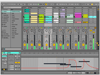
Comments and User Reviews