-
Latest Version
-
Operating System
Windows XP64 / Vista64 / Windows 7 64 / Windows 8 64 / Windows 10 64
-
User Rating
Click to vote -
Author / Product
-
Filename
ableton_live_trial_10.0.1_64.zip
Sometimes latest versions of the software can cause issues when installed on older devices or devices running an older version of the operating system.
Software makers usually fix these issues but it can take them some time. What you can do in the meantime is to download and install an older version of Ableton Live 10.0.1.
For those interested in downloading the most recent release of Ableton Live or reading our review, simply click here.
All old versions distributed on our website are completely virus-free and available for download at no cost.
We would love to hear from you
If you have any questions or ideas that you want to share with us - head over to our Contact page and let us know. We value your feedback!
What's new in this version:
Arrangement:
- Warped Arrangement audio clips can now be stretched by holding down Shift while dragging their border.
- It is now possible to move Arrangement clips within a time selection using the arrow left/right keys. To toggle grid snapping, hold down the "CMD" (Mac) / "Alt" (PC) modifier key
- It is now possible to slide the contents of an Arrangement clip within the clip's boundaries, by holding "Alt+Shift" (Mac) / "Ctrl+Shift" (PC) then clicking and dragging the lower half of the clip. To toggle grid snapping, hold down the "CMD" (Mac) / "Alt" (PC) modifier key
- In the Arrangement, the "Reverse" command can now be performed on a time selection via the new "R" shortcut key. When using Reverse on a partially-selected clip in Arrangement, only the selected part is reversed
- Arrangement clips can now be moved by dragging the upper half of the clip content area. The mouse cursor changes to a hand to indicate the clip's draggable area, where time selections can also be made via a single-click
- Fades have been removed from the Fades/Devices chooser in the Arrangement. Clip fades are now always available, if the track is at least three units tall
- Introduced fade edge handles in the Arrangement, which allow users to change the duration of a fade in (via the "Fade In Start Handle") and fade out (via the "Fade Out End Handle") without affecting the fade peaks
- The "Activate/Deactivate clip(s)" command now only (de)activates the selected portion of Arrangement clips. Previously, the entire clip would be (de)activated, even if only part of it was selected
- The Edit menu's Loop Selection shortcut "CMD+L" (Mac) / "CTRL+L" (PC) also turns OFF the Arrangement Loop if no new selection is made (in which case it would loop that selection). Previously, the shortcut could only enable the Arrangement Loop, but not disable it
- It is now possible to enable MIDI note chasing via the "Chase MIDI Notes" command in the Options menu
- It is possible to import an audio or MIDI file via the Create menu. Depending on the track type, this command is named "Import MIDI File…" or "Import Audio File". The file will be inserted either where at the Insert Marker position (Arrangement View) or in the currently selected empty clip slot (Session View)
- The Shift key is the new global Mac and Windows fine-tune modifier
- Double-clicking on a MIDI track in Arrangement View now creates a new MIDI clip
- MIDI and Key mappings can now be assigned to the Lock Envelopes switch
- Improved the performance of dragging and dropping clips in the Arrangement
Automation:
- Introduced a global automation mode. In the Arrangement, the visibility of all automation lanes is now toggled via the Automation Mode button or the "A" key. When the automation lanes are visible
- Breakpoints now snap to the grid when they are moved
- When breakpoints are created close to a grid line, they now automatically snap to the grid
- Automation values are now displayed when hovering over a breakpoint, or dragging any of the following: an automation segment, multiple automation segments within a time selection, or multiple breakpoints in a time selection
- It is now possible to create automation breakpoints by double-clicking anywhere in an envelope view/automation lane
- It is now possible to move automation segments horizontally
- Pressing Shift while moving a breakpoint or segment of automation locks the movement either horinzontally or vertically depending on the direction of the initial movement
- The "Shift" modifier is no longer required for moving automation segments past existing breakpoints
- A vertical editing helper line now appears when moving breakpoints in the Arrangement View or Detail View
- While creating an automation breakpoint in a time selection, the time selection disappears, which enables moving the newly-created breakpoint
- It is also possible to split, deactivate, reverse and crop clips within a time selection while in automation mode
Browser:
- Introduced the Collections and Colors feature in Live’s browser
- It is now possible to install and update Packs from within the Browser
- When previewing samples in the browser, one-shot samples preview un-quantized
- When unfolding a Live Set in the Browser, Group Tracks are now available
- In the browser's sidebar, it is now possible to rename user folders in the Sidebar, this is only in Live and doesn't rename the folders on disk
- The User Library and Current Project folders now have context menus with the "Locate Folder" / "Show in Finder" command
- Files can be dragged and dropped onto the User Library, Current Project and user folders in the Sidebar directly
Capture:
- Introduced Capture: a new way to get music into Live
Devices:
- Introduced Wavetable, a new Instrument for Live. Wavetable is a dual oscillator wavetable synthesizer with flexible modulation, that brings harmonically rich and expansive modern sounds to Live’s sonic palette.
- Introduced Echo, a new audio effect device for Live. Echo is a modulation delay that is capable of a wide range of sounds, from tape-saturated and bucket-brigade styles, right through to modern, clean and digital delays. Echo includes an LFO that modulates filter frequency and delay time, and an envelope follower that can be blended with the LFO. Noise and Wobble parameters simulate sound artifacts found in vintage delays. Also included are a distortion switch, a reverb, stereo width control, a ducking compressor, a gate, a feedback signal inversion switch, and a toggle for repitching and crossfading repeats
- Introduced Drum Buss, a new audio effect for Live. An analog-style drum processor, Drum Buss is designed to add body and character to a group of drums, while gluing them together in a tight mix. Drum Buss combines the most used drum processing tools into a single device, which includes distortion, a compressor, low-frequency enhancement, a transient shaper and a control for dampening high frequency response
- Introduced Pedal, a new audio effect device for Live. Pedal is a guitar distortion effect that can also be used in less conventional settings, e.g. as a standalone effect on synths or drums. Pedal has three different modes: Overdrive, Distortion and Fuzz. Each mode was inspired by distortion pedals with their own distinct sonic characteristics, including: warm and smooth, tight and aggressive, and bluesy yet broken
- Introduced the improved Utility device for Live. The Gain control can now be adjusted from -infinite dB to +35 dB. The Left / Right Phase buttons now invert Utility’s input signal instead of its output signal. Furthermore, the layout has been redesigned to fit new features, including a Mono switch, a Bass Mono switch, a Bass Mono Frequency slider, a Bass Mono Audition button, and a Balance knob control (which replaces the Panorama slider). Older Sets will continue to sound the same due to an added legacy mode. Older Utility devices can be upgraded via a button in the title bar
- Extended EQ Eight's minimum frequency down to 10 Hz
- When loading a short sample into an empty Simpler instance, Warp and Loop are now deactivated: only long samples inherit "Warp On" and "Loop On" from an existing audio Clip or a pre-existing *.asd file, as before. Additionally, when a sample is already loaded into Simpler, replacing it with a new one will retain all the previous settings related to warping or looping
File handling:
- It is now possible to export MP3, FLAC and WAVPACK
- Upon saving a Set using "Save Live Set", "Save Live Set As" or "Save a Copy", the previous version gets moved into a backup folder of the current Project. Up to 10 old versions of the Set are stored in this folder
- When saving a Live Set, the undo history is no longer cleared. The original file and history position are remembered when creating, loading and saving a Live set and the information is used to restore the Live set after a crash
- Improved naming and sorting of recorded audio files, by attaching a timestamp to the filename
Added various changes for Windows 10:
- Live now supports Jump Lists in the Start menu and Taskbar
- Owners of Live 9 and 10 can choose which version of Live to open a Live Set with, by right-clicking that Set and selecting "Open With"
- It is now possible to associate .als files with a specific Live version, via "Control Panel" ? "Apps" ? "Default Apps"
- Large Live Sets can now be closed 5-10 times faster
- Improved the speed of loading samples referenced by a Live Set. This reduces the Live Set loading time considerably
Groups:
- It is now possible to create Group Tracks within Group Tracks
- For Group Tracks, the "Assign Track Color to Clips" context menu item was renamed to "Assign Track Color To Grouped Tracks & Clips". When the command is used, the contained tracks (and their respective clips) inherit the Group Track's color
Interface:
- Introduced the new Ableton Sans font in Live
- Introduced new colors in Live 10's color palette
- MIDI notes are now drawn in their clip color in the Note Editor
- Updated the appearance of clips in both Session and Arrangement View
- Introduced a set of four new themes in place of the previously available Live "skins"
- Introduced a preference to enable HiDPI mode on Windows. HiDPI mode can be enabled on Windows 10 via Live's Preferences ? Look/Feel ? Enable HiDPI mode
- Introduced Pen Tablet Mode to Live's Preferences. Pen Tablet Mode allows use of graphic tablets to meaningfully control Live’s UI. It replaces the "AbsoluteMouseMode" option
- Added a "Assign Track Color to Clips" menu item to the context menu of track headers
- Some of Live’s UI motion has been improved to move at 60 frames per second
- Added several visual improvements for Windows: the second window now shows the same menu bar as the main window. When the Alt key is pressed, no letters in the menu bar are underlined anymore
- There is always space reserved for the clip/device drop area in Session View to enable dragging and dropping there
- Enabled sample dots on the waveforms. When zooming in, users can now more closely see where their samples are on the Time Ruler
- It is now possible to reset knob and slider control values to their default value by double-clicking them (in the same way that the "Delete" keyboard shortcut works)
- The state of the MIDI Editor's Fold button is now set globally across all tracks, rather than per track. The Fold button can now be Key/MIDI-mapped
- The state of the MIDI Editor's Preview switch is now set globally across all tracks, rather than per track
- Changed Fold button behaviour for MIDI clips on tracks that contain a Drum Rack: when Fold is deactivated, the MIDI Note Editor only shows rows with pitches corresponding to a pad with devices on it, and when Fold is activated, only rows containing notes are displayed
- On Windows, the preference to enable HiDPI is now enabled by default for new users of Live 10. Additionally, VST plugins which had UI issues on HiDPI screens in the default scaled mode now work out of the box as long as this is enabled. Please note that certain HiDPI plugins might require to manually disable scaling (via context menu) in order to use them on HiDPI screens
- On Windows, it is now possible to decide on a per plug-in basis how its GUI is scaled on HiDPI screens. This is achieved via a context menu by right-clicking on the plug-in device either in the browser or in the Detail View. By default, provided HiDPI is enabled in the Preferences, the plug-in window is scaled so that it has the proper size on HiDPI screens. If the setting is disabled, the plug-in will appear much smaller in size, but this helps in cases where the mouse would behave erratically when trying to interact with the plug-in UI
- Context menu items now react when the mouse is released, instead of after the initial mouse click. This makes it possible to drag away from a selection to cancel triggering an item, while keeping the context menu open
Link:
- You can now start or stop multiple Link-running applications at the same time, both on a single device and across multiple devices
Max for Live:
- Max is now bundled in Live, and no longer requires a separate installation
- Max has been optimized so that devices load faster and use less CPU
- Max is now loaded at startup, instead of when the first Max device is loaded
Added a set of Max for Live control and modulation devices to the Core Library. This includes:
- Max Audio Effect Envelope Follower, LFO, Shaper
- Max MIDI Effect: Envelope, Expression Control, Note Echo
Added a set of Max for Live Drum Synthesizers to Live. This includes:
- DS Kick
- DS Snare
- DS Clap
- DS HH
- DS Cymbal
- DS Tom
- DS FM
- DS Sampler
MIDI Editing:
- Introduced multi-clip editing
Mixing:
- It is now possible to change a track's Pan control to 'Split Stereo Pan Mode', via a context menu item. This both applies to both Arrangement and Session View
- It is now possible to route an individual Drum Rack pad's audio output to one of its parent Drum Rack's return chains. This allows these return chains to be used as mix buses
- The number of audio-in buses for plug-ins has been increased to a total of eight inputs
Navigation:
- It is now possible to zoom to (and back from) time selection in Arrangement and in Detail View. This feature can be triggered with the "Z" and "Shift + Z" respectively, via the View menu, or via a context menu item
- It is now possible to zoom vertically and horizontally in the Arrangement View, using two-finger trackpad gestures or a mousewheel. Pressing "ALT" (Mac/Win) while scrolling vertically zooms the amplitude/pitch axis of the selected track(s). Pressing "CMD" (Mac) / "CTRL" (Win) while scrolling vertically zooms the timeline to the cursor position
- Added "Show All Tracks" in the View and context menus in the Arrangement View. This minimizes all tracks, allowing you to see as many as possible on your screen. The action can also be triggered via the "S" shortcut
- It is now possible to scroll horizontally using the Shift modifier key also on Windows
- On U.S. keyboards, it is now possible to zoom by pressing "+" without using the Shift modifier key
- When time is selected within an Arrangement clip, Detail View's display now zooms in on the selected time
Push:
General:
- It is now possible to convert audio to MIDI from Push, using the Convert button
- Introduces a root level Collections folder for color labels/collections in the Push 2 browser in Live 10
- It is now possible to arm a track with one hand via Push 2 by holding the respective track's selection button
- Control Surfaces are now available when Live runs as a ReWire slave. This applies to both Push 1 and 2 as well
- Added Split Stereo Pan Mode to Push 1 and 2. When Split Stereo Pan Mode is active while in Global Mix Mode, the current pan value is displayed but the pan dial is inactive. In Track Mix Mode, either the pan dial or stereo pan sliders are shown, depending on the active pan mode
- Nested chains can now be displayed, folded and unfolded on Push 2
- The Repeat button's state and setting is now remembered for each track
- Enabled the Push 2 display process to run on the integrated GPU on dual-GPU hardware on macOS
Devices:
- Added visualization of Wavetable's oscillators and filter curves to Push 2 along with the capability to assign modulation to the active parameter
- Added visualization of Echo's time tunnel and filter curves to Push 2
- Added visualization of EQ Eight's frequency spectrum to Push 2
- Added a new parameter layout and a visualization of Compressor's Activity View to Push 2 along with the capability to configure a sidechain routing
- Added a visualization of Operator's Envelopes to Push 2
- Added a visualization of Simpler's Envelopes to Push 2
- Filter curves are now available for Simpler on Push 2
- Improved waveform drawing performance for Push 2
- Added bipolar dials to devices on Push 2. Previously, only Mix Mode made use of bipolar dials
- When making an edit in the Arrangement or Detail View, Follow is now paused instead of being deactivated. When paused, the Follow button changes from yellow to orange. When stopping or re-starting playback, or scrubbing, Follow starts again. Furthermore, Follow is also paused when scrolling horizontally in Arrangement
- Audio tracks will be automatically named by the clips that are added onto them. If there is a single session or arrangement clip in a track, then the name of the track will follow the name of that clip. If more clips are added, the track will stick with whatever name it took when there was only one clip. If all clips are removed from the track, the track will return to its default name
- Dragging clips from an existing track to the clip/device drop area creates a new track with those clips, and also the devices from the original tracks
- Audio effects can now be dragged to the Master track's Scene Launch area in Session View
MIDI Clip Mode:
- Notes are now shown in Push 2’s Clip Mode, when a MIDI clip is selected. The velocity of each note is also indicated by the note's opacity
- It is now possible to crop a MIDI Clip from Push 2's Clip Mode
Note Layouts:
- Introduced a new note layout mode on Push, consisting of a 32-step sequencer on the top half of the pad matrix and 32 notes on the bottom half. Users can press pads in the lower section to select which notes to add via the step sequencer, in the upper section. Users can see, add, and remove pitches from steps by holding the respective pads
- Added a loop selector to the 32-pad melodic step sequencer layout. Users can access it by holding the Layout button on Push 2 or holding the Note button on Push 1
- On Push 1 and 2, layouts are now remembered per track
- The Loop Selector has been removed from the Melodic Sequencer on Push 1 and 2 to allow sequencing of eight notes at a time. The Loop Selector is accessable by momentarily holding the Note button (Push 1) or Layout button (Push 2)
- When using the 16 Velocities layout, holding the "Note" button on Push 1 or "Layout" button on Push 2 now toggles the Loop Selector
- When using the 16-pad layout in Drum Racks and Simpler’s Slicing Mode, holding the "Note" button (Push 1) or "Layout" button (Push 2) momentarily toggles the 16 Velocities layout
- It is now possible to access the Loop Selector while in 64-pad layout by holding the "Note" button (Push 1) or "Layout" button (Push 2)
- Pressing "Shift"+"Note" (Push 1) or "Shift"+"Layout" (Push 2) now locks the selected layout’s alternate layout. This removes the need to hold the "Note" or "Layout" button, freeing up that hand for other tasks. Pressing "Note" (Push 1) or "Layout" (Push 2) again unlocks the alternate layout
- It is now possible to duplicate the content of a sequencer page on Push, by holding "Duplicate" and using the Loop Selector
- When using 64-pad layout, holding the "Note" button (Push 1) or "Layout" button (Push 2) momentarily toggles the Loop selector
Sound:
Added new Essential Instruments packs:
- Standard and above: Drum Essentials
- Suite and above: Synth Essentials, Drum Booth and Electric Keyboards
Added new Curated Collections sound packs of drum kits, Instruments and loops to each edition:
- Intro and above: Chop and Swing
- Standard and above: Skitter and Step
- Suite and above: Build and Drop, Glitch and Wash, Drive and Glow, and Punch and Tilt
- The Core Library has been updated and reorganized
Setup:
- It is now possible to set names for mono or stereo input and output channels from the Input/Output Config preferences window. These names appear in all Input/Output Channel chooser dropdowns
- It is now possible to choose between different metronome sounds from the Metronome's context menu
- It is now possible to select a different tick interval for the Metronome, via its pull-down and context menus
- Added a new "Enable only while recording" menu item to the Metronome's pull-down and context menus
- The Computer MIDI Keyboard is now always off at application launch. It can now be toggled with the "M" key
- On Windows, authorizing Live after reinstalling your operating system does not require to use up another authorization
- Updated FLAC to 1.3.2 and enabled code optimizations
- Live no longer forces macOS to use the discrete graphics card in Multi-GPU machines such as MacBook Pros. This reduces energy use and heat, and improves battery life
 OperaOpera 117.0 Build 5408.39 (64-bit)
OperaOpera 117.0 Build 5408.39 (64-bit) PC RepairPC Repair Tool 2025
PC RepairPC Repair Tool 2025 PhotoshopAdobe Photoshop CC 2025 26.3 (64-bit)
PhotoshopAdobe Photoshop CC 2025 26.3 (64-bit) OKXOKX - Buy Bitcoin or Ethereum
OKXOKX - Buy Bitcoin or Ethereum iTop VPNiTop VPN 6.3.0 - Fast, Safe & Secure
iTop VPNiTop VPN 6.3.0 - Fast, Safe & Secure Premiere ProAdobe Premiere Pro CC 2025 25.1
Premiere ProAdobe Premiere Pro CC 2025 25.1 BlueStacksBlueStacks 10.41.661.1001
BlueStacksBlueStacks 10.41.661.1001 Hero WarsHero Wars - Online Action Game
Hero WarsHero Wars - Online Action Game TradingViewTradingView - Trusted by 60 Million Traders
TradingViewTradingView - Trusted by 60 Million Traders LockWiperiMyFone LockWiper (Android) 5.7.2
LockWiperiMyFone LockWiper (Android) 5.7.2

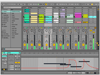
Comments and User Reviews