-
Latest Version
UltraVNC 1.5.0.0 Dev LATEST
-
Review by
-
Operating System
Windows 7 64 / Windows 8 64 / Windows 10 64 / Windows 11
-
User Rating
Click to vote -
Author / Product
-
Filename
UltraVNC_1500-dev.zip
Designed primarily for Windows, UltraVNC 32/64bit offers a reliable solution for IT support, troubleshooting, and remote management. Its primary purpose is to mirror the screen and grant full control of a remote computer, enabling file transfers, support sessions, and easy administration of multiple devices.
VNC, or the Remote Frame Buffer (RFB) protocol, enables remote viewing and control of a desktop over the Internet. To share a desktop, a VNC server needs to be running on the host computer, while a VNC client should be running on the device accessing the shared desktop.
Main Features
Remote Desktop Control: It allows users to take control of a remote machine, replicating its desktop on the local system. This is essential for troubleshooting, offering remote assistance, or managing multiple devices remotely.
File Transfer: It includes a built-in file transfer feature, which lets users share files between the local and remote systems with ease. It supports both drag-and-drop and traditional file management interfaces.
Text Chat: To facilitate communication between users, it offers a simple text chat feature, which is especially helpful during remote support sessions.
Multiple Authentication Methods: It supports various authentication options to ensure secure access to remote systems. Options include standard VNC password authentication, Active Directory integration, and more.
Encryption Plugins: For enhanced security, it allows the use of encryption plugins that encrypt all data streams between the client and server.
Who Should Use UltraVNC?
This program is an essential tool for anyone who needs to provide remote support or access to Windows computers. It is particularly beneficial for:
Help Desk Teams (Internal/External): Ideal for customer support and troubleshooting.
IT Departments: Facilitates efficient remote management and maintenance of systems.
Remote Support Companies: Offers quick and secure support to clients.
Remote Access Needs: Enables users to access their computers from afar.
Remote Demonstrations: Perfect for online presentations and product walkthroughs.
eLearning and Classroom Management: Allows educators to monitor and assist students.
Individuals: For those who want to help friends and family or access their home PC from a different location, such as work or public places.
What`s New in latest version (1.5.0.0-dev 2025)
UltraViewer has introduced several updates and improvements, including adding a wrapper around the VNC viewer and fixing the DirectX reconnect issue.
The release also includes enhancements like extra links, updated text and version info, and replacing libraries with the vcpkg manager for easier maintenance and upgrades.
Notable fixes include resolving stack corruption and addressing compatibility with Windows Recovery Environment (WinRE 10). The UI underwent spell-checking, standardization, and font updates to Arial, alongside implementing TLS certificate verification using the CertVerifyCertificateChainPolicy API.
Security has been bolstered with VeNCrypt authentication, encrypted transport, and ongoing work on RSA-AES authentication.
A new feature was added to sort snapshots by date, and the same omnithread is now used for both server and viewer. Other changes include adding scrollbars to properties, a UAC reset fix, and ensuring Debian v12 (Bookworm) compatibility via the WayVNC protocol.
User Interface
UltraVNC’s user interface is simple and functional. It consists of a standard VNC viewer window that mirrors the remote desktop, with control options located on the toolbar.
The toolbar contains essential features like file transfer, chat, and full-screen toggle. Although the UI may not be the most modern, it focuses on practicality, providing quick access to the necessary controls.
The server-side interface is equally straightforward, allowing administrators to configure settings like authentication methods, encryption, and remote control permissions.
Installation and Setup
Server Setup:
- Download the app installer package from the official website or FileHorse.
- During installation, choose to install either the server or viewer, or both, depending on the role of the machine.
- Configure basic server options, such as setting a secure password for remote access, enabling encryption, and selecting the IP range or network for connection.
- Start the UltraVNC server, and it will reside in the system tray, awaiting connection from remote clients.
- Install the viewer component of this software on the remote client system.
- Open the viewer application and enter the IP address of the target server machine.
- Upon successful connection, the viewer will mirror the remote desktop, and control options will be available through the toolbar.
Connecting to a Remote Computer: Open UltraVNC Viewer on the local system and enter the IP address or hostname of the remote machine running the UltraVNC server. Click “Connect” to initiate the remote session.
File Transfer: During a session, click the “File Transfer” button to open the transfer window. From here, users can drag and drop files between the local and remote systems.
Chat Feature: To use the text chat, select the chat option from the toolbar. This will open a chat window where you can communicate with the remote user.
Toggle Full Control: Users can enable or disable remote control during the session to switch between view-only and full-control modes.
FAQ
Is UltraVNC for PC secure for remote access?
Yes, it offers several security features, including password authentication, Active Directory integration, and encryption plugins that can be added for more secure data transmission.
Can I use UltraVNC on non-Windows systems?
While this program is designed primarily for Windows, it can be accessed from non-Windows systems using compatible VNC clients like RealVNC or TightVNC.
Does UltraVNC support multiple monitor setups?
Yes, it can mirror and control systems with multiple monitors. Users can switch between monitors during remote sessions.
What is the difference between the server and viewer components?
The server component is installed on the machine you want to control, while the viewer is installed on the machine you will use to access the server.
How can I enhance security for my UltraVNC sessions?
Use strong passwords, limit access to specific IP addresses, and enable encryption plugins to protect your remote sessions.
Alternatives
TeamViewer: Known for its ease of use and broad compatibility, TeamViewer is a popular alternative to this app. It offers better cross-platform support and more advanced features but is not free for commercial use.
AnyDesk: Similar to TeamViewer, AnyDesk offers fast remote access and is easy to use. It includes file transfer, chat, and secure connections.
TightVNC: This is a popular alternative that is similar to this app in many ways. TightVNC is open-source and offers essential remote access features, including file transfer and control permissions.
Chrome Remote Desktop: For those looking for a quick and easy solution, Chrome Remote Desktop is a reliable option. It’s integrated into the Google Chrome browser and offers simple remote control capabilities.
Microsoft Remote Desktop: Built into Windows, this option provides a native remote access solution. However, it requires proper network configuration and supports only specific Windows editions.
Pricing
This tool is an open-source application, and it is available completely FREE of charge.
It is released under the GNU General Public License (GPL), which means there are no licensing costs for users or organizations.
System Requirements
- Operating System: Windows 7, 8, 10, and 11 supported
- Processor: Intel Pentium or later
- RAM: Minimum 512 MB (1 GB or more recommended for stable performance)
- Network: Reliable LAN/WAN connection for remote sessions
- Free and open-source
- Reliable remote desktop control
- Integrated file transfer and chat
- Customizable security features
- Lightweight with minimal system requirements
- Outdated user interface
- Limited cross-platform support
- Initial setup can be complex for non-technical users
- Encryption plugins need to be configured separately
- Lacks advanced features found in premium alternatives
UltraVNC is a solid remote desktop solution, particularly well-suited for IT professionals and organizations seeking a free and open-source tool for remote support.
While it may lack the advanced features and modern user interface of commercial solutions like TeamViewer or AnyDesk, it delivers essential remote control capabilities with integrated file transfer and chat features. Additionally, its support for various authentication methods and encryption plugins makes it a secure choice for remote access.
For users comfortable with basic network configuration and seeking a cost-effective solution, the app is a reliable option that gets the job done without unnecessary complexity. However, those in need of advanced functionalities or cross-platform support may find alternatives like AnyDesk or Chrome Remote Desktop more fitting.
What's new in this version:
- UltraViewer added (wrapper around the vncviewer)
- Directx Reconnect fix
- Extra links added
- Text/version info fixes
- Replaced libs with vcpkg manager for easy maintenance and upgrades
- Stack corruption (#185)
 OperaOpera 117.0 Build 5408.197 (64-bit)
OperaOpera 117.0 Build 5408.197 (64-bit) PC RepairPC Repair Tool 2025
PC RepairPC Repair Tool 2025 PhotoshopAdobe Photoshop CC 2025 26.5.0 (64-bit)
PhotoshopAdobe Photoshop CC 2025 26.5.0 (64-bit) OKXOKX - Buy Bitcoin or Ethereum
OKXOKX - Buy Bitcoin or Ethereum iTop VPNiTop VPN 6.3.0 - Fast, Safe & Secure
iTop VPNiTop VPN 6.3.0 - Fast, Safe & Secure Premiere ProAdobe Premiere Pro CC 2025 25.2.1
Premiere ProAdobe Premiere Pro CC 2025 25.2.1 BlueStacksBlueStacks 10.42.50.1004
BlueStacksBlueStacks 10.42.50.1004 Hero WarsHero Wars - Online Action Game
Hero WarsHero Wars - Online Action Game SemrushSemrush - Keyword Research Tool
SemrushSemrush - Keyword Research Tool LockWiperiMyFone LockWiper (Android) 5.7.2
LockWiperiMyFone LockWiper (Android) 5.7.2
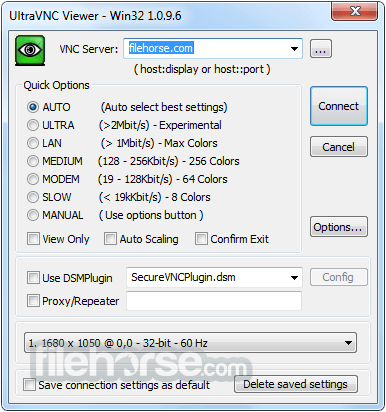
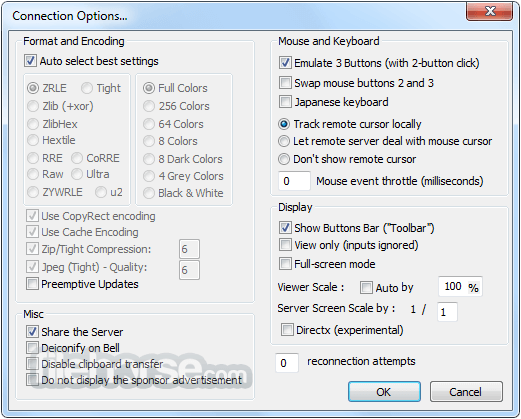
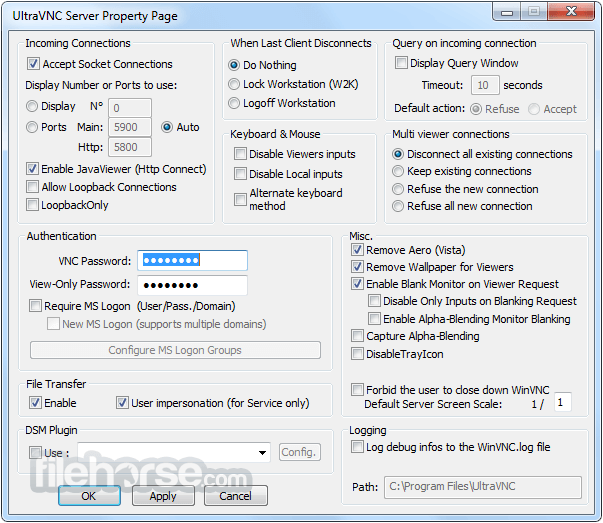



Comments and User Reviews