-
Latest Version
Zenmap 7.98 LATEST
-
Review by
-
Operating System
Windows 10 (32-bit) / Windows 10 (64-bit) / Windows 11
-
User Rating
Click to vote -
Author / Product
-
Filename
nmap-7.98-setup.exe
-
MD5 Checksum
19fe7e09a2da71f893c7887390bfedae
Designed to make Nmap more accessible for beginners while still offering advanced capabilities for experienced users, Zenmap for Windows brings a user-friendly interface to a tool often used in network security auditing and administration.
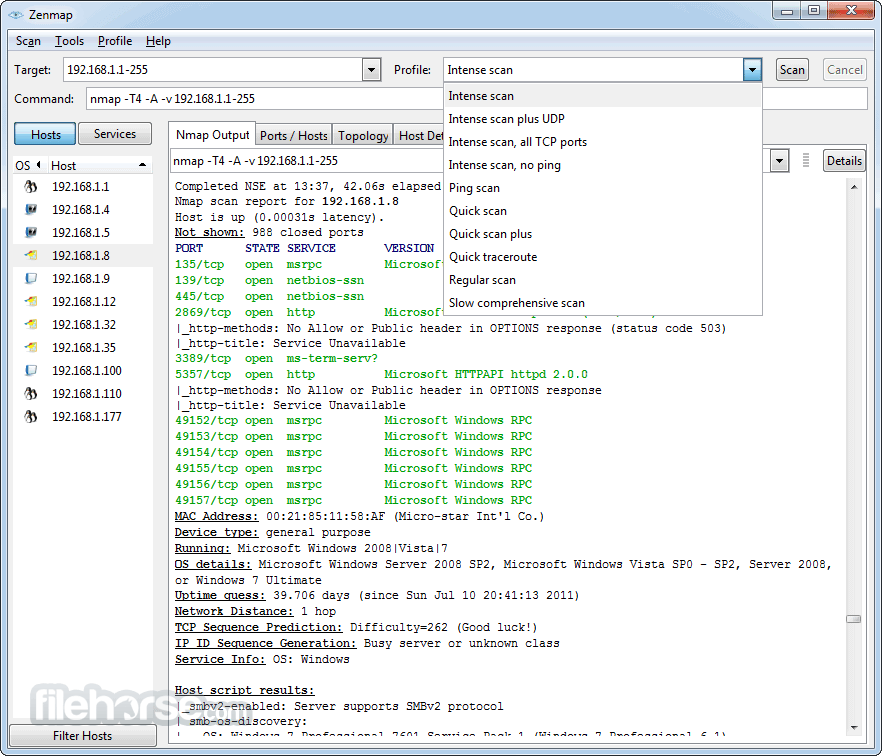
Ideal for IT professionals, penetration testers, and system administrators, it combines functionality with usability.
The program serves as a visual front-end for Nmap, one of the most trusted network scanning tools available. Nmap (Network Mapper) is used for network inventory, managing service upgrade schedules, and monitoring host or service uptime.
It simplifies the process by allowing users to construct and run Nmap commands using a GUI instead of the command line.
Features
Command Profiles: Save frequently used scan commands as profiles for easy access.
Searchable Scan Results: Compare scan results and search hosts across scans.
Topology Mapping: Visualize the network structure graphically.
Scan History Management: Track previous scans and compare changes.
Advanced Command Construction: Customize Nmap arguments using form fields.
Cross-Platform Support: Available for Windows, Linux, macOS, and others.
User Interface
The Zenmap interface is clean, functional, and straightforward. The main window is divided into several tabs including “Scan,” “Nmap Output,” “Ports/Hosts,” “Topology,” and “Host Details”.
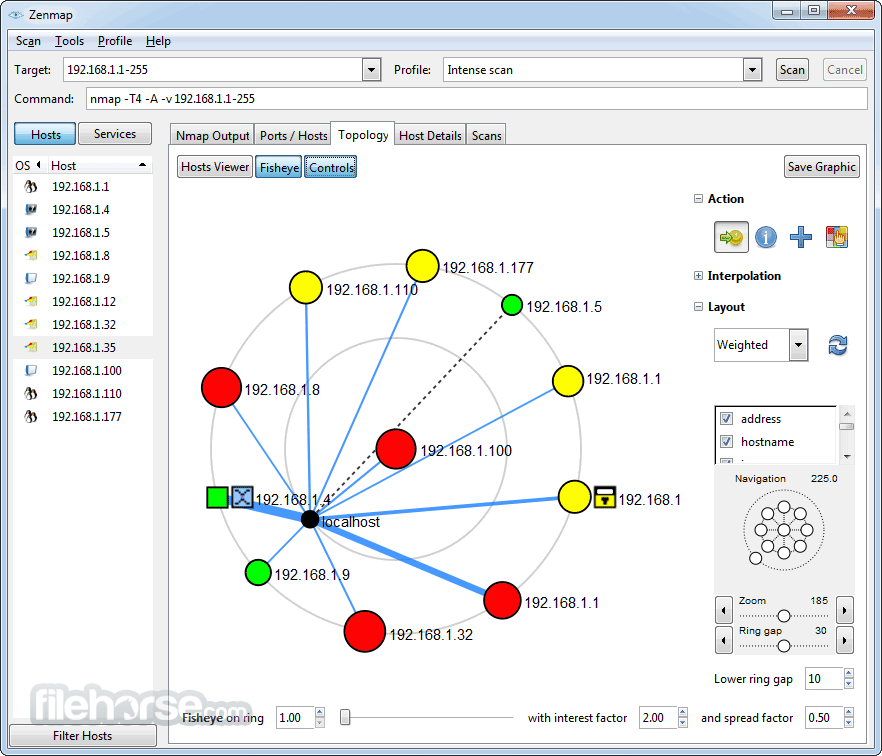
Users can easily select a scan type, input a target IP or domain, and launch scans with a click. The graphical topology and filterable scan results add a layer of interactivity and depth not found in the CLI version of Nmap.
Installation and Setup
Installing this software on Windows is straightforward. Simply download the installer from the official website, run it, and follow the prompts.
The installer bundles Nmap and Zenmap together, ensuring you have both components. Administrative privileges are typically required.
How to Use
- Enter a target IP address or hostname.
- Select or create a scan profile (e.g., “Intense scan,” “Quick scan”).
- Click “Scan” to begin.
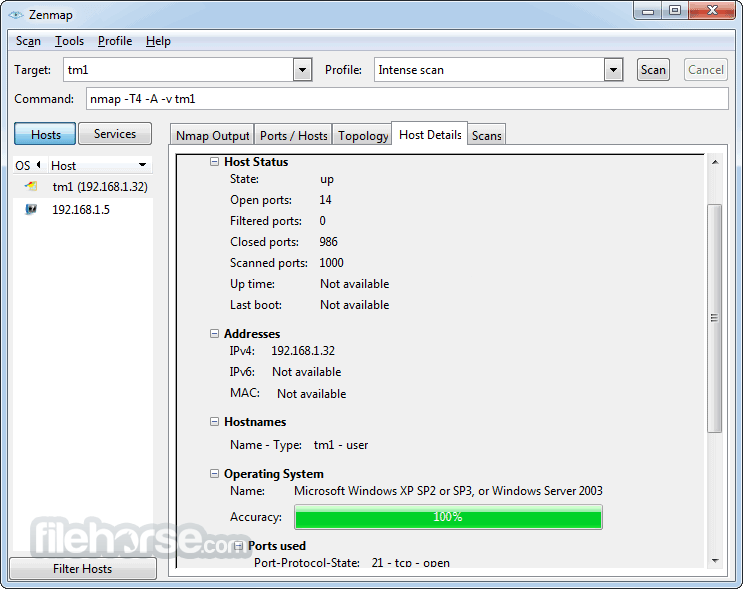
View results in various tabs to analyze the scan details, including open ports, services, OS detection, and network layout.
FAQ
Is Zenmap still maintained?
The tool is occasionally updated and still functions well with recent versions of Nmap, though active development is minimal.
Can Zenmap scan multiple IPs or subnets?
Yes, you can input IP ranges, subnets (e.g., 192.168.1.0/24), or hostnames for scanning.
Do I need admin rights to run scans?
For certain scans (like OS detection or SYN scans), administrative privileges are recommended.
Is Zenmap suitable for beginners?
Yes. Its GUI makes Nmap accessible even for users who are unfamiliar with command-line tools.
Can I export scan results?
Yes, results can be saved in XML or plain text formats for later analysis.
Alternatives
Angry IP Scanner: Simpler, lightweight IP scanner.
Advanced IP Scanner: User-friendly Windows-focused scanner.
Nessus: More advanced vulnerability scanner.
Wireshark: Packet analyzer with deeper inspection features.
System Requirements
- OS: Windows 11, 10, 8 or 7
- CPU: Intel/AMD, 1GHz or higher
- RAM: 512MB minimum
- Disk: ~50MB for installation
- Privileges: Admin rights for full scan capabilities
- Free and open-source
- User-friendly GUI for Nmap
- Supports complex scanning scenarios
- Network visualization tools
- Cross-platform availability
- Development updates are infrequent
- Not as modern-looking as newer tools
- Requires admin rights for full functionality
- Might be overwhelming for non-technical users
- Some advanced Nmap features may not be GUI-accessible
Zenmap remains a solid choice for network scanning on Windows, especially for users who prefer a GUI over command-line interfaces. While the interface is somewhat dated and development updates are sparse, it still effectively brings Nmap’s core capabilities to a wider audience.
 OperaOpera 126.0 Build 5750.37 (64-bit)
OperaOpera 126.0 Build 5750.37 (64-bit) MalwarebytesMalwarebytes Premium 5.4.6
MalwarebytesMalwarebytes Premium 5.4.6 PhotoshopAdobe Photoshop CC 2026 27.2 (64-bit)
PhotoshopAdobe Photoshop CC 2026 27.2 (64-bit) BlueStacksBlueStacks 10.42.160.1001
BlueStacksBlueStacks 10.42.160.1001 OKXOKX - Buy Bitcoin or Ethereum
OKXOKX - Buy Bitcoin or Ethereum Premiere ProAdobe Premiere Pro CC 2025 25.6.3
Premiere ProAdobe Premiere Pro CC 2025 25.6.3 PC RepairPC Repair Tool 2025
PC RepairPC Repair Tool 2025 Hero WarsHero Wars - Online Action Game
Hero WarsHero Wars - Online Action Game TradingViewTradingView - Trusted by 60 Million Traders
TradingViewTradingView - Trusted by 60 Million Traders WPS OfficeWPS Office Free 12.2.0.23155
WPS OfficeWPS Office Free 12.2.0.23155

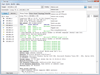
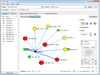
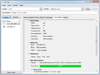
Comments and User Reviews