-
Latest Version
Thunderbird 146.0 (64-bit) LATEST
-
Review by
-
Operating System
Windows 7 64 / Windows 8 64 / Windows 10 64 / Windows 11
-
User Rating
Click to vote -
Author / Product
-
Filename
Thunderbird Setup 146.0.exe
It is designed to provide a robust and reliable email management solution for users across different platforms.
Thunderbird 64bit aims to enhance productivity, security, and customization options, making it an appealing choice for individuals and businesses alike.
What`s New
Thunderbird Supernova (latest version) is a stunning, high-speed release, redefining the email, calendar, and contacts experience. With a focus on maximizing your freedom, this desktop app combines all your messages, calendars, and contacts into one lightning-fast platform.
Take control of your communication with customizable filters and organization options. Whether you prefer managing accounts separately or having a unified inbox, the program streamlines your life effortlessly.
Thunderbird's default clean and elegant design sets the stage, while its flexibility allows you to tailor it to your workflow and visual preferences.
Packed with unparalleled and robust features, Mozilla Thunderbird Supernova is your ultimate solution for seamless communication and organization.
Key Features
Email Management
It supports multiple email accounts and offers a unified inbox, making it easy to manage all your emails in one place.
Advanced Search
It provides a powerful search feature, enabling users to find specific emails quickly using various criteria such as sender, recipient, keywords, and date range.
Junk Mail Filtering
The software incorporates a sophisticated junk mail filter that learns from your actions, helping to keep your inbox clean and free from spam.
Extensions and Add-ons
It allows users to enhance functionality through a vast array of add-ons and extensions available in their official repository.
Tabbed Email
Similar to web browsing, it enables you to open emails in separate tabs, making it easier to switch between different messages.
Calendar Integration
It comes with built-in calendar support, allowing users to manage appointments, events, and tasks alongside their emails.
Security Features
The software offers strong encryption and supports S/MIME, protecting your communications from unauthorized access.
Smart Folders
It automatically detects and consolidates folders for Sent, Archive, and Drafts, simplifying email organization.
User Interface
It boasts a user-friendly interface, with a layout that is both intuitive and customizable. The main window presents a classic three-panel design, featuring a folder pane on the left, message list in the center, and an email preview pane on the right.
The toolbar offers easy access to essential functions, while the top menu hosts additional options and settings. Users can personalize the interface further by applying themes and adjusting the layout according to their preferences.
Installation and Setup
Installing the program is a straightforward process, regardless of your operating system. Simply visit the official website or FileHorse, download the appropriate installer for your OS, and run the setup wizard.
During installation, It will prompt you to import data from other email clients, which can streamline the migration process.
After setup, configuring email accounts is easy; Thunderbird automatically detects common email providers and guides you through the setup with minimal effort.
How to Use
Using Thunderbird is quite intuitive, even for those new to email clients. Here's a step-by-step guide to help you get started:
- Adding Email Accounts: Launch the app and navigate to "Tools" > "Account Settings." Click on the "Account Actions" button and select "Add Mail Account." Follow the on-screen instructions to set up your email account.
- Sending and Receiving Emails: To compose a new email, click on the "Write" button or press "Ctrl+N" (or "Cmd+N" on macOS). Enter the recipient's email address, subject, and message content. To check for new emails, click on the "Get Messages" button or press "Ctrl+T" (or "Cmd+T" on macOS).
- Managing Folders: Right-click on the "Inbox" in the folder pane and select "New Folder" to create custom folders for organizing emails. To move an email to a specific folder, drag and drop it into the desired folder.
- Using the Calendar: Click on the "Calendar" tab to access the integrated calendar. To add events, double-click on the desired date, enter event details, and save.
- Customizing the prpogram: Go to "Tools" > "Add-ons" to explore the available extensions and themes. Install the ones you like, and they will enhance Thunderbird's functionality and appearance.
Is Thunderbird compatible with my email provider?
Thunderbird is compatible with most email providers that support IMAP, POP, and SMTP protocols. Major providers like Gmail, Outlook, and Yahoo are fully supported.
Can I use Thunderbird on my smartphone?
While Thunderbird is primarily designed for desktop use, it doesn't have official mobile apps. However, you can access your emails through the web interface on your smartphone.
Does Thunderbird work on Windows, macOS, and Linux?
Yes, Thunderbird is cross-platform and runs on Windows, macOS, and Linux distributions.
Is Thunderbird secure?
Yes, it prioritizes security and privacy. It supports encryption, digital signatures, and follows industry best practices to protect your data.
Can I import data from other email clients?
The app facilitates importing data from popular email clients like Outlook, Windows Mail, and Apple Mail during the setup process.
Alternatives
Microsoft Outlook: A feature-rich email client with tight integration with the Microsoft Office suite. It's well-suited for business users and offers advanced collaboration features.
Microsoft Mail and Calendar: It helps you stay up-to-date on your email & manage your schedule.
Mailbird: Known for its simplicity and productivity-focused design, Mailbird is a popular choice for individuals seeking an easy-to-use email client.
Mailspring: An open-source email client that emphasizes speed, customizable layouts, and advanced features like read receipts and link tracking.
Pricing
The software is completely FREE to use and distribute, which makes it an attractive option for individuals, businesses, and organizations with budget constraints.
System Requirements
- Windows: Windows 11/10
- RAM: 1GB or more
- Disk Space: 200MB of free space
- Free and open-source software.
- Multi-platform support (Windows, macOS, and Linux).
- Highly customizable interface.
- Strong security and privacy features.
- Robust email management tools.
- No official mobile apps, except K-9 Mail app.
- Limited integration with cloud storage services.
- Some users may find the interface dated compared to modern email clients.
Thunderbird is a reliable and feature-rich email client for Windows 11/10 that offers a compelling solution for managing emails and calendars efficiently. Its flexibility, cross-platform compatibility, and extensive customization options make it a standout choice among free email clients.
Thunderbird's focus on security, privacy, and user control sets it apart. Whether you're an individual, a small business, or a large organization, Thunderbird is a worthy option for all your email communication needs.
Also Available: Thunderbird (32-bit) and Thunderbird for Mac
What's new in this version:
New:
- Enabled configuration of preferred OpenPGP keyserver via the UI
Changed:
- Existing logins are migrated to make use of more modern AES cryptography
Fixed:
- Memory was not cleaned up after opening New Window from folder pane context menu
- Thunderbird could crash in server subscription logic
- Importing a vCard only displayed VCF files in the file picker
- Could not distinguish folders with same name in 'Recent Destinations' and 'Favorites'
- Could not compose new message if the folder pane was empty
- 'Delete' was missing from context menu when multiple IMAP folders were selected
- 'Delete' button in unified toolbar could delete attachments instead of message
- 'Recent destinations' submenu was not sorted by time of modification
- Account column could display incorrect account name
- 'Tag' submenu of mail context menu could be populated incorrectly
- Extending the expiration date of OpenPGP key set incorrect date
- Could not sign/encrypt (PGP) when using -compose and Thunderbird was not running
- Account Hub email success messages were not always accurate about config source
- Account Hub advanced config setup did not include default outgoing config
- Account Hub local address book creation could continue with blank name
- Detailed security exception dialog was not shown when adding certificate exception
- The default account could be reset after restart if uninitialized
- Opening a vCard (.vcf) from file manager or CLI did not work in some cases
- Dragging attachments on macOS to folder or desktop no longer worked
- EWS folder properties "Select this folder for offline use" did not work
- Thunderbird could crash when mail folder was renamed or moved
- Account Hub could fail when manually creating EWS account
- 'Offline' folder flag for EWS folders was reset on restart
- 'Open with' of Microsoft Office attachment did not mark file with MOTW label
- Visual and UX improvements
- Security fixes
 OperaOpera 125.0 Build 5729.49 (64-bit)
OperaOpera 125.0 Build 5729.49 (64-bit) MalwarebytesMalwarebytes Premium 5.4.5
MalwarebytesMalwarebytes Premium 5.4.5 PhotoshopAdobe Photoshop CC 2026 27.1 (64-bit)
PhotoshopAdobe Photoshop CC 2026 27.1 (64-bit) BlueStacksBlueStacks 10.42.153.1001
BlueStacksBlueStacks 10.42.153.1001 OKXOKX - Buy Bitcoin or Ethereum
OKXOKX - Buy Bitcoin or Ethereum Premiere ProAdobe Premiere Pro CC 2025 25.6.3
Premiere ProAdobe Premiere Pro CC 2025 25.6.3 PC RepairPC Repair Tool 2025
PC RepairPC Repair Tool 2025 Hero WarsHero Wars - Online Action Game
Hero WarsHero Wars - Online Action Game TradingViewTradingView - Trusted by 60 Million Traders
TradingViewTradingView - Trusted by 60 Million Traders Edraw AIEdraw AI - AI-Powered Visual Collaboration
Edraw AIEdraw AI - AI-Powered Visual Collaboration


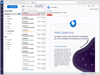
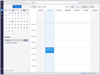
Comments and User Reviews