-
Latest Version
Eclipse SDK 4.34 (64-bit) LATEST
-
Review by
-
Operating System
Windows 7 64 / Windows 8 64 / Windows 10 64 / Windows 11
-
User Rating
Click to vote -
Author / Product
-
Filename
eclipse-SDK-4.34-win32-x86_64.zip
The Eclipse Platform is written in the Java language and comes with extensive plug-in construction toolkits and examples. These projects can be conceptually organized into seven different "pillars" or categories:
- Enterprise Development
- Embedded and Device Development
- Rich Client Platform
- Rich Internet Applications
- Application Frameworks
- Application Lifecycle Management (ALM)
- Service-Oriented Architecture (SOA)
Subprojects
Platform
The Platform defines the set of frameworks and common services that collectively make up "integration-ware" required to support the use of Eclipse as a component model, as a rich client platform (RCP) and as a comprehensive tool integration platform. These services and frameworks include a standard workbench user interface model and portable native widget toolkit, a project model for managing resources, automatic resource delta management for incremental compilers and builders, language-independent debug infrastructure, and infrastructure for distributed multi-user versioned resource management.
JDT - Java development tools
The JDT provides the tool plug-ins for the platform that implement a Java IDE for power-users, that supports the development of any Java application, including plug-ins. The JDT adds the notion of Java projects and a Java perspective to the platform, as well as a number of views, editors, wizards, builders, and code merging and refactoring tools. The JDT allows Eclipse to be a development environment for itself. The JDT plug-ins themselves can also be further extended by other tool builders.
PDE - Plug-in development environment
The PDE project provides a number of views and editors that make it easier to build plug-ins for Eclipse SDK for Windows 11/10. Using the PDE, you can create your plug-in manifest file (plugin.xml), specify your plug-in runtime and other required plug-ins, define extension points, including their specific markup, associate XML Schema files with the extension point markup so extensions can be validated, create extensions on other plug-in extension points, etc. The PDE makes integrating plug-ins easy and fun.
e4 - The next generation of the platform
The e4 project is an incubator for developing the next generation of the platform. The mission of the e4 project is to build a next-generation platform for pervasive, component-based applications, and tools.
Main Features
Rich Plugin Ecosystem: It boasts a vast ecosystem of plugins that extend its functionality. These plugins cater to various programming languages and frameworks, enabling developers to customize their IDE according to their specific needs.
Code Assistance: Eclipse provides comprehensive code assistance features, including code completion, code templates, and real-time error checking. This helps developers write cleaner and more efficient code.
Debugging Tools: Eclipse offers robust debugging tools, including a built-in debugger, breakpoints, and watchpoints. Debugging is made easy with features like step-through debugging and variable inspection.
Integrated Development Environment: Eclipse is not limited to just coding. It offers integrated tools for project management, version control, and collaboration, making it a one-stop solution for developers.
Extensive Language Support: While primarily known for Java development, Eclipse supports other languages like C/C++, Python, PHP, and more through plugins.
User Interface Customization: Eclipse allows users to customize the user interface to suit their preferences, ensuring a comfortable and productive coding experience.
Version Control Integration: It seamlessly integrates with popular version control systems like Git, SVN, and CVS, simplifying team collaboration and source code management.
Cross-Platform: This SDK is cross-platform, making it compatible with Windows, macOS, and Linux, ensuring that developers can work on their preferred operating system.
Installation and Setup
- Visit the official Eclipse website.
- Download the Eclipse IDE package that suits your development needs (Eclipse IDE for Java Developers is a common choice for Java developers).
- Extract the downloaded archive to your preferred directory.
- Launch Eclipse by running the executable file in the extracted folder.
- Upon the first launch, Eclipse will prompt you to select a workspace directory where your projects and settings will be stored. After this setup, you're ready to start coding.
Creating a New Project: To start a new Java project, navigate to "File" > "New" > "Java Project." Enter a project name and choose your preferred settings.
Writing Code: Eclipse provides a code editor with syntax highlighting and auto-completion. Begin writing your Java code within the source files of your project.
Building and Running: To compile and run your Java program, click the "Run" button or use the keyboard shortcut (usually F11). Eclipse will build your code and display the output in the console.
Debugging: For debugging, set breakpoints by clicking on the margin next to your code lines. Then, start debugging (usually F5) to step through your code and inspect variables.
Version Control: If you're working with a team, integrate Eclipse with a version control system like Git to collaborate seamlessly.
FAQ
Is Eclipse SDK for PC FREE to use?
Yes, Eclipse SDK is open-source and available for free, making it an excellent choice for developers on a budget.
Can I use Eclipse for languages other than Java?
Absolutely! It supports various programming languages through plugins. You can extend its functionality to match your development needs.
What are some popular plugins for Eclipse?
Some popular plugins include Eclipse Web Tools Platform (WTP) for web development, Eclipse Data Tools Platform (DTP) for database development, and Eclipse Marketplace for discovering additional plugins.
How can I improve Eclipse's performance?
You can enhance Eclipse's performance by adjusting its memory allocation. Edit the eclipse.ini file to allocate more memory based on your system's capabilities.
Does Eclipse have a dark mode?
Yes, it supports dark themes. You can enable them by going to "Window" > "Preferences" > "General" > "Appearance" and selecting a dark theme.
Alternatives
NetBeans: Another open-source IDE, NetBeans offers support for multiple languages and a user-friendly interface.
Visual Studio Code: If you prefer a lightweight and highly customizable IDE, Visual Studio Code is an excellent choice, with extensive support for various programming languages.
Android Studio: Tailored for Android app development, Android Studio provides a specialized environment for building Android applications.
Pricing
Eclipse SDK for PC is open-source and completely FREE to use. You can download and use it without any licensing fees.
System Requirements
- Operating Systems: Windows 11/10/8/7
- Memory: 2 GB RAM (4 GB recommended)
- Disk Space: 300 MB of free disk space
- Java Runtime: Java Development Kit (JDK) 8 or later
- Open-source and free
- Extensive plugin ecosystem
- Cross-platform support
- Excellent code assistance and debugging tools
- Integrated version control
- Steeper learning curve for beginners
- Resource-intensive with large projects
- Initial setup may require some configuration
It remains a top choice for Java developers due to its rich feature set, extensibility through plugins, and robust debugging capabilities. While it may have a learning curve, the investment pays off with increased productivity and code quality. Its open-source nature and strong community support make it an ideal choice for both beginners and experienced developers. If you're serious about Java development and looking for a versatile and powerful IDE, Eclipse SDK for PC is a worthy contender.
Note: Requires Java Runtime Environment.
Also Available: Eclipse SDK (32-bit) and Eclipse for Mac
 OperaOpera 116.0 Build 5366.35 (64-bit)
OperaOpera 116.0 Build 5366.35 (64-bit) 4K Download4K Video Downloader+ 1.10.5 (64-bit)
4K Download4K Video Downloader+ 1.10.5 (64-bit) PhotoshopAdobe Photoshop CC 2025 26.2 (64-bit)
PhotoshopAdobe Photoshop CC 2025 26.2 (64-bit) OKXOKX - Buy Bitcoin or Ethereum
OKXOKX - Buy Bitcoin or Ethereum iTop VPNiTop VPN 6.2.0 - Fast, Safe & Secure
iTop VPNiTop VPN 6.2.0 - Fast, Safe & Secure Premiere ProAdobe Premiere Pro CC 2025 25.1
Premiere ProAdobe Premiere Pro CC 2025 25.1 BlueStacksBlueStacks 10.41.655.1001
BlueStacksBlueStacks 10.41.655.1001 Hero WarsHero Wars - Online Action Game
Hero WarsHero Wars - Online Action Game TradingViewTradingView - Trusted by 60 Million Traders
TradingViewTradingView - Trusted by 60 Million Traders LockWiperiMyFone LockWiper (Android) 5.7.2
LockWiperiMyFone LockWiper (Android) 5.7.2
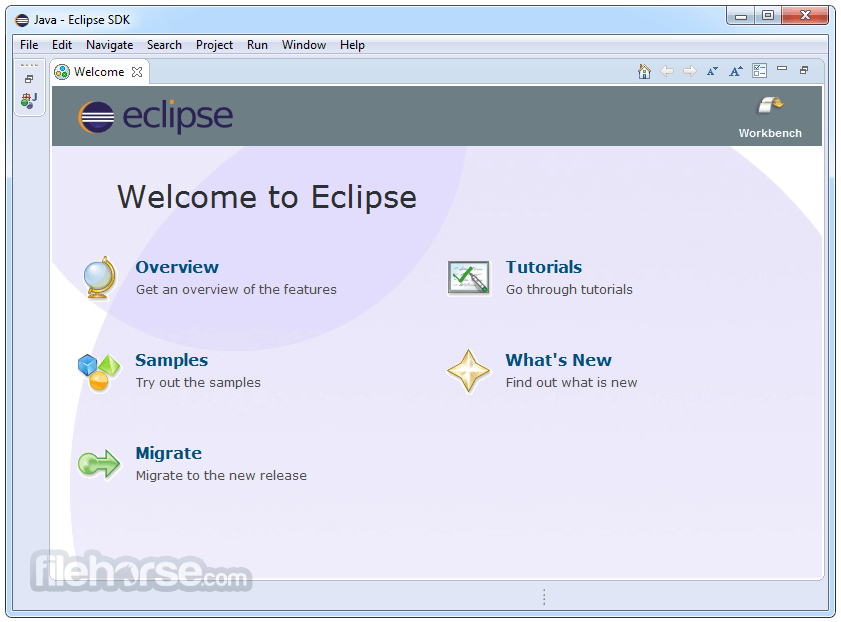
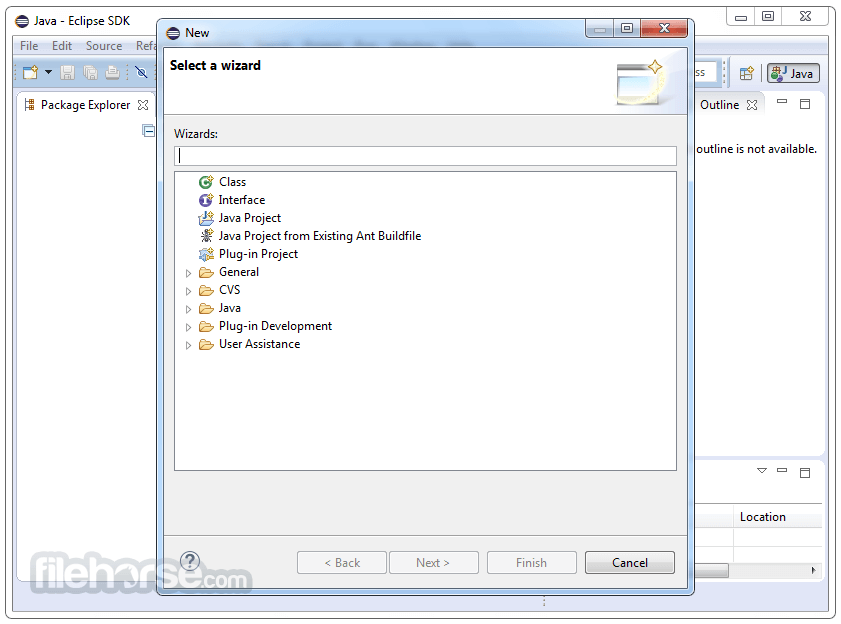
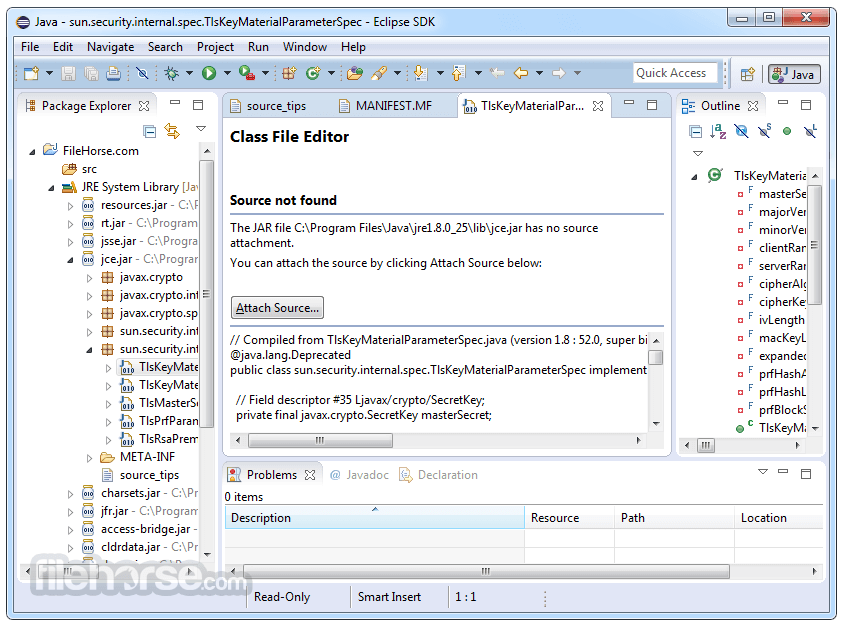
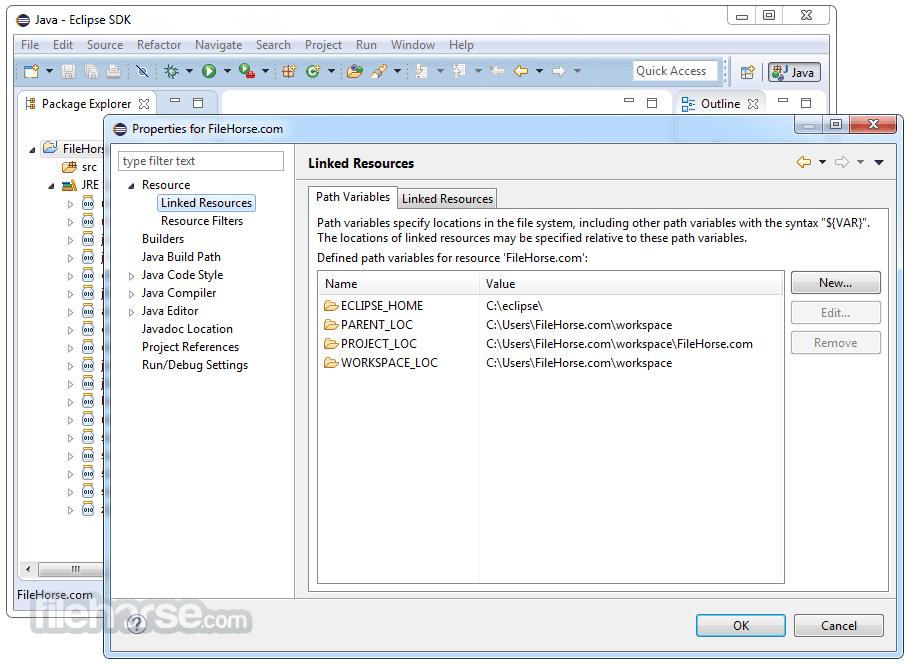
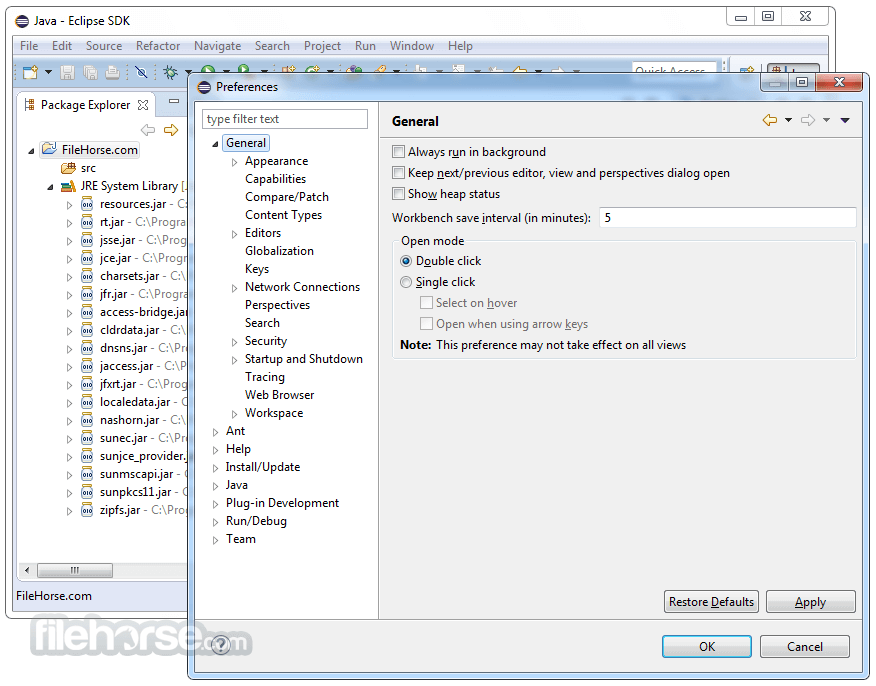
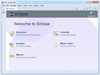



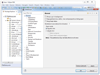
Comments and User Reviews