-
Latest Version
DAEMON Tools Lite 12.3.0 LATEST
-
Review by
-
Operating System
Windows 7 / Windows 8 / Windows 10 / Windows 11
-
User Rating
Click to vote -
Author / Product
-
Filename
dtlite1230-2246.exe
-
MD5 Checksum
53cafd2bce08f3bcd3f62f5b6a026158
You can download the DAEMON Tools for PC offline installer from FileHorse by clicking on the free download button.

DAEMON Tools Lite is a popular virtual drive emulation PC software that allows users to create and manage virtual optical drives on their Windows PCs.
Developed by Disc Soft Ltd., it is designed to provide a convenient and efficient way to access and work with disk image files, such as ISO, MDX, MDS, and more, without the need for physical media.
The tool is widely used for mounting and unmounting disc images, making it a valuable tool for gamers, software developers, and anyone who frequently works with disk images.
Key Features
Virtual Drive Creation
It lets you create virtual optical drives, allowing you to mount various disk image formats seamlessly. This means you can run programs and access data from disc images as if you had physical CDs, DVDs, or Blu-rays inserted into your computer.
Disk Image Mounting
The software supports a wide range of image file formats, including ISO, MDS, MDF, MDX, and more. You can mount these images by simply double-clicking them or by using the software's user-friendly interface.
Image Conversion
It enables you to convert between different disk image formats, making it easy to adapt your virtual disks to your specific needs.
Image Editing
You can edit and customize your disk images by adding, removing, or modifying files within them directly from the software's interface.
Secure Disk Images
The software allows you to create password-protected disk images, adding an extra layer of security to your sensitive data.
Virtual HDD Support
In addition to optical drives, it supports virtual hard drives (VHDs), making it a versatile tool for handling various types of disk images.
Image Catalog
It provides a convenient image catalog for easy organization and quick access to your frequently used disk images.
Tray Agent
A handy system tray icon provides quick access to essential functions, such as mounting and unmounting images, minimizing the software's window to the tray, and more.
User Interface
It offers an intuitive and user-friendly interface. The main window displays your virtual drives and provides easy access to essential features like mounting and unmounting images, creating new virtual drives, and managing your image catalog.

The overall design is clean, and the software is easy to navigate, even for users with minimal technical expertise.
Installation and Setup
Installing the tool is straightforward. You download the installation package from the official website, run the installer, and follow the on-screen instructions.
The software is compatible with Windows 7 and later versions. During installation, you can choose between the free Lite version and a paid Pro version with additional features. Once installed, you can start using the software immediately.
How to Use
- Installation: Download and install the software from the official website or FileHorse.
- Launch the Program: After installation, open the tool.
- Create Virtual Drives: Click on the "Add drive" button to create a virtual drive.
- Mount Disk Images: To mount an image, click "Mount" and select the image file you want to use.
- Access Virtual Drives: Your virtual drives will appear in the Windows File Explorer as if they were physical drives.
- Unmount Images: To unmount an image, right-click the virtual drive in File Explorer and select "Eject."
- Image Editing: You can edit your mounted images by clicking on the virtual drive and using the software's built-in image editor.

FAQ
Is DAEMON Tools Lite FREE?
Yes, DAEMON Tools Lite is available in a FREE version with basic features. There is also a paid Pro version with additional functionality.
What types of disk image formats does it support?
It supports a wide range of formats, including ISO, MDS, MDF, MDX, and more.
Can I password-protect my disk images?
Yes, you can create password-protected disk images to secure your data.
Is DAEMON Tools Lite compatible with Windows 11/10?
Yes, this program is compatible with Windows 7 and later versions, including Windows 11 and 10.
Can I create and manage virtual hard drives (VHDs) with DAEMON Tools Lite?
Yes, the software supports virtual hard drives in addition to optical drives, making it versatile for different disk image types.
Alternatives
Virtual CloneDrive: This free software is known for its simplicity and ease of use. It supports various disk image formats and integrates seamlessly with Windows.
WinCDEmu: WinCDEmu is a lightweight and open-source virtual drive emulator for Windows. It's simple to use and supports multiple image formats.
UltraISO: UltraISO is a feature-rich disk image editor and converter. It offers extensive image editing capabilities and can handle various image formats.
Pricing
The app is available in both FREE and PRO paid versions. The Lite version is free and includes essential features like image mounting and creation. The Pro version, which offers advanced functionalities such as image editing, virtual HDD support, and more, requires a one-time payment or a subscription.
Pro Plan: 3 PCs | Lifetime updates | Ads free for only $4.99
- Install and update without advertisement
- Get Lifetime updates for 3 PCs
- Be the first in the support queue
- Mount images, VHDs, and ZIP archives
- Grab discs to ISO, MDX, MDS & APE files
- Keep all your favorite images at hand
- Operating System: Windows 7 or later (32-bit or 64-bit)
- Processor: 500 MHz CPU or higher
- RAM: 512 MB or more
- Hard Disk Space: 50 MB for installation
- Optical Drive: CD/DVD/Blu-ray drive (for creating physical copies)
- Easy-to-use interface.
- Wide format support for disk images.
- Virtual HDD support.
- Image editing and conversion features.
- Password protection for disk images.
- Some advanced features are only available in the paid Pro version.
- The free version may include occasional ads or prompts to upgrade.
DAEMON Tools Lite is a valuable tool for anyone who frequently works with disk image files. It provides an intuitive interface, supports a wide range of image formats, and offers essential features for mounting, creating, and managing virtual drives. The ability to password-protect disk images adds an extra layer of security.
While the free version covers basic needs, the Pro version enhances functionality for power users. Overall, DAEMON Tools Lite is a reliable and efficient solution for virtual drive emulation on Windows, making it a recommended choice for both casual and professional users alike.
Note: Must-have free tools. Partner offers included. Limited support.
Also Available: Download DAEMON Tools for Mac
What's new in this version:
DAEMON Tools Lite 12.3.0
New:
- Added the functionality to change the interval of "Every" backup with a mouse.
- SCSI: changed the way context menu and hotkeys work after deleting the server from the list and changing selection to another server.
- Enhanced app performance with general optimizations.
Fixed:
- Minor internal issues and bug fixes.
DAEMON Tools Lite 12.2.0
New:
- Updated terminology: In the "Mount" and "Create", "VHD" is now renamed to "Virtual Hard Disk image" for improved clarity.
- Completed missing translations for German, Italian, Spanish, French, Ukrainian, and more;
- Enhanced app performance with general optimizations.
Bugs fixed:
- Fixed an issue that caused false alarms from antivirus software;
- Minor internal issues and bugs.
DAEMON Tools Lite 12.1.0
- Tooltip behavior was improved;
- The issue that prevented the creation of .img for the Raspberry Pie from being written in DD mode has been resolved;
- The issue when the "Format as a storage device" option cut half of the media capacity was resolved.
DAEMON Tools Lite 12.0.0
New:
- The updated menu is located on the top panel.
- Customizable menu sizes allow users to tailor the interface to preferences.
- The updated color palette better aligns with the Windows 11 design.
- Improved search functionality provides quicker access to files and images.
Bugs fixed:
- Minor bug fixes and performance improvements.
 OperaOpera 125.0 Build 5729.49 (64-bit)
OperaOpera 125.0 Build 5729.49 (64-bit) MalwarebytesMalwarebytes Premium 5.4.5
MalwarebytesMalwarebytes Premium 5.4.5 PhotoshopAdobe Photoshop CC 2026 27.2 (64-bit)
PhotoshopAdobe Photoshop CC 2026 27.2 (64-bit) BlueStacksBlueStacks 10.42.153.1003
BlueStacksBlueStacks 10.42.153.1003 OKXOKX - Buy Bitcoin or Ethereum
OKXOKX - Buy Bitcoin or Ethereum Premiere ProAdobe Premiere Pro CC 2025 25.6.3
Premiere ProAdobe Premiere Pro CC 2025 25.6.3 PC RepairPC Repair Tool 2025
PC RepairPC Repair Tool 2025 Hero WarsHero Wars - Online Action Game
Hero WarsHero Wars - Online Action Game TradingViewTradingView - Trusted by 60 Million Traders
TradingViewTradingView - Trusted by 60 Million Traders WPS OfficeWPS Office Free 12.2.0.23155
WPS OfficeWPS Office Free 12.2.0.23155


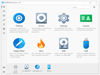
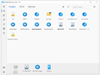
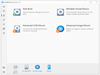
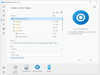
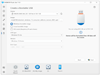
Comments and User Reviews